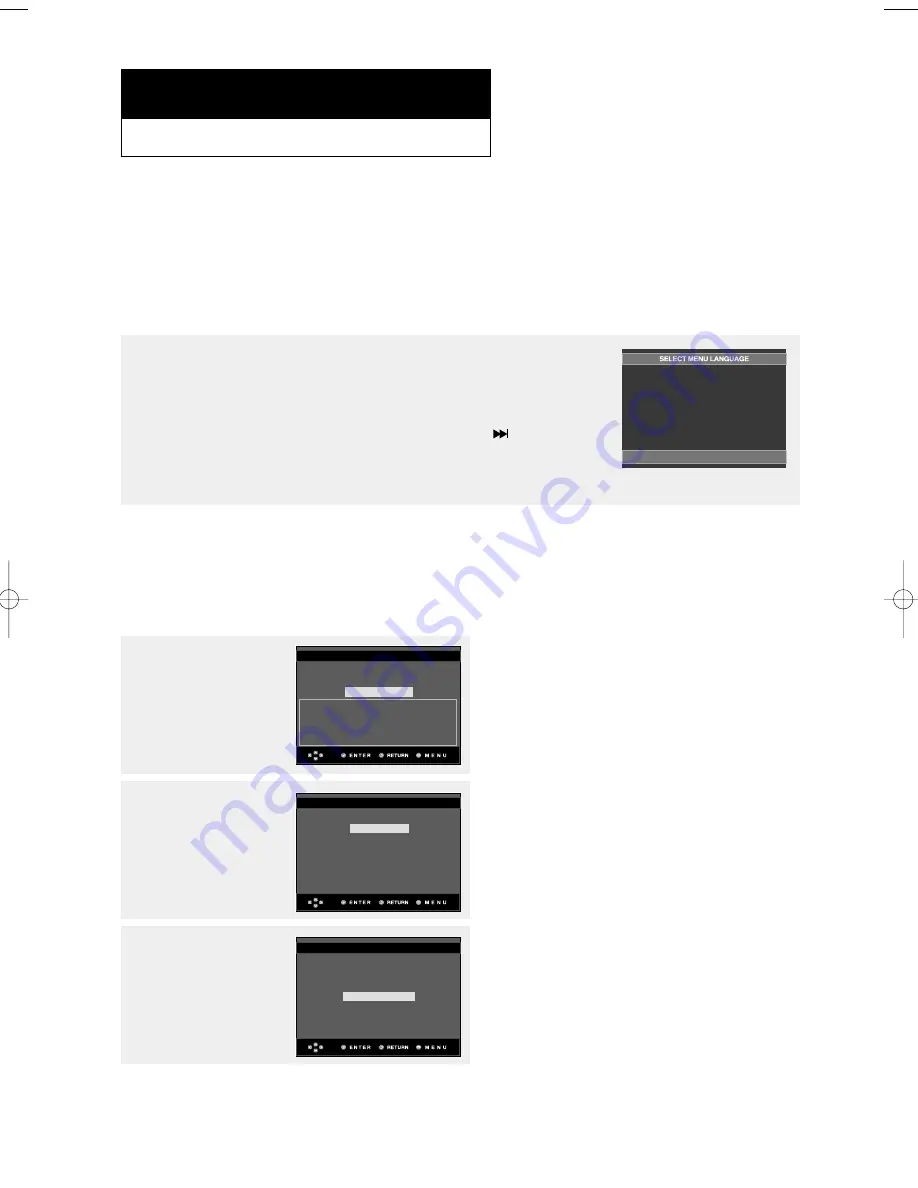
ENG-18
C h a p t e r 3
B
A S I C
F
U N C T I O N S
Playing a Disc
Before Play
- Turn on your TV and set it to the correct Video Input on the TV's remote control.
- If you connected an external Audio System, turn on your Audio System and set it to the correct Audio Input.
After plugging in the player, the first time you press the DVD POWER button, this
screen comes up: If you want to select a language, press a NUMBER button.
(This screen will only appear when you plug in the player for the first time.) If the
language for the startup screen is not set, the settings may change whenever you turn
the power on or off. Therefore, make sure that you select the language you want to use.
Once you select a menu language, you can change it by pressing the
button on the
front panel of the unit for more than 5 seconds with no disc in the unit.
Then the SELECT MENU LANGUAGE window appears again where you can reset
your preferred language.
Setting up EZ-Setup
After the menu language setting is finished, the EZ Setup menu appears.
You can setup PLAYER MENU LANGUAGE, TV Aspect, and PCM Down Sampling to suit your
preference.
1
To begin EZ Setup, press
the
…
…
/
†
†
buttons to select
Yes, then press the
ENTER button.
2
Press the
…
…
/
†
†
buttons to
select the desired player
menu language, then
press the ENTER button.
EZ SETUP
EZ Setup start?
Yes
No
***Current Settings***
Player Menu Language
: English
TV Aspect
: Wide
PCM Down Sampling
: On
EZ SETUP
Player Menu Language
English
Français
Deutsch
Español
Italiano
Nederlands
3
Press the
…
…
/
†
†
buttons to
select the desired TV
Aspect, then press the
ENTER button.
(See page 67)
EZ SETUP
TV Aspect
4:3 Letter Box
4:3 Pan & Scan
16:9 Wide
Press
1 for English
Touche
2 pour Français
Drücken Sie
3 für Deutsch
Pulsar
4 para Español
Premere
5 per Italiano
Druk op
6 voor Nederlands
00634A-P650K-XEU-1 4/28/05 4:28 PM Page 18
Summary of Contents for DVD-P650K
Page 1: ...DVD Player DVD P650K ...
Page 76: ...Memo ...
Page 77: ...Memo Reference ...
Page 78: ...Memo ...
















































