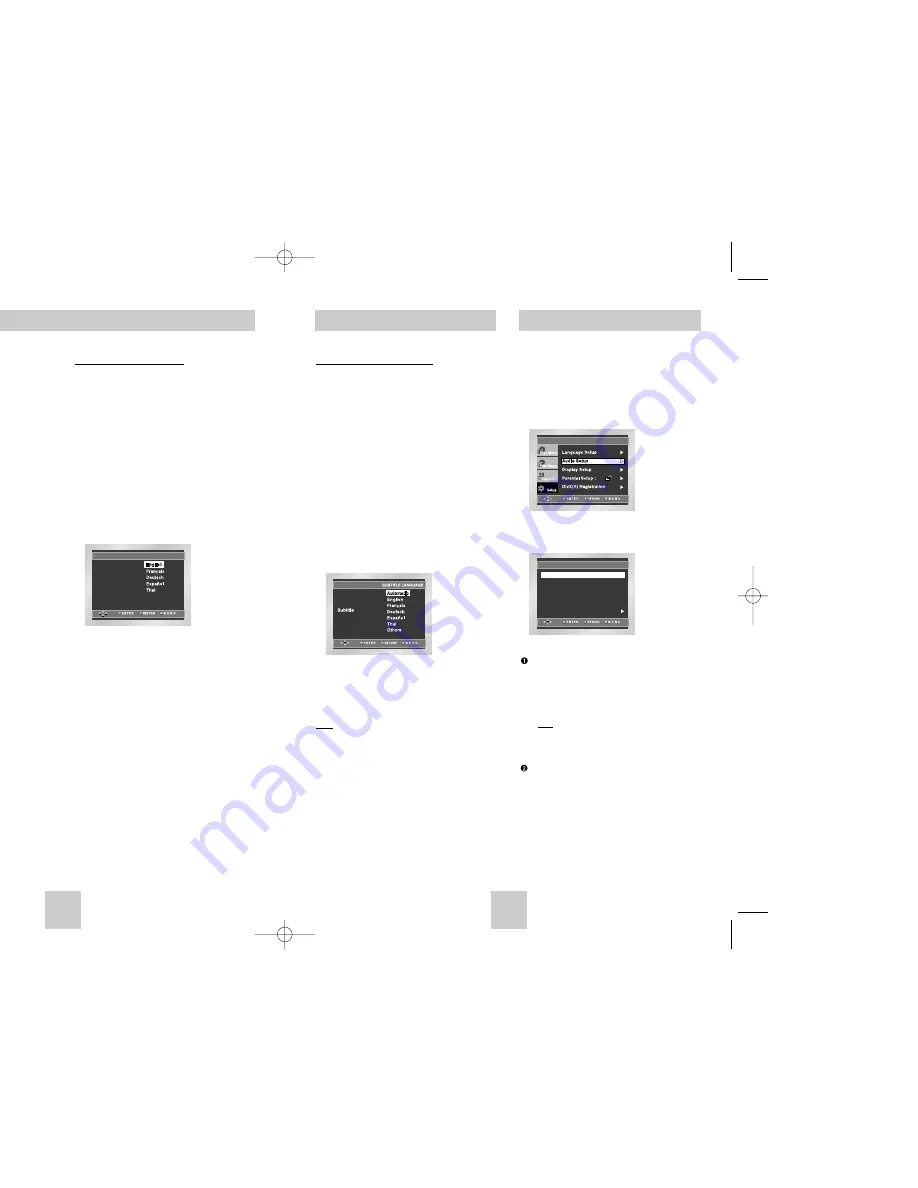
ENG-29
ENG-28
1. With the unit in Stop mode, press the MENU button.
2. Select
Setup
using UP/DOWN buttons, then
press the RIGHT or ENTER button.
3. Select
Audio Setup
using UP/DOWN buttons,
then press the RIGHT or ENTER button.
4. Use the UP/DOWN buttons to select the desired
item. Then press the RIGHT or ENTER button.
Dolby Digital Output
1. PCM : Converts to PCM(2CH) 48kHz audio. Select
PCM when using the Analog Audio Outputs.
2. Bitstream : Converts to Dolby Digital Bitstream
(5.1CH). Select Bitstream when using the
Digital Audio Output.
Note
• Be sure to select the correct Digital Output or
no audio will be heard.
MPEG-2 Digital Out
1. PCM : Converts to PCM(2CH) audio. Select PCM
when using the Analog Audio Outputs.
2. Bitstream : Converts to MPEG-2 Digital Bitstream
(5.1CH or 7.1CH). Select Bitstream when
using the Digital Audio Output.
Setting Up the Audio Options
AUDIO SETUP
DTS
: Off
MPEG-2 Digital Out
: PCM
Dynamic Compression
: On
PCM Down Sampling
: On
Dolby Digital Output
: PCM
Speaker Setup
Setting Up the Language Features
Using the Subtitle Language
1. With the unit in Stop mode, press the MENU
button.
2. Select
Setup
using UP/DOWN buttons, then
press the RIGHT or ENTER button.
3. Select
Language Setup
using UP/DOWN
buttons, then press the RIGHT or ENTER button.
4. Select
Subtitle
using UP/DOWN buttons, then
press the RIGHT or ENTER button.
5. Use the UP/DOWN buttons to select the desired
language.
- Select “Automatic” if you want the subtitle language to
be the same as the language selected as the audio
preference.
- Select “Others” if the language you want is not listed.
Some discs may not contain the language you select
as your initial language; in that case the disc will use its
original language setting.
6. Press the ENTER button.
- The language is selected and the screen returns to
SETUP menu.
Note
• If the selected language is not recorded on the
disc, the original pre-recorded language is
selected.
•
How to make the SETUP menu disappear or
return to menu screen during set up;
Press RETURN or LEFT button.
Using the Disc Menu Language
This function changes the text language only on the
disc menu screens.
1. With the unit in Stop mode, press the MENU
button.
2. Select
Setup
using UP/DOWN buttons, then
press the RIGHT or ENTER button.
3. Select
Language Setup
using UP/DOWN
buttons, then press the RIGHT or ENTER button.
4. Select
Disc Menu
using UP/DOWN buttons, then
press the RIGHT or ENTER button.
5. Use the UP/DOWN buttons to select the desired
language.
- Select “Others” if the language you want is not listed.
6. Press the ENTER button.
- The language is selected and the screen returns to
Language Setup menu.
Setting Up the Language Features
Using the Audio Language
1. With the unit in Stop mode, press the MENU
button.
2. Select
Setup
using UP/DOWN buttons, then
press the RIGHT or ENTER button.
3. Select
Language Setup
using UP/DOWN
buttons, then press the RIGHT or ENTER button.
4. Select
Audio
using UP/DOWN buttons, then
press the RIGHT or ENTER button.
5. Use the UP/DOWN buttons to select the desired
language.
- Select “Original” if you want the default soundtrack
language to be the original language the disc is
recorded in.
- Select “Others” if the language you want is not listed.
6. Press the ENTER button.
- The language is selected and the screen returns to
Language Setup menu.
AUDIO LANGUAGE
Original
Others
Audio
DVD-P548K-BPT(00439A)gb 6/18/04 7:10 PM Page 28



















