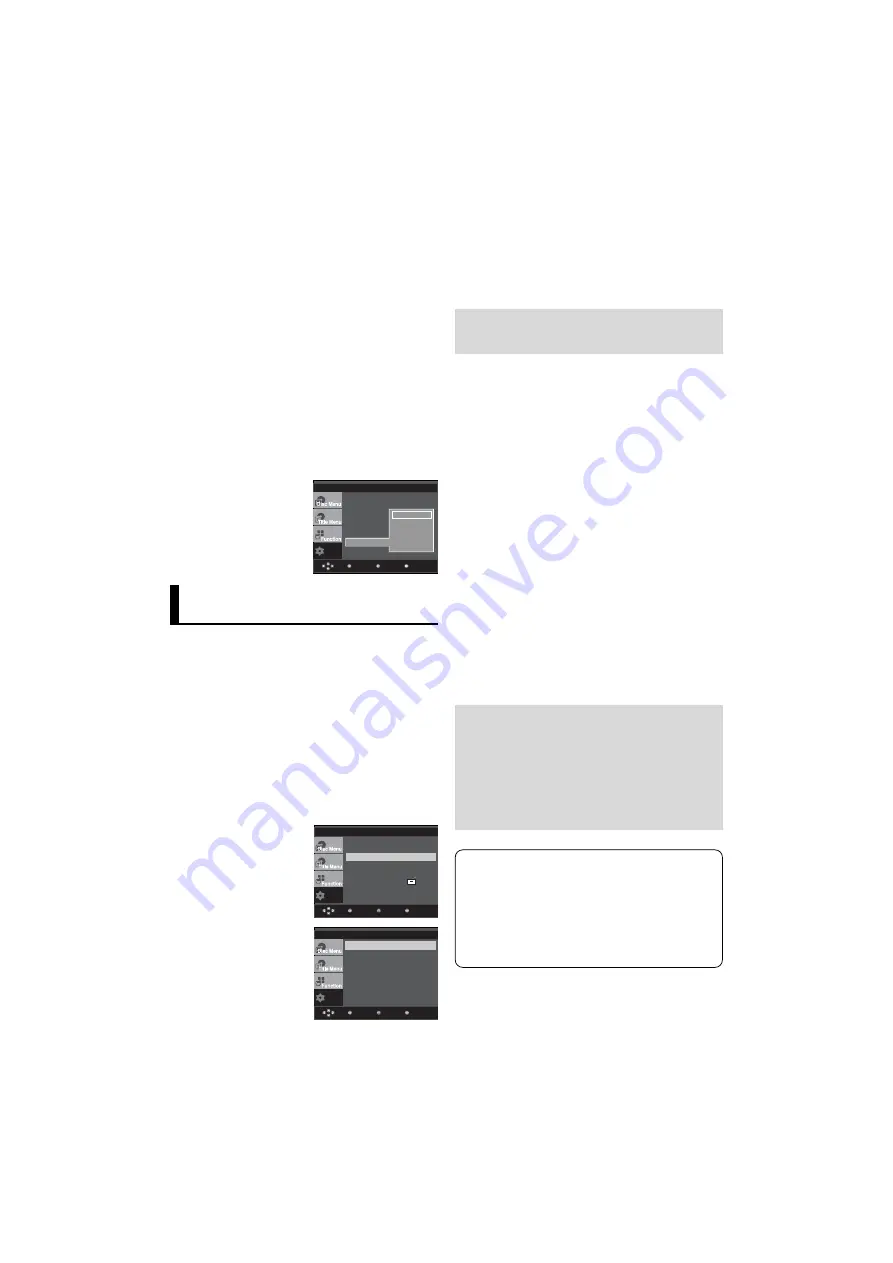
26
Setup
Menu
Return
Enter
Setting Up the Audio
Options
Audio Options allows you to setup the audio device
and sound status settings depending on the audio
system in use.
1. With the unit in Stop mode, press the
MENU
button.
2. Press the
/
buttons to select
Setup
, then press the
or
ENTER
button.
3. Press the
/
buttons to select
Audio Setup
, then press
the
or
ENTER
button.
4. Press the
/
buttons to select the desired item, then
press the
or
ENTER
button.
Manufactured under license from Dolby
Laboratories. “Dolby” and the double-D symbol
are trademarks of Dolby Laboratories.
“DTS” and “DTS Digital Out” are trademarks of
Digital Theater Systems, Inc.
Note :
Even when PCM Down sampling is Off
• Some discs will only output down sampled
audio through the digital outputs.
• To make the Setup menu disappear, press the
MENU button.
Language Setup
Audio Setup
Display Setup
Parental Setup :
DivX(R) Registration
Setup
Menu
Return
Enter
Dolby Digital Out
: PCM
MPEG-2 Digital Out
: PCM
DTS
: Off
Dynamic Compression : On
PCM Down Sampling
: On
AUDIO SETUP
❶
Dolby Digital Out
- PCM : Converts to PCM(2CH) audio.
- Bitstream : Outputs Dolby Digital or DTS via the digital
output. Select Bitstream when connecting to a
Dolby Digital or DTS Decoder.
Note
• There is no analog audio output when you play a DTS
sound disc.
❷
MPEG-2 Digital Out
- PCM : Converts to PCM(2CH) audio.
- Bitstream : Converts to MPEG-2 Digital Bitstream (5.1CH
or 8CH). Select Bitstream when using the
Digital Audio Output.
❸
DTS
Select On when connecting to a DTS Decoder.
- Off : Doesn’t output digital signal.
- On : Outputs DTS Bitstream via digital output.
❹
Dynamic Compression
- On : To select dynamic compression.
- Off : To select the standard range.
❺
PCM Down Sampling
- On : Select this when the Amplifier connected to the player
is not 96KHz compatible. In this case, the 96KHz
signals will be down converted to 48KHZ.
- Off : Select this when the Amplifier connected to the player
is 96KHz compatible. In this case, all signals will be
output without any changes.
Using the DivX Subtitle Language
1. With the unit in Stop mode, press the
MENU
button.
2. Press the
/
buttons to select
Setup
, then press the
or
ENTER
button.
3. Press the
/
buttons to select
Language Setup
, then
press the
or
ENTER
button.
4. Press the
/
buttons to select
DivX Subtitle
, then press
the
or
ENTER
button.
5. Press the
/
buttons to select the desired language,
then press the
or
ENTER
button.
- The language is selected and the screen returns to
Language Setup menu.
- To make the setup menu disappear, press the
MENU button.
Setup
Enter
Return
Menu
LANGUAGE SETUP
Player Menu
: English
Disc Menu
Audio
Subtitle
DivX Subtitle
√
Unicode
Western
Central
Cyrillic
Greek






























