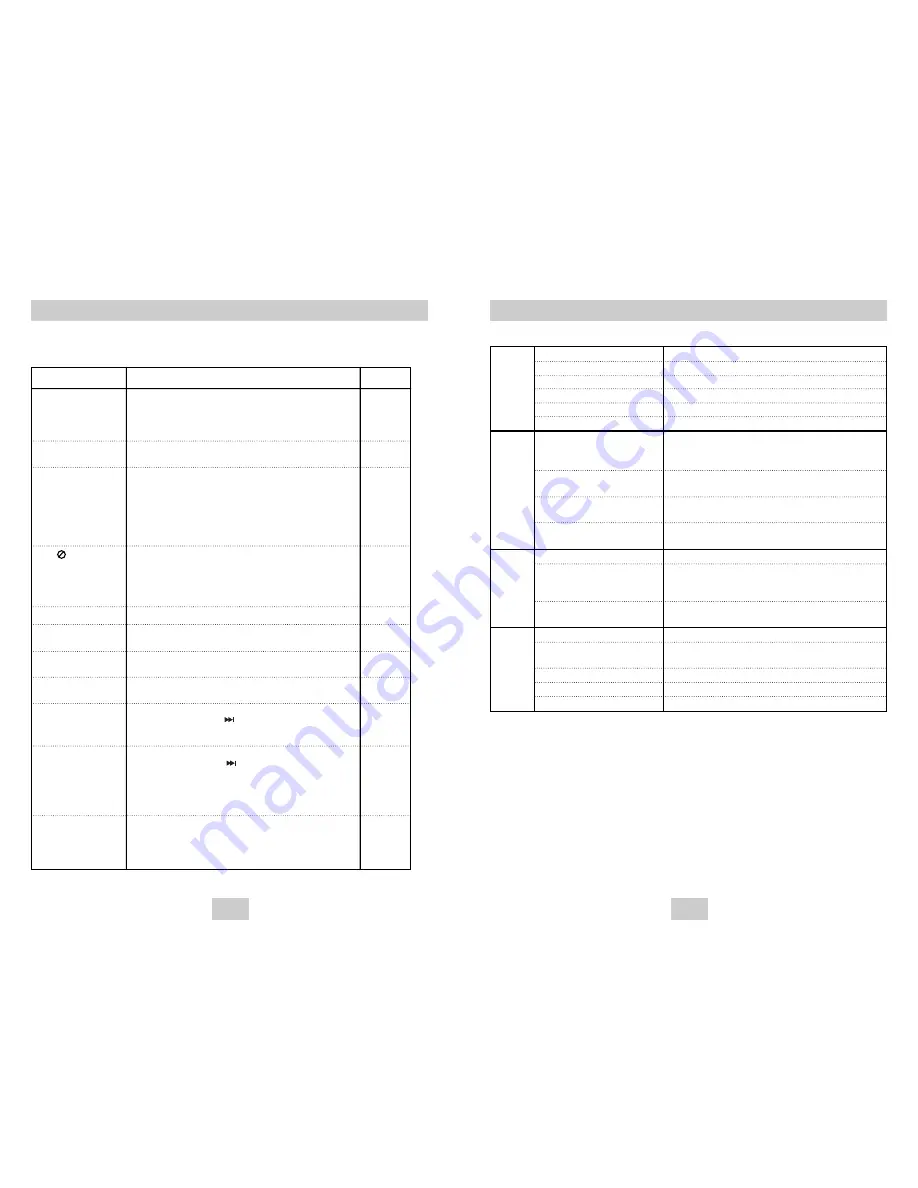
ENG-33
ENG-32
Specifications
*: Nominal specification
Power Requirements
Power Consumption
Weight
Dimensions
Operating Temperature Range
Operating Humidity Range
DVD
(DIGITAL VERSATILE DISC)
CD : 5"
(COMPACT DISC)
CD : 3
1/2
"
(COMPACT DISC)
VCD : 5"
Composite Video
Component Video
S-VIDEO
2 Channel
*Frequency Response
*S/N Ratio
*Dynamic Range
*Total Harmonic Distortion
AC 110-240V, 50/60Hz
12 W
4.1 lbs
W 16.9 in x D 8.1 in x H 1.7 in
+41°F to +95°F
10 % to 75 %
Reading Speed : 11.45 ~ 15.09 ft/sec
.
Approx. Play Time
(Single Sided, Single Layer Disc) : 135 min.
Reading Speed : 15.75 ~ 18.37 ft/sec.
Maximum Play Time : 74 min.
Reading Speed : 15.75 ~ 18.37 ft/sec.
Maximum Play Time : 20 min.
Reading Speed : 15.75 ~ 18.37 ft/sec.
Maximum Play Time : 74 min.
1 channel : 1.0 Vp-p (75 Ω load)
Y : 1.0 Vp-p (75 Ω load)
Pr : 0.70 Vp-p (75 Ω load)
Pb : 0.70 Vp-p (75 Ω load)
Luminance Signal : 1.0 Vp-p (75 Ω load)
Chrominance Signal : 0.286 Vp-p (75 Ω load)
L(1/L), R(2/R)
48 kHz Sampling : 4 Hz to 22 kHz
96 kHz Sampling : 4 Hz to 44 kHz
110 dB
100 dB
0.004 %
General
Disc
Video
Output
Audio
Output
• Samsung Electronics Co., Ltd reserves the right to change the specifications without notice.
• Weight and dimensions are approximate.
Troubleshooting
Before requesting service (troubleshooting), please check the following.
No operations can be
performed with the remote.
The screen ratio cannot
be changed.
No audio.
Play mode differs from the
Setup Menu selection.
Disc Menu doesn’t appear.
The icon appears on
screen.
Forgot password
The screen is blocked
If you experience other
problems.
5.1 channel sound is not
being reproduced.
Disc does not play.
• Check the batteries in the remote. They may need replacing.
• Operate the remote control at a distance of no more than 20 feet.
• Remove batteries and hold down one or more buttons for several
minutes to drain the microprocessor inside the remote to reset it.
Reinstall batteries and try to operate the remote again.
• Ensure that the disc is installed with the label side facing up.
• Check the region number of the DVD.
• 5.1 channel sound is reproduced only when the following condi-
tions are met. :
1) The DVD player is connected with the proper amplifier
2) The disc is recorded with 5.1 channel sound.
• Check whether the disc being played has the “Dolby 5.1 ch” mark
on the outside.
• Check if your audio system is connected and working properly.
• In a SETUP Menu, is the Audio Output set to Bitstream?
• The features or action cannot be completed at this time because:
1. The DVD’s software restricts it.
2. The DVD’s software doesn’t support the feature (e.g., angles).
3. The feature is not available at the moment.
4. You’ve requested a title or chapter number or search time that
is out of range.
• Check if the disc has a Menu.
• Some of the functions selected in the Setup Menu may not work
properly if the disc is not encoded with the corresponding function.
• The Screen Ratio is fixed on your DVDs.
• Make sure you have selected the correct Digital Output in the
Audio Options Menu.
• Press power on from a cold start with no disc in the unit.
Press the SEARCH/SKIP( ) button on the front panel for 1
second. The SELECT MENU LANGUAGE display will appear.
Select the number button of the desired language.
• Press power on from a cold start with no disc in the unit.
Press the SEARCH/SKIP( ) button on the front panel for 1
second. The SELECT MENU LANGUAGE display will appear.
Select the number button of the desired language.
Press the MENU button, and then press DOWN button to select
the Parental Setup. The Parental Setup is now unlocked as
indicated on the display. You can change your password.
• Go to the contents and find the section of the instruction book that
contains the explanations regarding the current problem, and follow
the procedure once again.
• If the problem still cannot be solved, please contact your nearest
authorized service center.
Action
Problem
Page
P5
P7
P11
P28
P13
P26~31
P29
P28
P30~31
P30~31


































