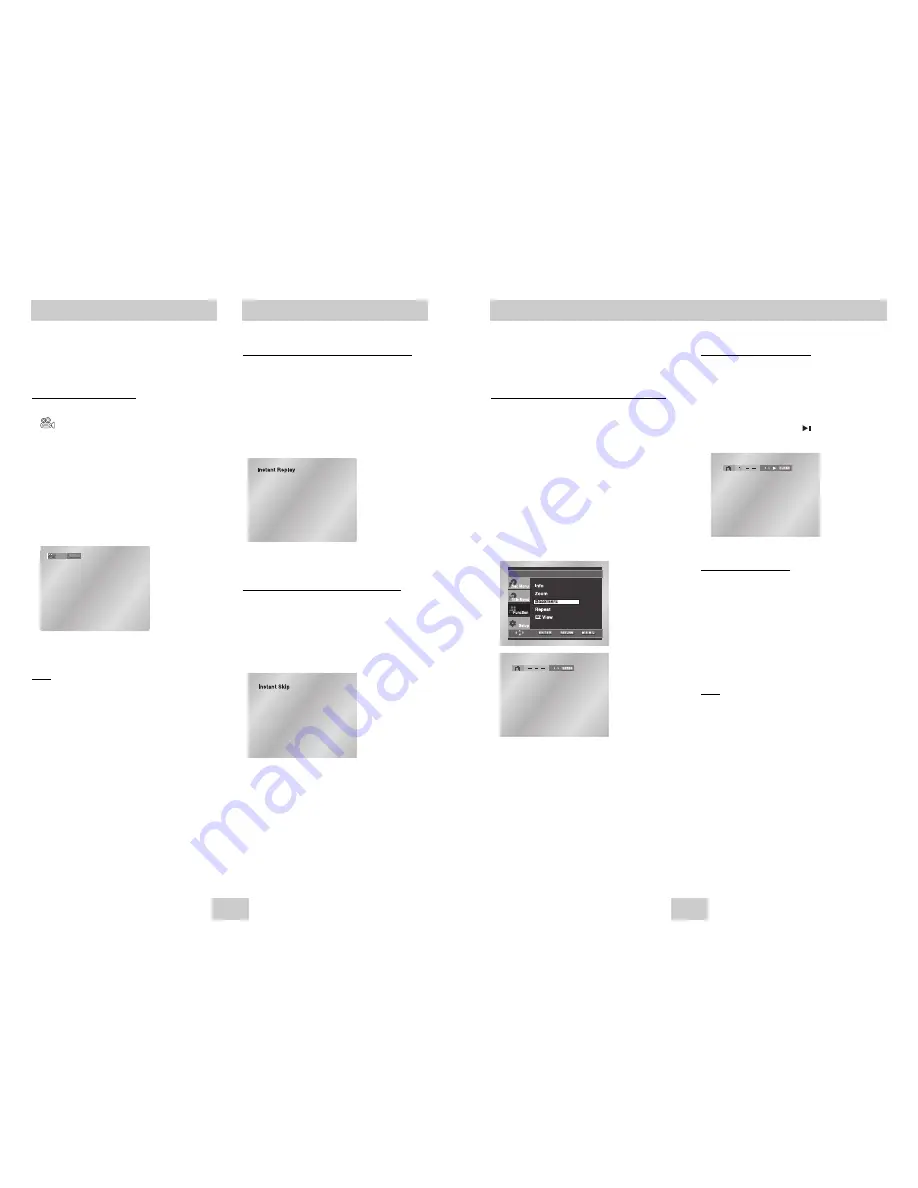
ENG-21
ENG-20
This feature lets you bookmark sections of a
DVD or VCD (MENU Off mode) so you can
quickly find them at a later time.
Using the Bookmark Function (DVD/VCD)
1. During play, press the MENU button on the
remote.
2. Use the UP/DOWN buttons to highlight
Function
,
then press the RIGHT or ENTER button.
3. Select
Bookmark
using the UP/DOWN buttons,
then press the RIGHT or ENTER button.
4. Use the LEFT/RIGHT buttons to move to the
desired bookmark icon.
5. When you reach the scene you want to mark,
press the ENTER button. The icon will change to
a number (1, 2, or 3).
Using the Bookmark Function
Recalling a Marked Scene
1. During play, press the MENU button on the
remote and select the
Bookmark
.
2. Use the LEFT/RIGHT buttons to select a marked
scene.
3. Press the PLAY/PAUSE ( ) buttons to skip to
the marked scene.
Clearing a Bookmark
1. During play, press the MENU button on the
remote and select the
Bookmark
.
2. Use the LEFT/RIGHT buttons to select the
bookmark number you want to delete.
3. Press the CLEAR button to delete a bookmark
number.
Note
Note
• Up to three scenes may be marked at a time.
• When in VCD 2.0 mode (MENU ON mode), this
function does not work. (See page 14)
• Depending on the disc, the Bookmark function may
not work.
Using the Instant Replay/Skip Function
Changing the Camera Angle
When a DVD contains multiple angles of a
particular scene, you can select the Angle
function.
Using the ANGLE button
Press the ANGLE button to see if an ANGLE
(
) mark is present at the upper left hand
corner of the screen.
1. When an ANGLE mark is shown, press the
ANGLE button, then an ANGLE select icon will
appear at the upper hand corner of the screen.
2. Press the ANGLE button to select the desired
screen angle.
3. To turn off the display, press the CLEAR or
RETURN button.
Note
Note
• If the disc has only one angle, this feature won’t
work. Currently, very few discs have this feature.
Using the Instant Replay function (DVD)
If you miss a scene, you can see it again using
this function.
If you press the INSTANT REPLAY button, the
current scene moves backward about 10 seconds,
and plays back.
* Depending on the disc, the Instant Replay function may
not work.
Using the Instant Skip function (DVD)
Use this function to skip playback about 10
seconds ahead of the current scene.
Press the INSTANT SKIP button.
- Playback will skip ahead 10 seconds.
- Depending on the disc, this function may not work.
4/6
ANGLE




































