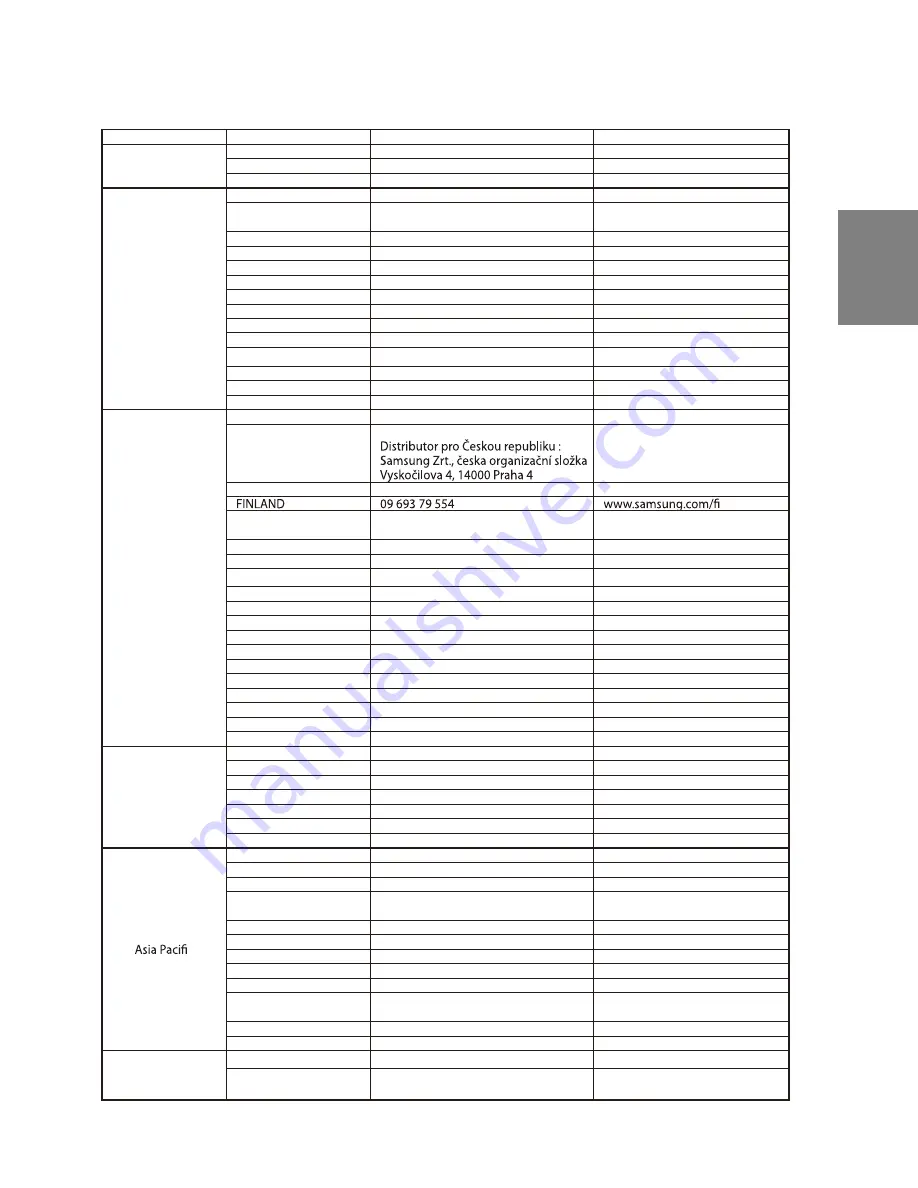
33
English
Contact SAMSUNG WORLD WIDE
If you have any questions or comments relating to Samsung products, please contact the SAMSUNG
customer care centre.
Region
Country
Customer Care Center
Web Site
North America
CANADA
1-800-SAMSUNG (7267864)
www.samsung.com/ca
MEXICO
01-800-SAMSUNG (7267864)
www.samsung.com/mx
U.S.A
1-800-SAMSUNG (7267864)
www.samsung.com
Latin America
r
a
/
m
o
c
.
g
n
u
s
m
a
s
.
w
w
w
3
3
7
3
-
3
3
3
-
0
0
8
0
E
N
I
T
N
E
G
R
A
BRAZIL
0800-124-421
4004-0000
www.samsung.com/br
CHILE
800-726-7864 (SAMSUNG)
www.samsung.com/cl
n
i
t
a
l
/
m
o
c
.
g
n
u
s
m
a
s
.
w
w
w
7
6
2
7
-
7
0
5
-
0
0
8
-
0
A
C
I
R
A
T
S
O
C
n
i
t
a
l
/
m
o
c
.
g
n
u
s
m
a
s
.
w
w
w
7
6
2
7
-
0
1
-
0
0
8
-
1
R
O
D
A
U
C
E
n
i
t
a
l
/
m
o
c
.
g
n
u
s
m
a
s
.
w
w
w
5
2
2
6
-
0
0
8
R
O
D
A
V
L
A
S
L
E
n
i
t
a
l
/
m
o
c
.
g
n
u
s
m
a
s
.
w
w
w
3
1
0
0
-
9
9
2
-
0
0
8
-
1
A
L
A
M
E
T
A
U
G
n
i
t
a
l
/
m
o
c
.
g
n
u
s
m
a
s
.
w
w
w
7
6
2
7
-
4
3
2
-
0
0
8
-
1
A
C
I
A
M
A
J
n
i
t
a
l
/
m
o
c
.
g
n
u
s
m
a
s
.
w
w
w
7
6
2
7
-
0
0
8
A
M
A
N
A
P
n
i
t
a
l
/
m
o
c
.
g
n
u
s
m
a
s
.
w
w
w
0
8
1
3
-
2
8
6
-
0
0
8
-
1
O
C
I
R
O
T
R
E
U
P
n
i
t
a
l
/
m
o
c
.
g
n
u
s
m
a
s
.
w
w
w
6
7
6
2
-
1
5
7
-
0
0
8
-
1
A
C
I
N
I
M
O
D
.
P
E
R
n
i
t
a
l
/
m
o
c
.
g
n
u
s
m
a
s
.
w
w
w
4
6
8
-
7
6
2
7
-
0
0
8
-
1
O
G
A
B
O
T
&
D
A
D
I
N
I
R
T
n
i
t
a
l
/
m
o
c
.
g
n
u
s
m
a
s
.
w
w
w
3
0
3
5
-
0
0
1
-
0
0
8
-
0
A
L
E
U
Z
E
N
E
V
o
c
.
m
o
c
.
g
n
u
s
m
a
s
.
w
w
w
2
1
1
2
1
1
0
0
0
8
-
1
0
A
I
B
M
O
L
O
C
Europe
e
b
/
m
o
c
.
g
n
u
s
m
a
s
.
w
w
w
8
1
4
2
1
0
2
2
0
M
U
I
G
L
E
B
CZECH REPUBLIC
844 000 844
www.samsung.com/cz
k
d
/
m
o
c
.
g
n
u
s
m
a
s
.
w
w
w
7
8
8
2
2
3
8
3
K
R
A
M
N
E
D
FRANCE
3260 SAMSUNG or
08 25 08 65 65 (€ 0,15/Min)
www.samsung.com/fr
GERMANY
01805 - 121213 (€ 0,14/Min)
www.samsung.de
HUNGARY
06-80-SAMSUNG (7267864)
www.samsung.com/hu
ITALIA
800-SAMSUNG (7267864)
www.samsung.com/it
LUXEMBURG
0032 (0)2 201 24 18
www.samsung.lu
NETHERLANDS
0900 20 200 88 (€ 0,10/Min)
www.samsung.com/nl
o
n
/
m
o
c
.
g
n
u
s
m
a
s
.
w
w
w
2
2
7
2
6
1
3
2
Y
A
W
R
O
N
l
p
/
m
o
c
.
g
n
u
s
m
a
s
.
w
w
w
1
8
8
1
0
8
1
0
8
0
D
N
A
L
O
P
t
p
/
m
o
c
.
g
n
u
s
m
a
s
.
w
w
w
8
2
1
0
0
2
8
0
8
L
A
G
U
T
R
O
P
SLOVAKIA
0800-SAMSUNG (726786)
www.samsung.com/sk
s
e
/
m
o
c
.
g
n
u
s
m
a
s
.
w
w
w
0
3
1
1
0
1
2
0
9
N
I
A
P
S
e
s
/
m
o
c
.
g
n
u
s
m
a
s
.
w
w
w
7
8
7
6
3
5
8
5
8
0
N
E
D
E
W
S
U.K
0870 SAMSUNG (7267864)
www.samsung.com/uk
k
u
/
m
o
c
.
g
n
u
s
m
a
s
.
w
w
w
0
0
1
7
1
7
8
1
8
0
d
n
a
l
e
r
I
f
o
c
il
b
u
p
e
R
h
c
/
m
o
c
.
g
n
u
s
m
a
s
.
w
w
w
4
6
8
7
6
2
7
-
0
0
8
0
d
n
a
l
r
e
z
t
i
w
S
CIS
u
r
.
g
n
u
s
m
a
s
.
w
w
w
0
0
4
0
-
0
0
2
-
0
0
8
-
8
A
I
S
S
U
R
z
k
.
g
n
u
s
m
a
s
.
w
w
w
8
8
1
1
-
0
8
0
-
0
0
8
-
8
N
A
T
S
H
A
Z
A
K
z
u
.
g
n
u
s
m
a
s
.
w
w
w
0
0
4
0
-
0
2
1
-
0
0
8
-
8
N
A
T
S
I
K
E
B
Z
U
r
u
/
m
o
c
.
g
n
u
s
m
a
s
.
w
w
w
0
0
0
0
-
2
0
5
-
0
0
8
-
8
E
N
I
A
R
K
U
t
l.
g
n
u
s
m
a
s
.
w
w
w
7
7
7
7
7
-
0
0
8
-
8
A
I
N
A
U
H
T
I
L
m
t
h
.
x
e
d
n
i
/
v
l
/
m
o
c
.
g
n
u
s
m
a
s
.
w
w
w
7
6
2
7
-
0
0
8
A
I
V
T
A
L
e
e
.
g
n
u
s
m
a
s
.
w
w
w
7
6
2
7
-
0
0
8
A
I
N
O
T
S
E
c
u
a
/
m
o
c
.
g
n
u
s
m
a
s
.
w
w
w
3
0
6
2
6
3
0
0
3
1
A
I
L
A
R
T
S
U
A
CHINA
800-810-5858, 010-6475 1880
www.samsung.com.cn
k
h
/
m
o
c
.
g
n
u
s
m
a
s
.
w
w
w
8
9
6
4
-
8
9
6
3
G
N
O
K
G
N
O
H
INDIA
3030 8282
1800 110011
www.samsung.com/in
d
i
/
m
o
c
.
g
n
u
s
m
a
s
.
w
w
w
8
8
8
8
-
2
1
1
-
0
0
8
0
A
I
S
E
N
O
D
N
I
p
j
/
m
o
c
.
g
n
u
s
m
a
s
.
w
w
w
7
2
5
-
7
2
3
-
0
2
1
0
N
A
P
A
J
y
m
/
m
o
c
.
g
n
u
s
m
a
s
.
w
w
w
9
9
9
9
-
8
8
-
0
0
8
1
A
I
S
Y
A
L
A
M
PHILIPPINES
1800-10-SAMSUNG (7267864)
www.samsung.com/ph
SINGAPORE
1800-SAMSUNG (7267864)
www.samsung.com/sg
THAILAND
1800-29-3232
02-689-3232
www.samsung.com/th
w
t
/
m
o
c
.
g
n
u
s
m
a
s
.
w
w
w
9
9
9
-
9
2
3
-
0
0
8
0
N
A
W
I
A
T
n
v
/
m
o
c
.
g
n
u
s
m
a
s
.
w
w
w
9
8
8
8
8
5
0
0
8
1
M
A
N
T
E
I
V
Middle East & Africa
SOUTH AFRICA
0860 7267864 (SAMSUNG)
www.samsung.com/za
U.A.E
800SAMSUNG (7267864)
8000-4726
www.samsung.com/mea
Summary of Contents for DVD-P172
Page 1: ...DVD Player DVD P172 www samsung com in ...
Page 34: ...34 Memo Memo ...



































