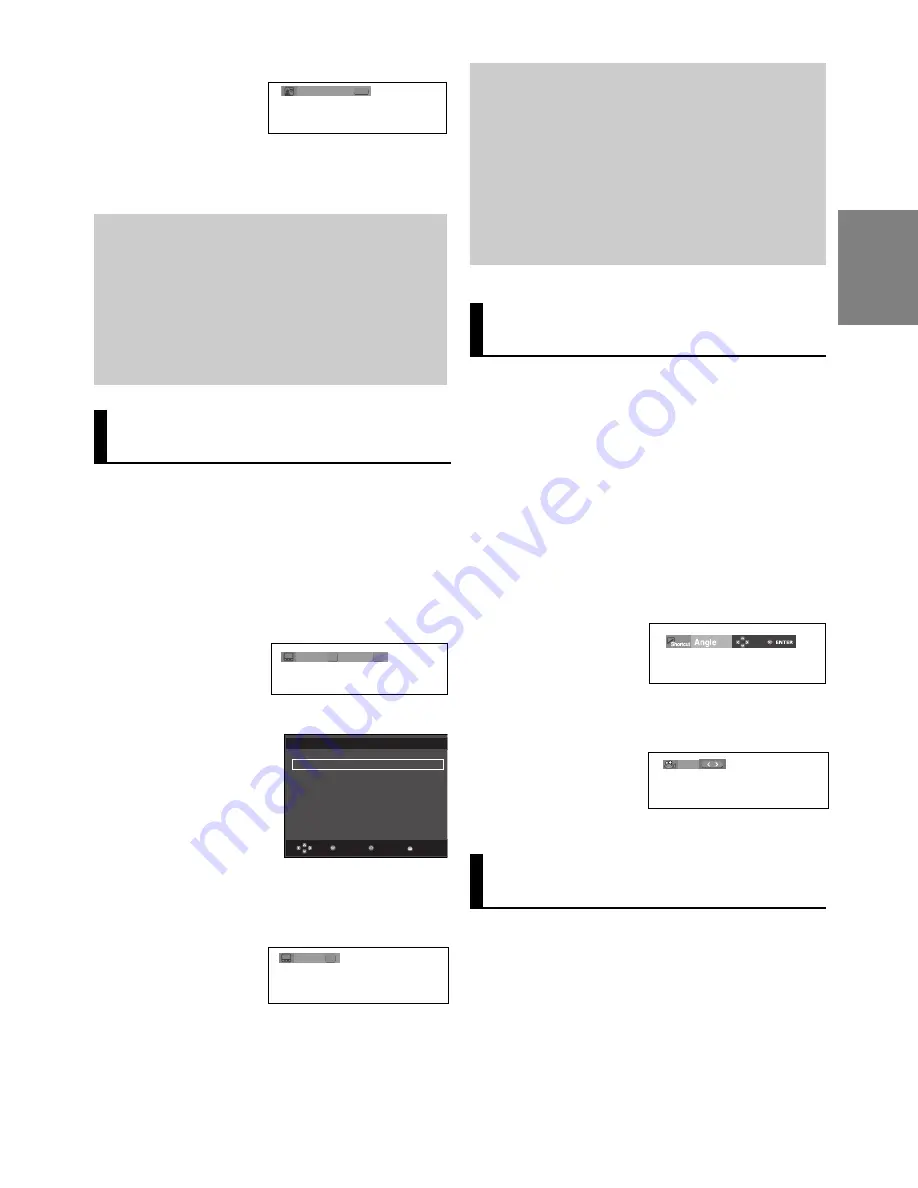
19
English
Note
- This function depends on audio languages are
encoded on the disc and may not work.
- A DVD disc can contain up to 8 audio lan-
guages.
- To have the same audio language come up
whenever you play a DVD;
Refer to “Using the Audio Language” on page
25.
Selecting the Subtitle
Language
You can select a desired subtitle quickly and easily
with the SUBTITLE button.
Using the SUBTITLE button (DVD)
1. Press the
SUBTITLE
button. The subtitle languages are
represented by abbreviations. The subtitle changes when
the button is pressed repeatedly.
2. To remove the
SUBTITLE
icon, press the
CANCEL
or
RETURN
button.
Note
- You have to change the desired subtitle in the
Disc Menu, according to discs. Press the DISC
MENU button.
- This function depends on what subtitles are
encoded on the disc and may not work on all
DVDs.
- A DVD disc can contain up to 32 subtitle
languages.
- To have the same subtitle language come up
whenever you play a DVD; Refer to “Using the
Subtitle Language” on page 25.
DVD
Eng
< >
< >
Off
< >
< >
<
< >
MPEG4
PCM 1/2
2. To remove the
AUDIO
icon, press the
CANCEL
or
RETURN
button.
1/5
< >
< >
MPEG4
Press
SUBTITLE
button at remocon
¦
/
to select the disired
subtitle language on MPEG4.
Changing the Camera
Angle
When a DVD contains multiple angles of a particular
scene, you can use the ANGLE function.
Using the ANGLE Function (DVD).
If the disc contains multiple angles, the ANGLE
appears on the screen.
Using the Instant
Replay/Skip Function
Using the Instant Replay function
(DVD)
If you miss a scene, you can see it again using this
function
.
If you press the
INSTANT REPLAY
button, the current scene
moves backward about 10 seconds, and plays back.
External Subtitle option
will appear, depends on
the DivX disc.
Return
Enter
Menu
MPEG4
Subtitle Selection
External Subtitle Off
readme.TXT
Non standard fonts are not supported
4/6
4. Press the
¦
/
buttons or you can use the number buttons
on the remote control to select the desired angle.
1. During play, press the
INFO
button on the remote control.
2. Press the
/
buttons to select
Shortcut
.
3. Press the
¦
/
buttons to select
Angle
, then press
ENTER
button.
d
Summary of Contents for DVD-P172
Page 1: ...DVD Player DVD P172 www samsung com in ...
Page 34: ...34 Memo Memo ...






























