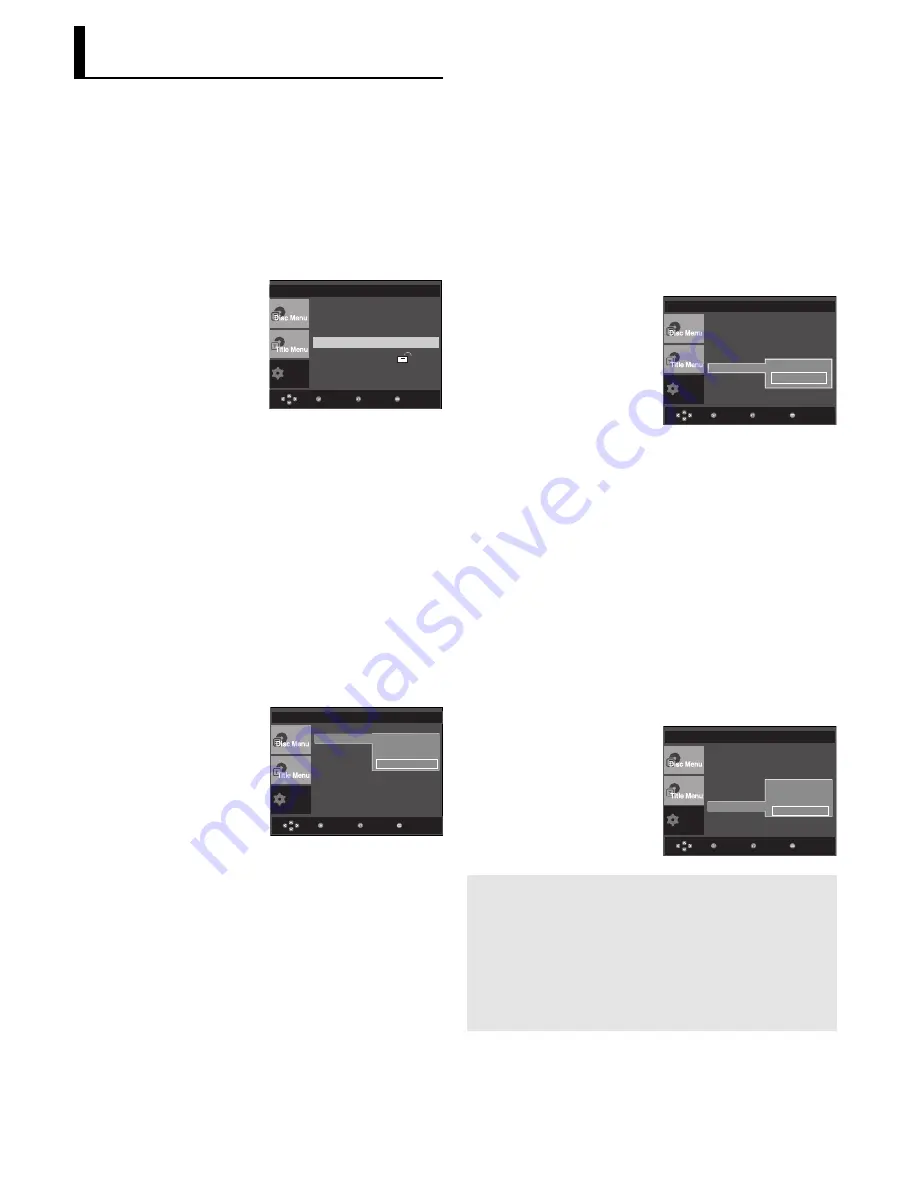
26
❷
Screen Messages
Use to turn on-screen messages On or Off.
❸
Black Level
Adjusts the brightness of the screen.(On or Off) It
does not function in Progressive mode.
❺
Video Output
Select Video Output.
- I-SCAN : Select when you want to use
Component Interlace (525i) Out.
- P-SCAN : Select when you want to use
Component Progressive (525p) Out.
- SCART-RGB Output : Select when you want to
use Scart Out.
• If the Yes/No selection in the Display Setup
sub Menu is not made within 10 seconds, the
screen returns to the previous menu.
Setting Up the Display
Options
Display options enable you to set various video functions of
the player.
1. With the unit in Stop mode, press the
MENU
button.
2. Press the
/
buttons to select
Setup
, then press the
or
ENTER
button.
3. Press the
/
buttons to select
Display Setup
, then press
the
or
ENTER
button.
4. Press the
/
buttons to select the desired item, then
press the
or
ENTER
button.
❶
TV Aspect
Depending on a type of television you have, you
may want to adjust the screen setting (aspect ratio).
- 4:3 Letter Box : Select when you want to see
the total 16:9 ratio screen DVD
supplies, even though you have a TV with a 4:3
ratio screen. Black bars will appear at the top
and bottom of the screen.
- 4:3 Pan&Scan : Select this for conventional
size TVs when you want to see the central por-
tion of the 16:9 screen. (Extreme left and right
side of movie picture will be cut off.)
- 16:9 Wide : You can view the full 16:9
picture on your wide screen TV.
Setup
Menu
Return
Enter
Language Setup
Audio Setup
Display Setup
Parental Setup :
DivX(R) Registration
Setup
Menu
Return
Enter
Aspect Ratio
: 16:9 Wide
DISPLAY SETUP
TV Aspect
Screen Message
Black Level
TV System
: PAL
Video Output
: SCART-RGB
4:3 Letter Box
4:3 Pan&Scan
√
16:9 Wide
❹
TV System
- NTSC : In case of using NTSC disc
• If your TV system only has PAL-Video input, you
must choose “PAL”. When you choose “PAL”,
Interlace output format is PAL 60 Hz output.
• If your TV system only has NTSC, input you
must choose “NTSC ”.
- PAL : In case of using PAL disc
• If your TV system only has NTSC-Video input,
you must choose “NTSC”.
• If your TV system only has PAL input, you must
choose “PAL ”.
Setup
Menu
Return
Enter
DISPLAY SETUP
TV Aspect
: 4:3 L-Box
Screen Messages
: On
Black Level
: Off
TV System
Video Output
NTSC
√
PAL
Setup
Menu
Return
Enter
DISPLAY SETUP
TV Aspect
: 4:3 L-Box
Screen Messages
: On
Black Level
TV System
Video Output
I-SCAN
P-SCAN
√
SCART-RGB
• Consult your TV User’s Manual to find
out if your TV supports Progressive Scan. If
Progressive Scan is supported, follow the TV
User’s Manual regarding Progressive Scan
settings in the TV’s menu system.
• If Video Output is set incorrectly, the screen
may be blocked.






























