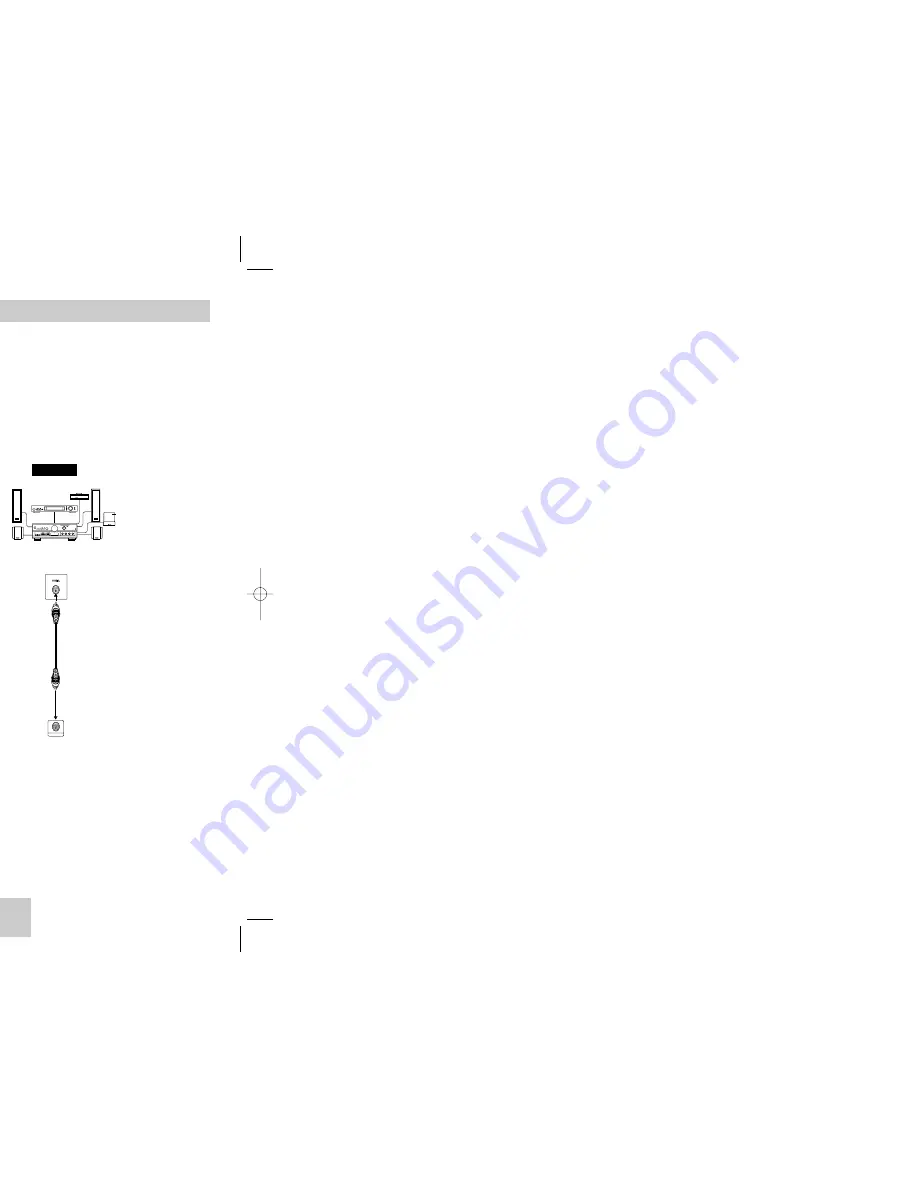
ENG-9
Choosing a Connection
The following shows examples of connections commonly used to connect the DVD player with a TV
and other components.
Before Connecting the DVD Player
• Always turn off the DVD player, TV, and other components before you connect or disconnect any cables.
• Refer to the owner’s manual of the additional components you are connecting for more information on those
particular components.
Connection to an Audio
Method 1
Method 2
R
L
ANALOG AUDIO OUT
COAXIAL
Analog Audio Out
Digital Audio Out
2ch Amplifier
Audio Input Jacks
Dolby Digital Decoder
Digital Audio Input Jack
AUDIO
SYSTEM
DVD
Player
ENG-8
6. STOP Button ( )
7. MENU Button
• Brings up the DVD player’s setup menu.
8. RETURN Button
• Returns to a previous menu.
9. REPEAT A-B Button
• Use to mark a segment to repeat between A and B.
10. SUBTITLE Button
11. OPEN/CLOSE ( ) Button
• To open and close the disc tray.
12. CLEAR Button
• Use to remove menus or status displays from the
screen.
13. INSTANT REPLAY Button
• This function is used to replay the previous 10
seconds of the movie from the current position.
14. INSTANT SKIP Button
• This function skips playback ahead 10 seconds.
15. PLAY/PAUSE Button ( )
• Begin/Pause disc play.
16. INFO Button
• Displays the current disc mode.
17. DISC MENU Button
• Brings up the Disc menu.
18. ENTER/DIRECTION Button
(UP/DOWN or LEFT/RIGHT Buttons)
• This button functions as a toggle switch.
19. EZ VIEW Button
• Easy View can convert Letter Box images to full
screen viewing on your conventional TV.
20. REPEAT Button
• Allows you to repeat play a title, chapter, track, or
disc.
21. ANGLE Button
• Use to access various camera angles on a DVD.
22. AUDIO Button
• Use this button to access various audio functions
on a disc.
DVD Function Buttons
1. DVD POWER Button
• Turns the power on or off.
2. NUMBER Buttons
3. PROG Button
• Allows you to program a specific order.
4. STEP Button
• Advances play one frame at a time.
5. SEARCH/SKIP Buttons ( / , / )
• Allows you to search forward/backward through
a disc. Use to skip the title, chapter or track.
Tour of the Remote Control
1
11
12
13
14
15
16
17
18
19
20
21
22
2
3
4
5
6
7
8
9
10
00412G-P146-XSG 4/20/04 3:22 PM Page 8
Summary of Contents for DVD-P146
Page 1: ......


































