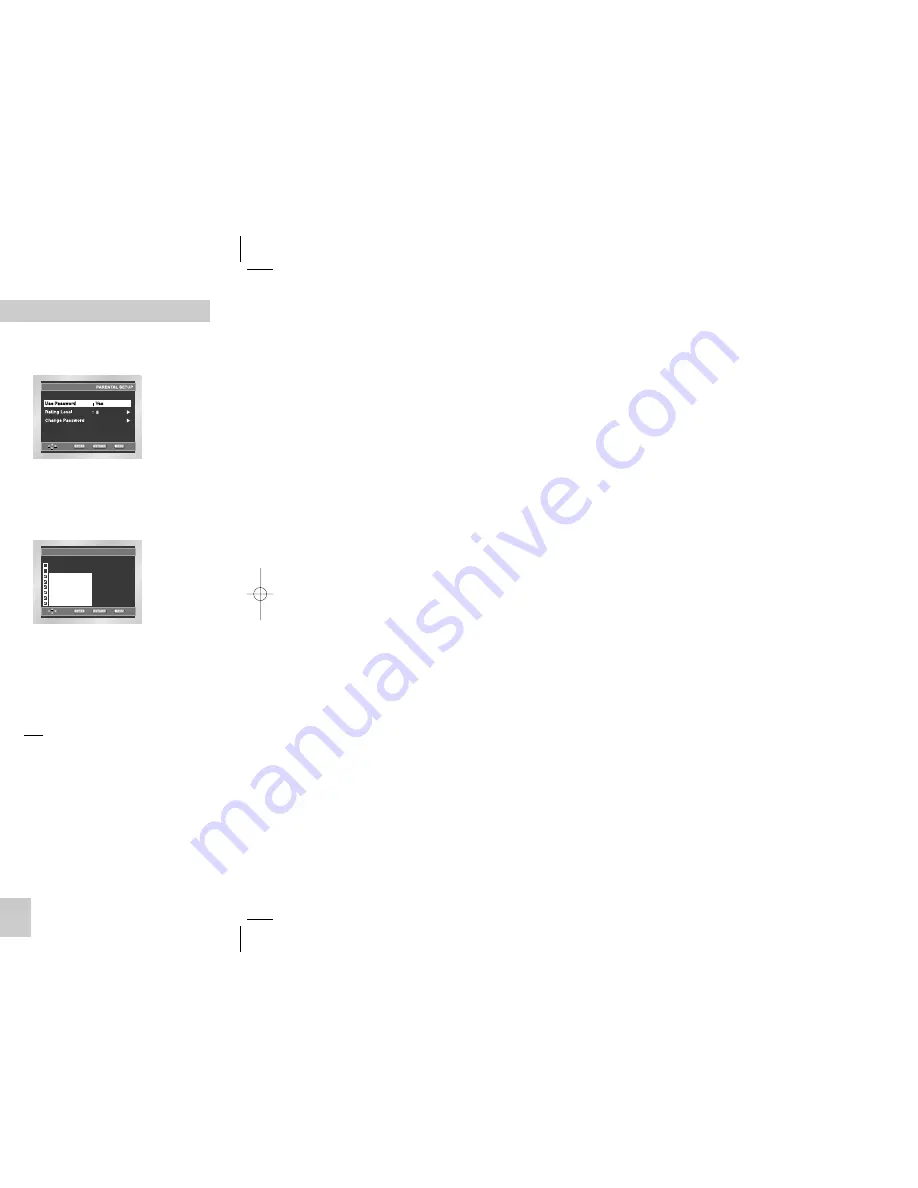
ENG-29
ENG-28
Setting Up the Rating Level
1. With the unit in Stop mode, press the MENU button.
2. Select
Setup
using UP/DOWN buttons, then
RIGHT or ENTER button.
The player is locked ( ).
3. Select
Parental Setup
using UP/DOWN buttons,
then press the RIGHT or ENTER button.
4. Enter your password.
The Parental Setup screen appears.
CREATE PASSWORD
Re-enter Password
- - - -
0
~
9
RETURN
5. Select
Rating Level
using UP/DOWN buttons,
and press ENTER or RIGHT button.
6. Select Rating Level you want using UP/DOWN
buttons. For example, if you select up to Level 6,
discs that contain Level 7, 8 will not play.
- To cancel the Rating Level, select No using RIGHT or
ENTER in Use Password.
About the Change Password;
- Highlight
Change Password
using UP/DOWN buttons.
- Press ENTER button.
The
Change Password
screen appears.
- Enter your new password. Enter the new password again.
Note
Note
•
How to make the SETUP menu disappear or
return to menu screen during set up;
Press RETURN or LEFT button.
• If you have forgotten your password, see Forgot
Password in the Troubleshooting Guide.
Setting Up the Parental Control
PASSWORD CHECK
Enter Password
- - - -
0
~
9
RETURN
RATING LEVEL
Level 8 Adult
Level 7
Level 6
Level 5
Level 4
Level 3
Level 2
Level 1 Kids Safe
e.g)
Setting up in LEVEL6.
The Parental Control function works in conjunction
with DVDs that have been assigned a rating - which
helps you control the types of DVDs that your family
watches. There are up to 8 rating levels on a disc.
1. With the unit in Stop mode, press the MENU button.
2. Select
Setup
using UP/DOWN buttons, then
RIGHT or ENTER button.
3. Select
Parental Setup
using UP/DOWN buttons,
then press the RIGHT or ENTER button.
4. Use RIGHT or ENTER to select
Yes
if you want
to use a password. The
Enter Password
screen
appears.
5. Enter your password. The
Re-enter Password
screen appears to confirm the password.
Enter your password again.
The player is locked ( ).
Setting Up the Parental Control
Setting Up the Display Options
PARENTAL SETUP
Use Password
: No
ENTER
RETURN
MENU
CREATE PASSWORD
Enter Password
- - - -
0
~
9
RETURN
Video Output
Select Video Output.
1. S-Video (On) : S-Video always works.
2. Component (I-SCAN) : Select when you want to use
Video and Component (Interlace) Out
3. Component (P-SCAN) : Select when you want to use
Component (Progressive) Out.
* If there is no Yes/No selection for 10 seconds at
Display in the sub Menu, Video system returns to the
previous menu.
Important Note
Important Note
• Consult your TV User’s Manual to find out if your
TV supports Progressive Scan. If Progressive
Scan is supported, follow the TV User’s Manual’s
instructions regarding Progressive Scan settings in
the TV’s menu system.
• If the screen is blocked by setting the wrong Video
Output, See page 30.
DISPLAY SETUP
Still Mode
: Auto
Screen Messages
: On
TV Aspect
: 4:3 L-Box
TV System
: PAL
Black Level
: Off
Video Output
: I-SCAN
DISPLAY SETUP
Component (P-SCAN)
S-Video (On)
Component (I-SCAN)
00412G-P146-XSG 4/20/04 3:22 PM Page 28
Summary of Contents for DVD-P146
Page 1: ......
















