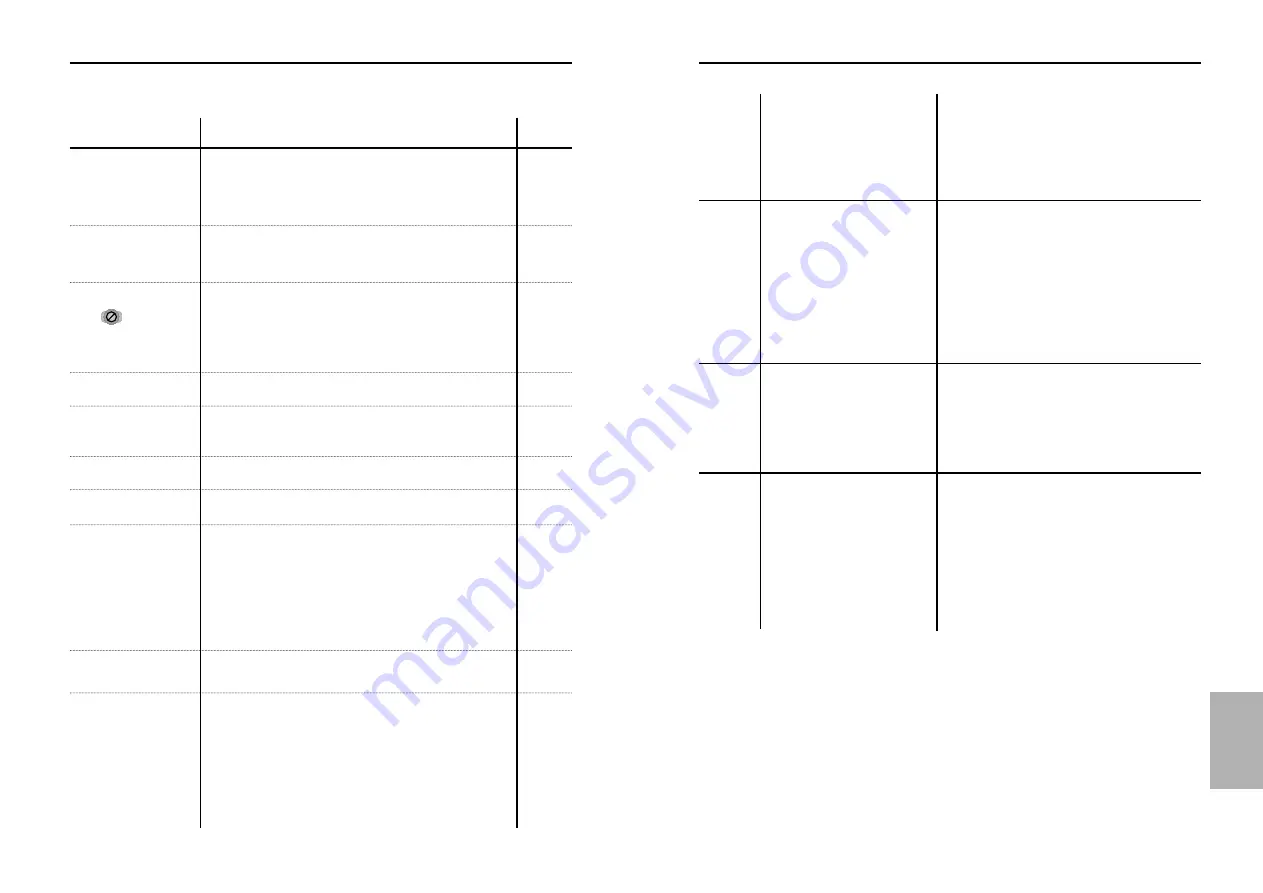
37
36
S
pecifications
*: Nominal specification
2 Channel
Output Level
*Frequency Response
*S/N Ratio
*Dynamic Range
*Total Harmonic Distortion
S-VIDEO
Composite Video
Component Video
VCD : 5"
CD : 3
1/2
"
(COMPACT DISC)
CD : 5"
(COMPACT DISC)
DVD
(DIGITAL VERSATILE DISC)
Operating Temperature Range
Operating Humidity Range
Dimensions
Weight
Power Consumption
Power Requirements
AC 120 V, 60 Hz
15W
6.2lbs
16.9(W) x 9.4(D) x 3.1(H)/inch
+41°F to +95°F
10 % to 75 %
Reading Speed : 11.45 ft/sec
Approx. Play Time
(Single Sided, Single Layer Disc) : 135 min
Reading Speed : 3.9 to 4.6 ft/sec
Maximum Play Time : 74 min
Reading Speed : 3.9 to 4.6 ft/sec
Maximum Play Time : 20 min.
Reading Speed : 3.9 to 4.6 ft/sec.
Maximum Play Time : 74 min (Video + Audio)
1 channel : 1.0 Vp-p (75
Ω
load)
Y : 1.0 Vp-p (75
Ω
load)
Pr : 0.70 Vp-p (75
Ω
load)
Pb : 0.70 Vp-p (75
Ω
load)
Luminance Signal : 1.0 Vp-p (75
Ω
load)
Color Signal : 0.286 Vp-p (75
Ω
load)
(L, R)
Analog : 2 Vrms (1 kHz)
Digital : 1.15 Vp-p
48 kHz Sampling : 4 Hz to 22 kHz
96 kHz Sampling : 4 Hz to 44 kHz
110 dB
92 dB
0.003 % (In case of 1 KHz)
General
Disc
Video
Output
Audio
Output
• Samsung Electronics Co., Ltd reserves the right to change the specifications without
notice.
• Weight and dimensions are approximate.
T
roubleshooting Guide
Before requesting service (troubleshooting)
No operations can be
performed with remote.
The screen ratio
cannot be changed.
No audio.
Playback mode differs
from the Setup Menu
selection.
Disc Menu doesn’t
appear.
The icon appears
on screen.
Forgot password
If you experience other
problems.
Disc does not play.
• Check the batteries in the remote. May need replacing.
• Operate the remote control at a distance of no more than 20
feet.
• Remove batteries and hold down one or more buttons for
several minutes to drain the microprocessor inside the
remote to reset it. Reinstall batteries and try remote again.
• Ensure that the disc is installed with the label side facing up.
• Check the region number of the DVD.
• This player cannot play CD-ROMs, DVD-ROMs, CD-R, etc.
Insert a DVD, a VIDEO-CD or a CD.
• The features or action cannot be completed at this time
because:
1. The DVD’s software restricts it.
2. The DVD’s software doesn’t support the feature (e.g., angles).
3. The feature is not available at the moment.
4. You’ve requested a title or chapter number or search
time that is out of range.
• Check if the disc has a Menu.
• Some of the functions selected in the Setup Menu may not
work properly if the disc is not encoded with the correspond-
ing function.
• The Screen Ratio is fixed on your DVDs.
• Make sure you have selected the correct Digital Output in
the Audio Options Menu.
• Press power on from a cold start with no disc in the unit. Press
the STOP and PLAY buttons simultaneously on the front panel
for three seconds. “All setup value will be reset to factory
settings. Your player will be shut off.” will appear. Press the
MENU button on the remote control to select the Parental Mode.
The Parental Mode is now unlocked as indicated on the display.
Press the DOWN button to select Parental. Press ENTER and
the Password Check display will appear. Enter the default pass-
word of “9999”. You can now set your rating level and change
your password to a new number.
• Turn the player off and unplug it to reset the DVD player.
Wait approximately 2 minutes, plug the player back in and
turn it on.
• Go to the contents and find the section of the instruction
book that contains the explanations regarding the current
problem, and follow the procedure once again.
• If the problem still cannot be solved, please contact your
nearest authorized service center.
Action
Problem
Page
P6
P4
P19
P18
P20
P28~30
P16~20
P14, 15
Will not read disc or
other error message.
REFERENCE
Summary of Contents for DVD-N501
Page 22: ...Memo Memo ...




































