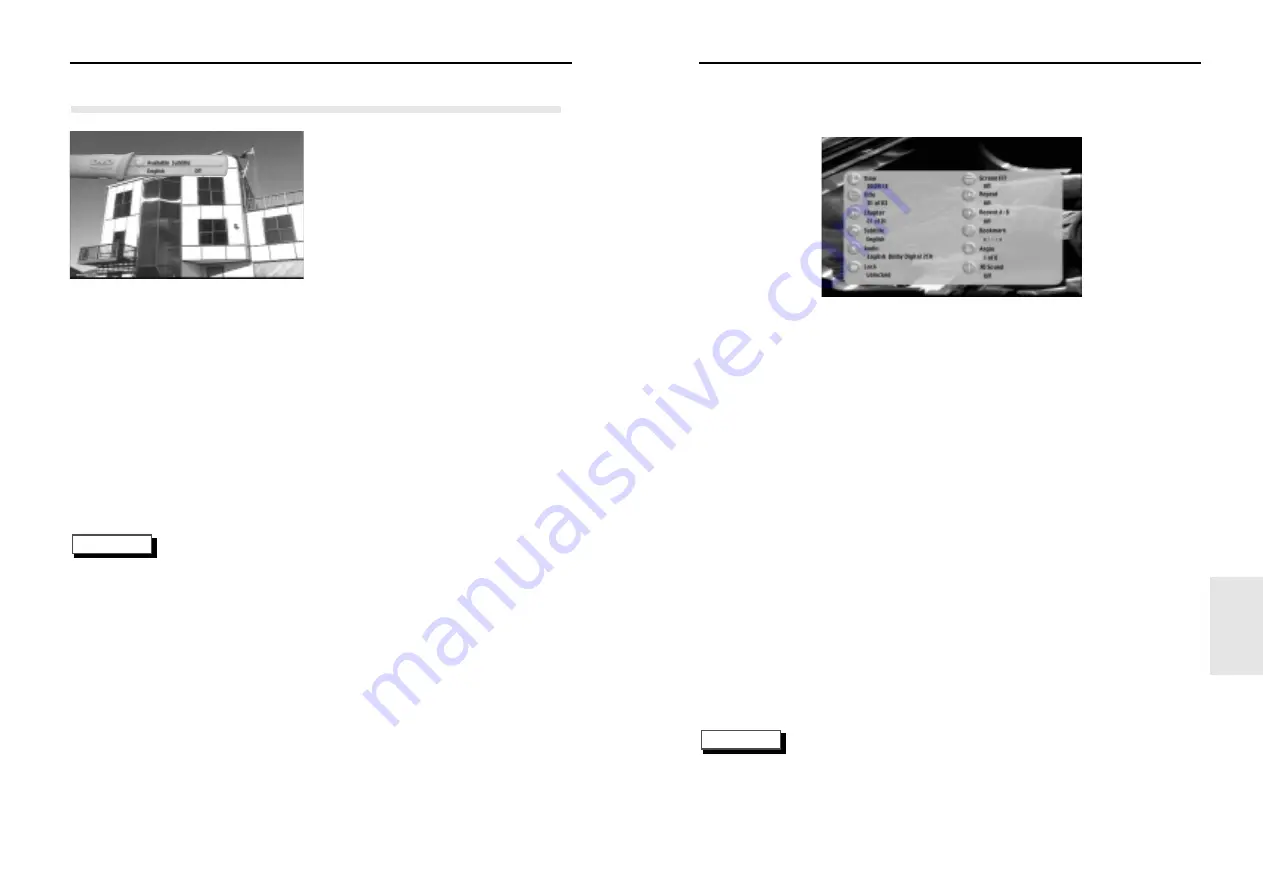
31
30
Display
1
Press the DISPLAY button.
• Time
• Title
• Chapter
• Subtitle
• Audio
• Lock
• Screen Fit
• Repeat
• Repeat A-B
• Bookmark
• Angle
• 3D Sound
When the user presses the DISPLAY button while playing a DVD, he will see the display
screen that shows the status of various settings.
NOTE
• You cannot change settings in the Display menu.
• Press either the DISPLAY button or EXIT button, and the Display screen disappears.
S
electing the Subtitle Language
NOTE
You can select a desired subtitle quickly and easily with the SUBTITLE button.
1
Press the SUBTITLE button.
2
Use the UP/DOWN buttons to
select the desired subtitle
language.
3
Press the ENTER button.
4
Use the UP/DOWN buttons to
determine whether or not the
subtitle will be displayed.
- Initially, the subtitling will not appear
on screen.
- The audio and subtitle languages are
represented by abbreviations.
5
Press the EXIT button twice or
the MENU button again,
and the MENU screen will
disappear.
• This function depends on what languages are encoded on the disc and may not work
with all DVDs.
• A DVD disc can contain up to 32 subtitle languages.
Using the SUBTITLE Button
SPECIALS
Summary of Contents for DVD-N501
Page 22: ...Memo Memo ...





















