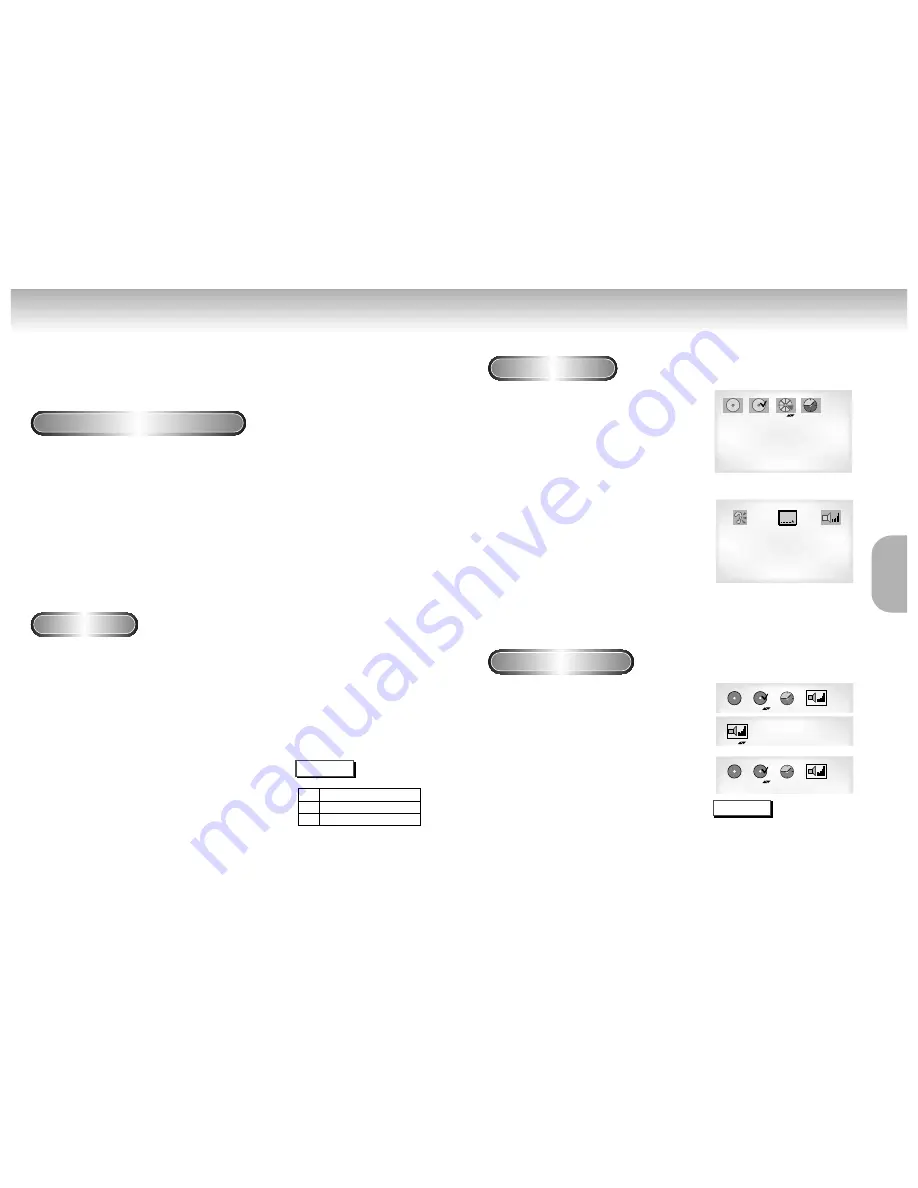
Using the Search & Skip Functions
Using the Display Function
During play, you can search quickly through a chapter or track or use the skip
function to jump to the next selection.
Searching through a Chapter or Track
Skipping Tracks
1
1
During play, press the FWD or REV SEARCH
button on the remote.
• Press the REVERSE or FORWARD SEARCH button on the
remote and press again to search at a faster
speed(2X/4X/8X/16X/32X/128X normal speed, in
order) on the DVD.
• Press the REVERSE or FORWARD SEARCH button on the
remote and press again to search at a faster
speed(4X/8X/normal speed in order) on VCD and CD.
• To return to normal speed play, press the PLAY/ PAUSE
button.
2
2
During play, press the NEXT SKIP or BACK SKIP
button.
• When playing a DVD, if you press the NEXT SKIP button,
it moves to next chapter. If you press the BACK SKIP button, it
moves to the beginning of the chapter. One more press
makes it move to the beginning of the previous chapter.
• When playing a VCD 2.0 in MENU OFF mode, a VCD 1.1
or a CD, if you press the NEXT SKIP button, it moves to next
track. If you press the BACK SKIP button, it moves to the
beginning of the track. One more press makes it move to the
beginning of the previous track.
• If a track exceeds 15 minutes when playing a VCD and you
press the NEXT SKIP button, it moves forward 5 minutes. If you
press the BACK SKIP button, it moves backward 5 minutes.
• When playing a VCD 2.0 in the MENU MODE or Track View
function, if you press the NEXT SKIP button, it moves to the
next MENU or the next Track View display.
If you press the BACK SKIP button, it moves to the previous
MENU or the previous Track View display. (See page 23.)
NOTE
• Depending on the disc, audio may
not be heard when a disc is in 2X
play mode.
When Playing a DVD
When Playing a CD/VCD
1
1
During play, press the DISPLAY button
on the remote.
- Current title, chapter number and elapsed time
will be displayed.
• Use the LEFT/RIGHT button to select a title or a
chapter number.
Use the UP/DOWN button or Number buttons to
enter a different title or chapter number, then
press the ENTER button.
• To enter the time from which you want to start,
use the LEFT/RIGHT button to select, then use the
Number buttons to enter the time. Then press the
ENTER button.
2
2
Press the DISPLAY button on the remote
twice.
- Current audio, subtitle and volume control will
appear.
- To make the screen disappear, press the DISPLAY
button again.
1
1
During play, press the DISPLAY button
on the remote.
- Current track number, elapsed time and volume
control will be displayed.
• Use the LEFT/RIGHT button to select a track.
Use the UP/DOWN button or Number buttons
to enter a different track number, then press the
ENTER button.
• To enter the time from which you want to start,
use the LEFT/RIGHT button to select, then use
the Number buttons to enter the time. Press the
ENTER button.
- To make the screen disappear, press the DISPLAY
button again.
DVD
T:01
C:02
0:01:09
5.1CH
ENG
ENG
Off
64
VCD
T:01
0:06:54
64
CD
T:01
0:06:54
64
64
What is a Chapter
?
Each Title on a DVD is usually divided into
chapters (similar to tracks on an audio CD).
What is a Title
?
A DVD may contain several different titles.
For example, if a disc contains four different
movies, each might be considered a title.
NOTE
16
17
VCD
(Menu off)
VCD
(Menu on)
CD
BASIC
FUNCTIONS
DVD
VCD
CD
2X, 4X, 8X, 16X, 32X, 128X
4X, 8X
2X, 4X, 8X
Summary of Contents for DVD-M104
Page 1: ...AH68 00723F UK UK ...






































