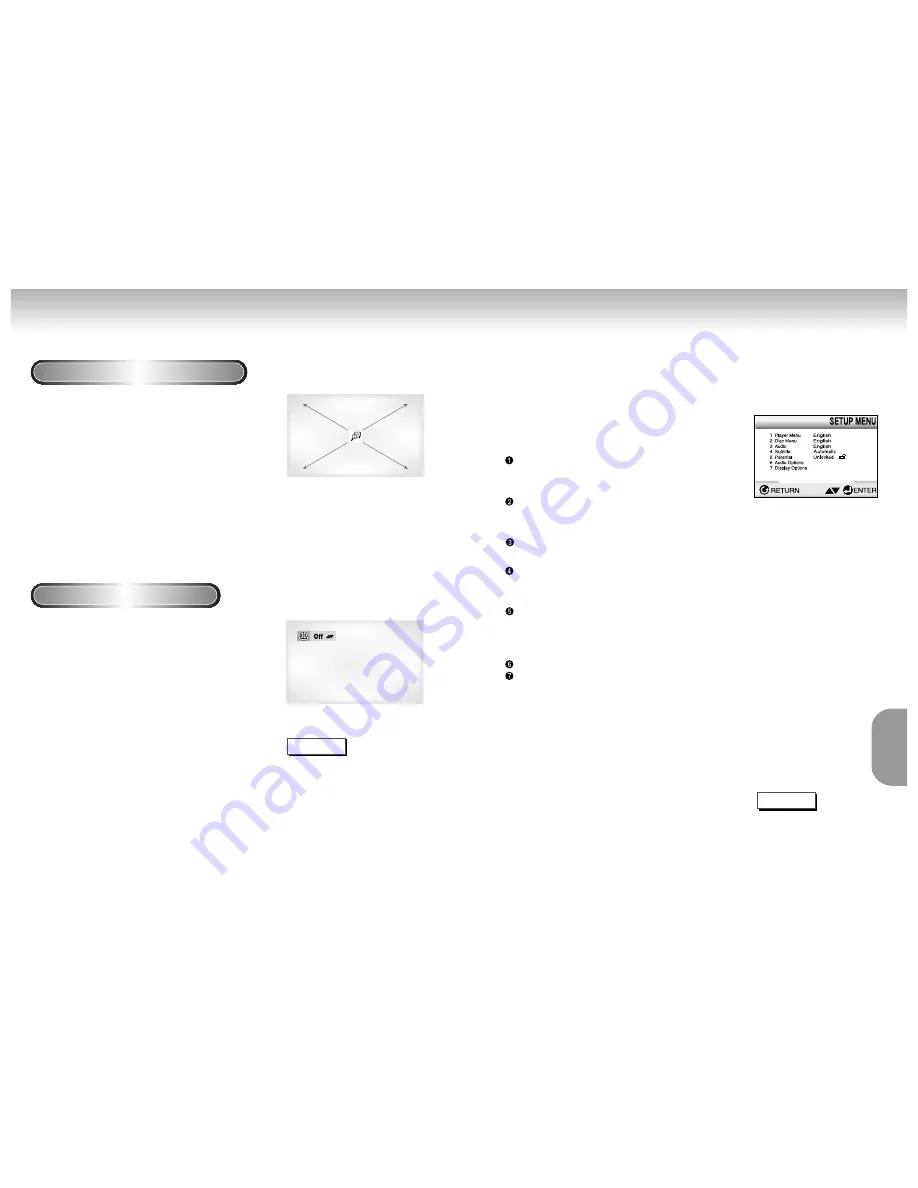
Using the Zoom & 3D Sound Functions
Using the Zoom Function (DVD/VCD)
1
1
During play or pause mode, press the
ZOOM button on the remote. A square will
be displayed on screen.
2
2
Use the UP/DOWN or LEFT/RIGHT
button to select the part of the screen you
want to zoom in on.
3
3
Press the ENTER button.
- During DVD play, press ENTER to zoom in
2X/4X/2X/Normal in order.
- During VCD play, press ENTER to zoom in
2X/normal in order.
Using the 3D Sound Function
The simulated surround effect (SPATIALIZER N-2-2)
depends on the disc contents. If you connect the
unit to your stereo system, you can enhance sound
quality and produce a greater surround effect.
This feature is useful when you are using the DVD
player with a two channel stereo through the
analog outputs.
(Discs which are recorded with LPCM or DTS will
not work. When the DIGITAL OUTPUT is set to BIT
STREAM in the SETUP MENU, the 3D Sound
function will not work.)
1
1
During play, press the 3D SOUND button.
The 3D SOUND mark will be displayed on
screen. (Be sure the DIGITAL OUTPUT is set to
PCM.)
2
2
Press the UP/DOWN button to turn the 3D
Sound feature on or off.
NOTE
• 3D Sound is possible only on discs
recorded using DOLBY SURROUND or
DOLBY DIGITAL. However, some of
these discs do not contain rear channel
sound signals.
• Depending on the disc, the Zoom and
3D Sound function may not work.
Using the Setup Menu
The Setup menu lets you customize your DVD player by allowing you to select various
language preferences, set up a parental level, even adjust the player to the type of television
screen you have.
1
1
With the unit in Stop mode, press the SETUP button
on the remote.
Player Menu :
Setup of the Display Language
Use the Player preference menu to select the
language for the player’s on-screen displays.
Disc Menu :
Setup of the Menu Language
Use the Menu preference menu to select the language you want a
DVD’s disc menu to be displayed in.
Audio :
Setup of the Audio Language
Use the Audio preference menu to select the soundtrack language.
Subtitle :
Setup of the Subtitle Language
Use the Subtitle preference menu to select the language the disc’s
subtitles are to be displayed in.
Parental :
Setup of the Parental Level
Allows users to set the level necessary to prevent children from
viewing unsuitable movies such as those with violence, adult subject
matter, etc.
Audio Options :
Setup of the Audio Options
Display Options :
Setup of the Display Options
Use to select which type of screen you want to watch and several
display options.
2
2
Use the UP/DOWN button on the remote to access
the different features.
3
3
Press the ENTER button to access the sub features.
To make the setup screen disappear after setting up, press the
SETUP button again.
NOTE
Depending on the disc, some
Setup Menu selections may not
work.
28
29
CHANGING
SETUP MENU
Summary of Contents for DVD-M104
Page 1: ...AH68 00723F UK UK ...




















