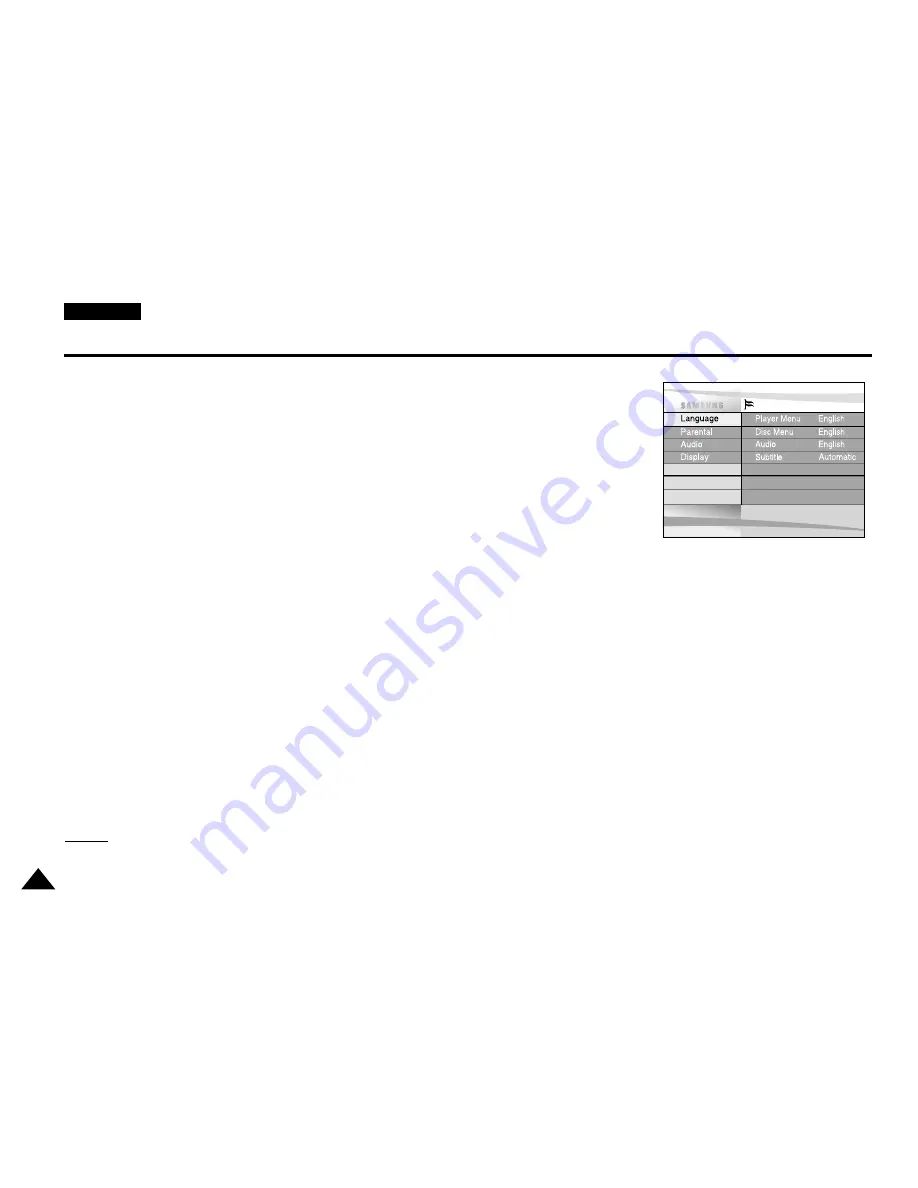
ENGLISH
50
ENGLISH
Using the Setup Menu
The Setup menu lets you customise your DVD player by allowing you to select various language
preferences, set up a parental level, even adjust the player to the type of television screen you have.
1. With the unit in Stop mode, press the SETUP button on the remote.
①
Language
-
Player Menu : Setup of the Display Language
Use the Player preference menu to select the language for the player’s on-screen displays.
-
Disc Menu : Setup of the Menu Language
Use the Menu preference menu to select the language you want a DVD’s disc menu to be
displayed in.
-
Audio : Setup of the Audio Language
Use the Audio preference menu to select the soundtrack language.
-
Subtitle : Setup of the Subtitle Language
Use the Subtitle preference menu to select the language the disc’s subtitles are to be
displayed in.
➁
Parental : Setup of the Parental Level
Allows users to set the level necessary to prevent children from viewing unsuitable movies
such as those with violence, adult subject matter, etc.
➂
Audio : Setup of the Audio Options
➃
Display : Setup of the Display Options
Use to select which type of screen you want to watch and several display options.
2. Use the UP/DOWN buttons on the remote to access the different features.
3. Press the ENTER button to access the sub features.
To make the setup screen disappear after setting up, press the SETUP button again.
NO
NO
TE:
TE:
Depending on the disc, some Setup Menu selections may not work.
Instruction
Use UP/DOWN to navigate the Iist.
Press ENTER to change the setting.















































