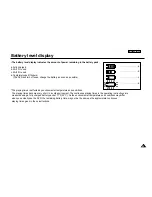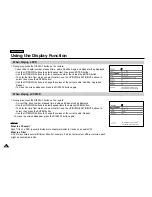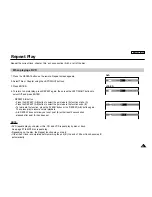17
ENGLISH
Connecting to an External Component (Input Select)
You can enjoy video from your VCR or camcorder on your DVD player.
Important!
• Always turn off the DVD Player and other components before you connect any cables.
• Refer to owner’s manual of the components you are connecting for more information on those particular components.
When connecting to an external component
Jack/Plug Color
Video: Yellow
Audio (left): White
Audio (right): Red
VCR or other component equipped with external output connectors