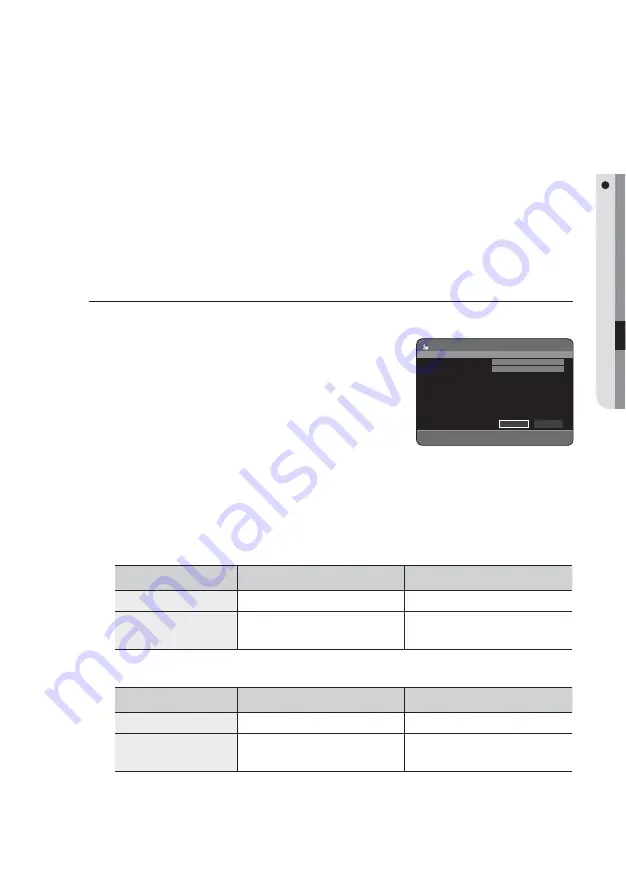
English
_91
EDITING
Once a disc is fi nalised, you cannot delete entries from the record list.
After being fi nalised, the DVD-R/-RW(video mode) operates in the same manner as a DVD-Video.
Depending on the disc type, the displayed screen may be different.
Finalising time may be different depending on the amount of data recorded on the disc.
Data on the disc will be damaged if the recorder is powered off during fi nalisation process.
You can fi nalise the disc automatically using EZ Record. (See page 39)
Unfi nalising a Disc (V/VR mode)
C
With the unit in Stop mode, press the
MENU
button.
Press the ▲▼ buttons to select
Disc Manager
, then press the
OK
or ► button.
Press the ◄► buttons to select
Unfi nalise
, then press the
OK
button.
You will be prompted with the message “Do you want to unfi nalise
disc?”.
Press the ◄► buttons to select
Yes
, then press the
OK
button.
You will be prompted again with the message “Disc will be
unfi nalised. Do you want to continue?”.
Press the ◄► buttons to select
Yes
, then press the
OK
button.
The disc is unfi nalised.
A DVD-RW can be fi nalised or unfi nalised in Video mode.
Finalise
Unfi nalise
Mark
DVD-Video(RW)
DVD-RW(V)
Operation
Same as DVD-Video
Additional recording, protection and
deletion are possible.
A DVD-RW can be fi nalised or unfi nalised in VR mode.
Finalise
Unfi nalise
Mark
DVD-RW(VR:F)
DVD-RW(VR)
Operation
Additional recording, deletion, editing, and
protection are impossible.
Additional recording, deletion, editing, and
protection are possible.
M
1.
2.
3.
4.
5.
M
DVD-RW(VR:F)
Disc Manager
<
MOVE
s
SELECT
r
RETURN
e
EXIT
Disc Name
DVD-VR
Current Rec. Mode
VR-Mode
Unfinalise
Format




















