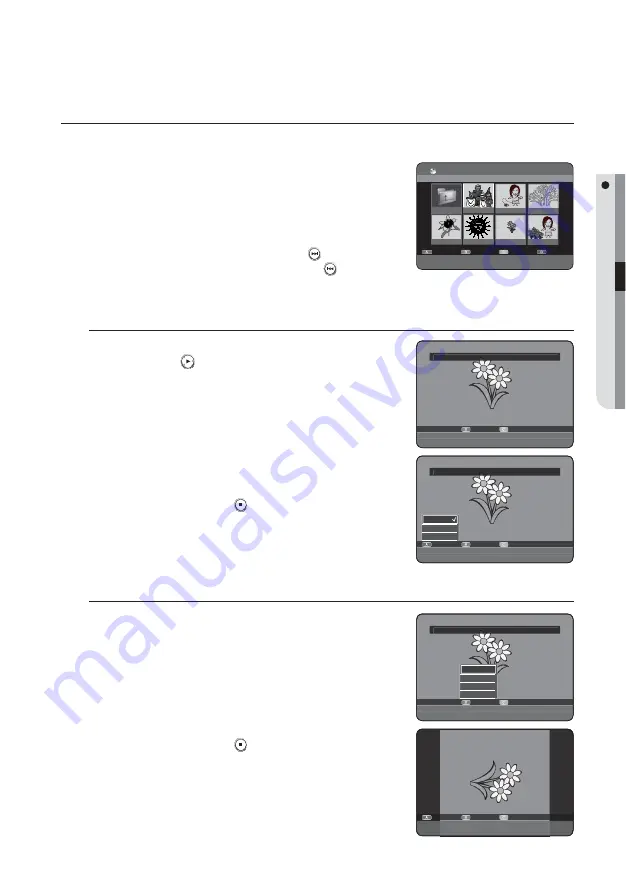
English
_55
PLAYBACK
VIEWING A PICTURE
G
Insert a JPEG disc into the disc tray.
The menu is displayed
Press the ▲▼ buttons to select
Library
, then press the
OK
or ►
button.
Press the ▲▼ buttons to select
Photo
, then press the
OK
or ►
button.
To see the next 8 pictures, press the
SKIP
(
) button.
To see the previous 8 pictures, press the
SKIP
(
) button.
Press the ▲▼◄► buttons to select a desired picture, then press the
OK
button.
Slide Show
To setup, follow steps 1 and 4 above.
Press the
PLAY
(
) button.
Once in the Photo List, you can also operate slideshow in by
pressing the
YELLOW(C)
button.
Press the
RED(A)
button to select
Speed
.
Press the
buttons to select the slideshow speed, then press
the
OK
or
►
button.
The slideshow starts and plays at the selected speed.
You can go to
Photo List
by pressing
YELLOW(C)
button.
To stop the Slide Show
Press the
GREEN(B)
,
STOP
(
) or
RETURN
button.
Rotate
To setup, follow steps 1 and 4 above.
5
-1
. Press the
GREEN(B)
button to select
Rotate
.
Press the
buttons to select the rotate angle, then press the
OK
or
►
button.
Once you select a rotate angle, you can change it by pressing the
RED(A)
button.
You can go to
Photo List
by pressing
YELLOW(C)
button.
To stop the Rotate
Press the
GREEN(B)
,
STOP
(
) or
RETURN
button.
1.
•
2.
3.
•
•
4.
5.
•
6.
7.
•
❖
6.
•
•
❖
CD
Photo List
Image 1.jpg
1/17
#
/
$
PREVIOUS/NEXT PAGE
a
CHECK
e
EXIT
Edit
Sort
Slideshow
Contents
ROOT
Image 1.jpg
Image 10.jpg
Image 11.jpg
Image 13.jpg
Image 14.jpg
Image 15.jpg
Image 16.jpg
>
PHOTO
►
SLIDESHOW
r
RETURN
e
EXIT
Image 1.jpg
1/17
Rotate
Zoom
>
PHOTO
►
SLIDESHOW
r
RETURN
e
EXIT
Image 1.jpg
1/17
Speed
Slide Show Off
Photo List
Fast
Normal
Slow
>
PHOTO
►
SLIDESHOW
r
RETURN
e
EXIT
Image 1.jpg
1/17
Rotate
Zoom
Off
Rotate 90
Rotate 180
Rotate 270
Rotate
Rotate Off
Photo List
r
RETURN
e
EXIT






























