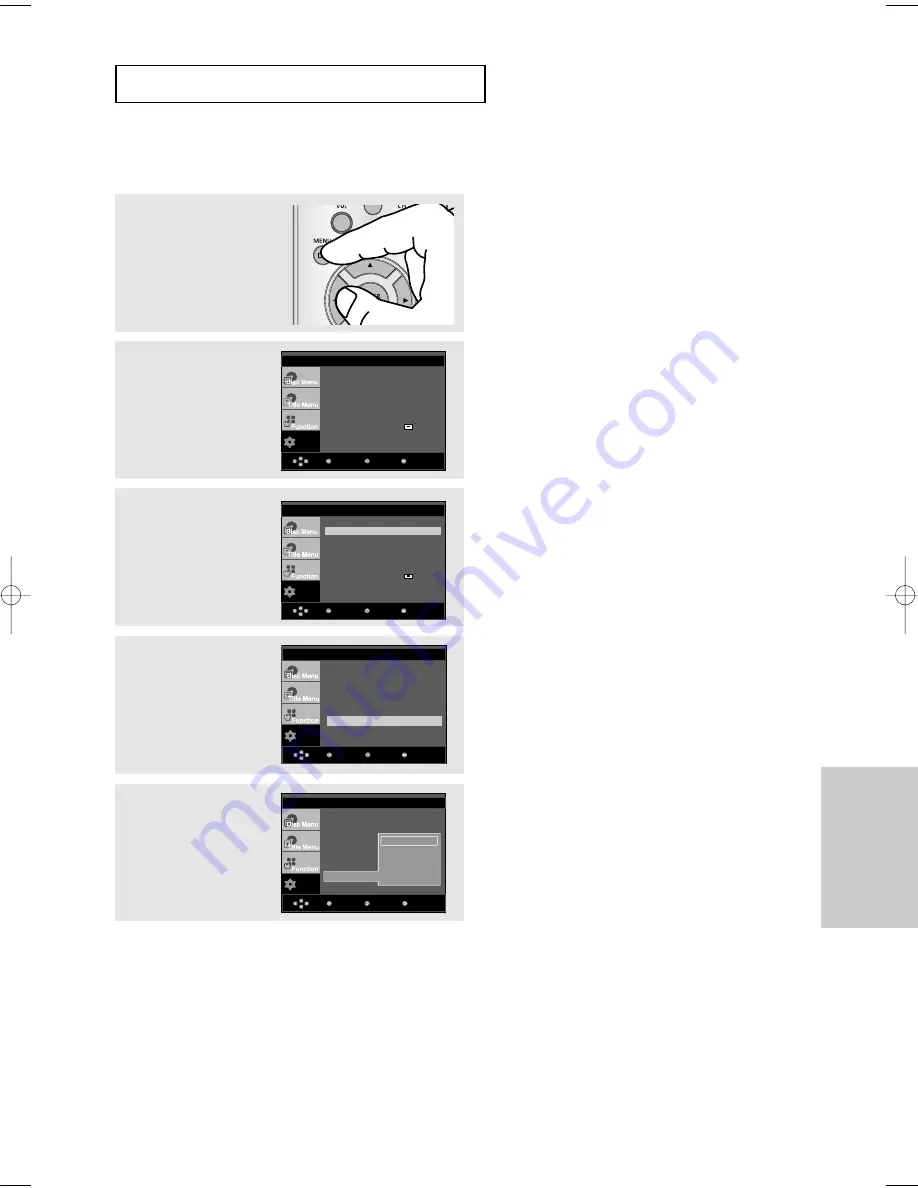
ENG-49
Changing
Setup Menu
C
H A N G I N G
S
E T U P M E N U
Using the DivX Subtitle Language
4
Press the
/
❷
buttons to
select
DivX Subtitle
, then
press the
❿
or
ENTER
button.
5
Press the
/
❷
buttons to
select the desired
language, then press the
❿
or
ENTER
button.
▼
- The language is selected and the screen
returns to setup menu.
- To make the setup menu disappear, press the
MENU button.
1
With the unit in Stop
mode, press the
MENU
button.
2
Press the
/
❷
buttons to
select
Setup
, then press
the
❿
or
ENTER
button.
3
Press the
/
❷
buttons to
select
Language Setup
,
then press the
❿
or
ENTER
button.
-
Setup
Menu
Return
Enter
Language Setup
❿
Audio Setup
❿
Display Setup
❿
Parental Setup :
❿
DivX(R) Registration
❿
Setup
Menu
Return
Enter
Language Setup
❿
Audio Setup
❿
Display Setup
❿
Parental Setup :
❿
DivX(R) Registration
❿
Setup
Return
Enter
Menu
Subtitle
: English
LANGUAGE SETUP
Setup
Menu
Return
Enter
Player Menu
: English
Disc Menu
: English
Audio : English
Subtitle
: Automatic
DivX Subtitle
: Unicode
LANGUAGE SETUP
Player Menu
: English
Disc Menu
Audio
Subtitle
DivX Subtitle
√
Unicode
Western
Central
Cyrillic
Greek
▼
- The following alphabet types are supported :
Unicode, Western, Central, cyrillic and Greek.
Make sure your DivX external subtitle file is
one of these types.
960 XAA ENG2 3/31/06 3:15 PM Page 49






























