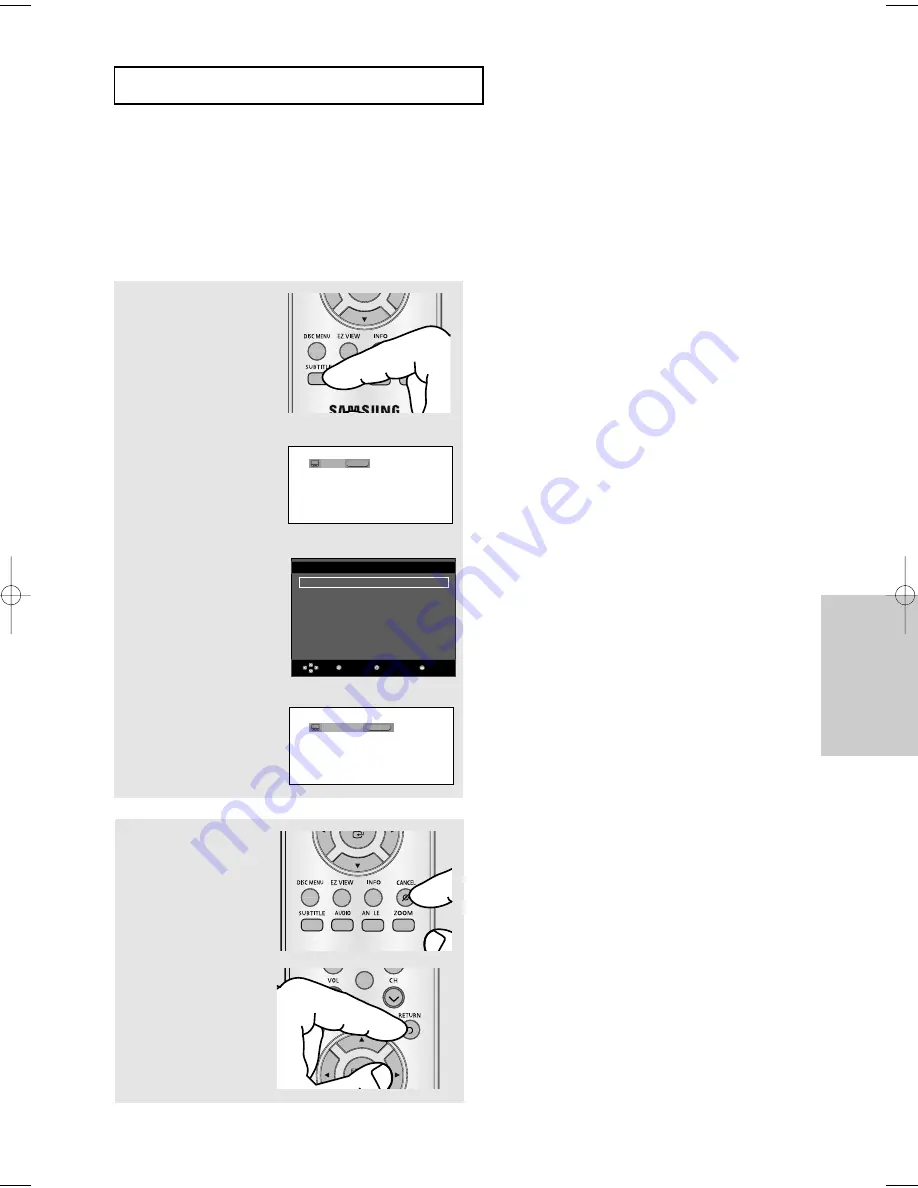
ENG-31
Advanced
Functions
A
D VA N C E D
F
U N C T I O N S
Selecting the Subtitle Language
You can select a desired subtitle quickly and easily with the SUBTITLE button.
Using the SUBTITLE button (DVD/MPEG4)
1
Press the
SUBTITLE
button.
The subtitle changes when
the button is pressed
repeatedly.
The subtitle languages are
represented by
abbreviations.
2
To remove the
SUBTITLE
icon, press the
CANCEL
or
RETURN
button.
Note
- Depending on the DVD, you may have to select
the desired subtitle in the DVD’s Disc Menu.
Press the DISC MENU button.
- This function depends on what subtitles are
encoded on the disc and may not work on all
DVDs.
- A DVD disc can contain up to 32 subtitle
languages.
- To have the same subtitle language come up
whenever you play a DVD;
Refer to “Using the Subtitle Language” on page
48.
DVD
Off
SUBTITLE
G
G
-
/
Press
SUBTITLE
button on
the remote control repeatedly
to select the desired subtitle
language on a MPEG4 (if
there are multiple languages
on the disc), then press the
ENTER
button.
SUBTITLE
MPEG4
Off
MPEG4
An External subtitle option
will appear if there are
subtitles on the DivX Disc.
Return
Enter
Subtitle Selection
External Subtitle Off
readme.TXT
Non-standard fonts are not supported
Menu
Note
- External Subtitles are files that have .ASF, .PSB,
.SAMI, .SRT, .SSA, .SUB or .TXT extensions
which have been created using third party
software on a PC and are displayed on screen
with your DivX movie, just like a DVD subtitle.
- The external subtitle files must reside in the
same folder as the DivX movie.
960 XAA ENG2 3/31/06 3:14 PM Page 31






























