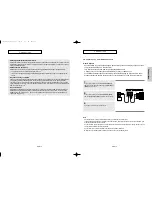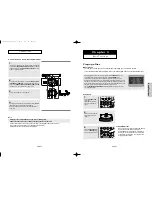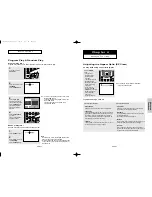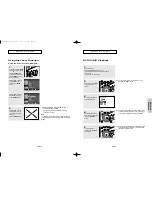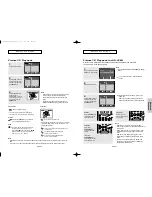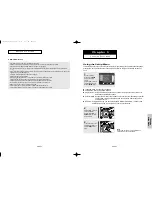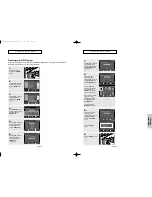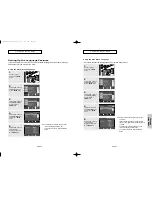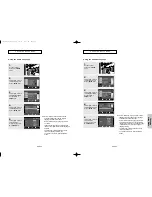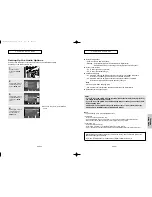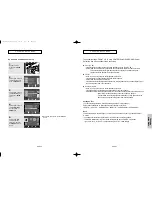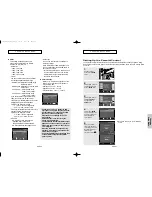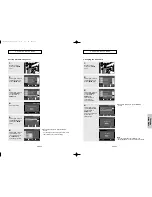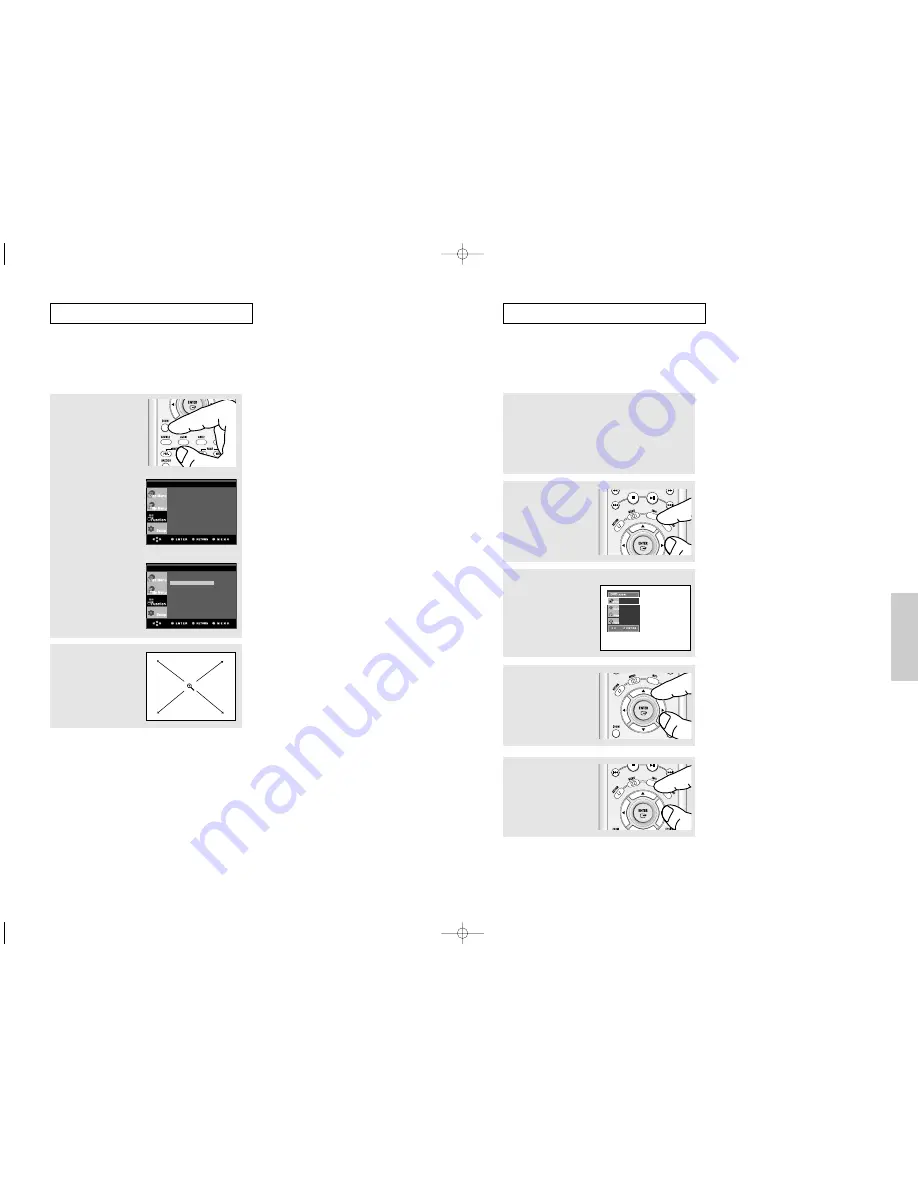
ENG-41
Advanced
Functions
ENG-40
A
D VA N C E D
F
U N C T I O N S
Using the Zoom Function
Using the Zoom Function (DVD/VCD)
1
During play, press the ZOOM
button on the remote control.
OR
Using the MENU button.
During play or pause mode,
press the MENU button on
the remote control.
Press the
/
❷
buttons to
select Zoom, then press
the
❿
or ENTER button.
2
Press the
/
❷
or
➛
/
❿
buttons to select the part
of the screen you want to
zoom in on.
Press the ENTER button.
▼
During DVD play, press ENTER to zoom in
2X/4X/2X/Normal in order.
During VCD play, press ENTER to zoom in
2X/Normal in order.
Press the
/
❷
buttons to
select Function, then
press the
❿
or ENTER
button.
Note
For VCD2.0, this function works in Menu Off mode
only. Select Menu Off by pressing the DISC MENU
button.
Info
Zoom
Bookmark
Repeat
EZ View
Front Display : On
Info
Zoom
Bookmark
Repeat
EZ View
Front Display : On
A
D VA N C E D
F
U N C T I O N S
5
To make the screen
disappear, press the INFO
button again.
DVD AUDIO Playback
1
Open the disc tray.
Place the DVD AUDIO disc on the tray.
- Place the DVD AUDIO disc with the labeled side up.
Close the tray.
- The tray closes and disc plays.
2
During play, press the INFO
button on the remote
control.
▼
You can select Info in the function menu by
pressing the MENU button.
4
Press the
➛
/
❿
buttons to
make the desired setup and
then press the ENTER
button.
▼
You may use the number buttons of the remote
control to directly access a Group, Track, Page
or to start the playback from the desired time.
▼
Some DVD-AUDIO discs don’t down-mix audio.
These discs always output 5.1ch analog audio
regardless of audio setup.
3
Press the
/
❷
buttons to
select the desired item.
DVD-AUDIO
01
01
01
0:00:13
00627F-HD950-XAC-Eng2 5/5/05 4:09 PM Page 40