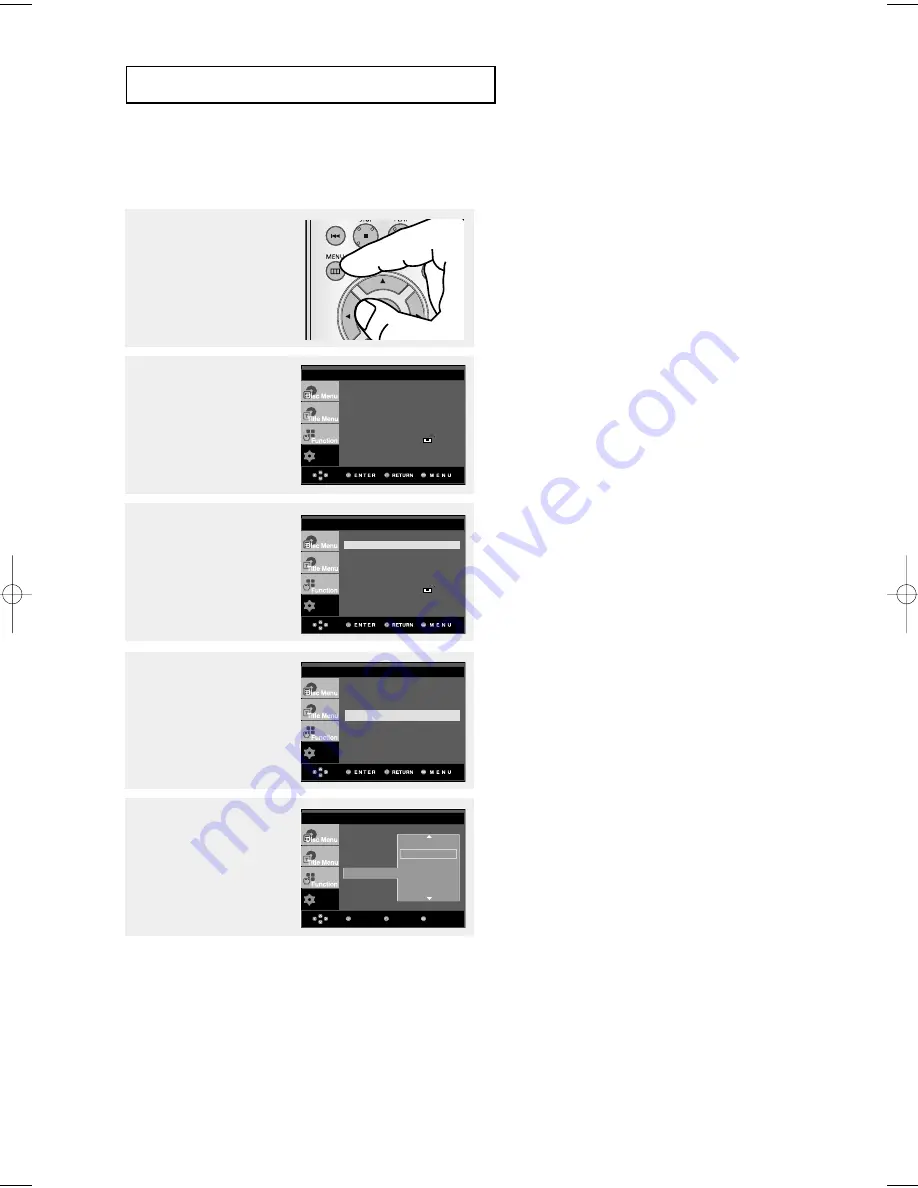
ENG-46
Using the Audio Language
4
Press the
/
❷
❷
buttons to
select
Audio
, then press
the
❿
or
ENTER
button.
5
Press the
/
❷
❷
buttons to
select the desired
language, then press the
❿
or
ENTER
button.
▼
- Select “Original” if you want the default
soundtrack language to be the original
language the disc is recorded in.
- If the selected language is not recorded on
the disc, the original pre-recorded language is
selected.
- The language is selected and the screen
returns to Language Setup menu.
- To make the setup menu disappear, press the
MENU button.
1
With the unit in Stop
mode, press the
MENU
button.
2
Press the
/
❷
❷
buttons to
select
Setup
, then press
the
❿
or
ENTER
button.
3
Press the
/
❷
❷
buttons to
select
Language Setup
,
then press the
❿
or
ENTER
button.
Setup
Language Setup
❿
❿
Audio Setup
❿
❿
Display Setup
❿
❿
Parental Setup :
❿
❿
Setup
Language Setup
❿
❿
Audio Setup
❿
❿
Display Setup
❿
❿
Parental Setup :
❿
❿
Setup
Menu
Return
Enter
Audio
: English
LANGUAGE SETUP
Setup
Player Menu
: English
Disc Menu
: English
Audio : English
Subtitle
: Automatic
LANGUAGE SETUP
C
H A N G I N G
S
E T U P M E N U
Player Menu
Disc Menu
Audio
Subtitle
Original
√
English
Français
Deutsch
Español
Italiano
DVD_HD860_Eng2 2/10/06 5:53 PM Page 46
Summary of Contents for DVD-HD860
Page 1: ...DVD Player DVD HD860 www samsung com...
Page 58: ...MEMO...
Page 59: ...MEMO...
Page 60: ...MEMO...
Page 61: ...MEMO...






























