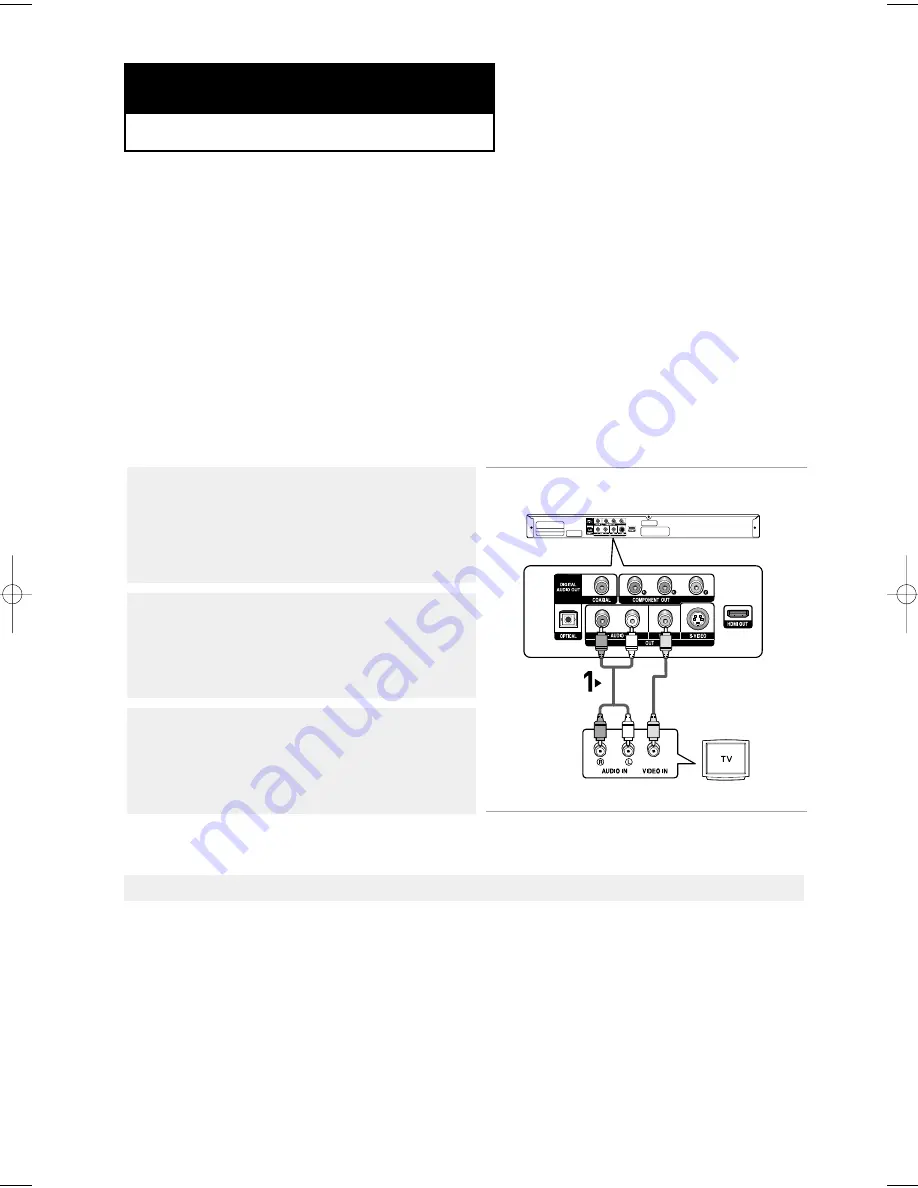
ENG-12
C h a p t e r 2
C
O N N E C T I O N S
Choosing a Connection
The following shows examples of connections commonly used to connect the DVD player with a TV
and other components.
Before Connecting the DVD Player
- Always turn off the DVD player, TV, and other components before you connect or disconnect any
cables.
- Refer to the user’s manual of the additional components (such as a TV) you are connecting for
more information on those particular components.
Connection to a TV (Video)
1
Using video/audio cables, connect the
VIDEO (yellow)/AUDIO
(red and white) OUT
terminals on the rear of the DVD player
to the
VIDEO (yellow)/AUDIO (red and white) IN
terminals of
your TV.
2
Turn on the DVD player and TV.
3
Press the input selector on your TV remote control until the
Video signal from the DVD player appears on the TV screen.
Note
- Noise may be generated if the audio cable placed too close to the power cable.
- If you want to connect to an Amplifier, please refer to the Amplifier connection page. (See pages 18 to 19)
- The number and position of terminals may vary depending on your TV set. Please refer to the user's manual
of your TV.
- If there is one audio input terminal on the TV, connect it to the [AUDIO OUT][left] (white) terminal of the DVD
player.
- If you press the VIDEO SEL. button when DVD Player is in stop mode or no disc is inserted, the Video
Output mode changes in the following sequence: (Progressive : ON
➝
Progressive : OFF).
- If you set the HDMI output resolution 720p or 1080i, Video/S-Video and component output cannot be used.
RED
WHITE
YELLOW
RED
WHITE
YELLOW
Audio Cable
Video Cable
DVD_HD860_Eng1 2/10/06 5:51 PM Page 12
Summary of Contents for DVD-HD860
Page 1: ...DVD Player DVD HD860 www samsung com...
Page 58: ...MEMO...
Page 59: ...MEMO...
Page 60: ...MEMO...
Page 61: ...MEMO...



























