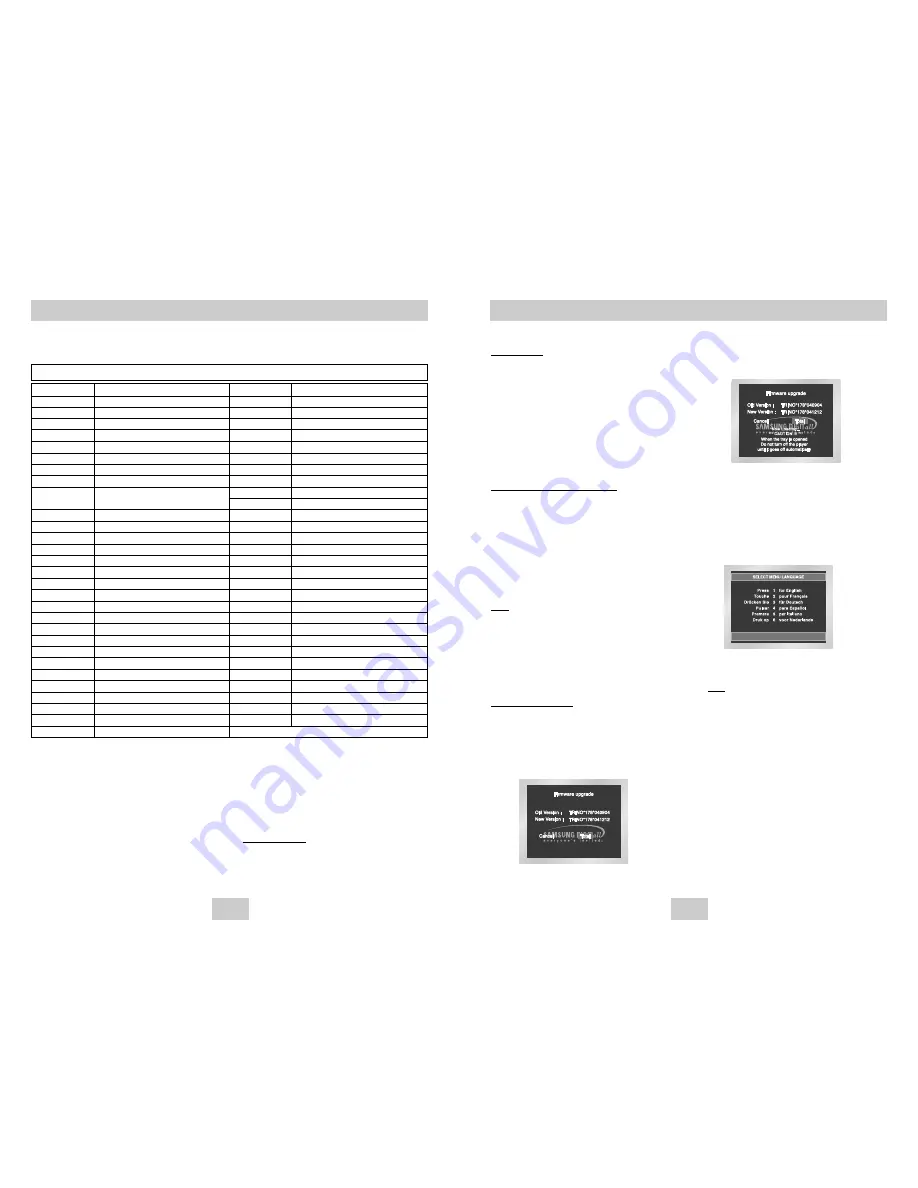
ENG-39
ENG-38
Controlling a TV with the Remote
The remote can also be set up to control most TVs. To program the remote, use the code that
corresponds to your brand.
BRAND
CODE
ANAM
10, 11, 12, 13, 14, 15, 16, 17, 18
AIWA
82
BANG&OLUFSEN
57
BLAUPUNKT
71
BRANDT
73
BRIONVEGA
57
CGE
52
CONTINENTAL EDISON
75
DAEWOO
19, 20, 23, 24, 25, 26, 27, 28, 29,
30 , 31, 32, 33, 34
EMERSON
64
FERGUSON
73
FINLUX
06, 49, 57
FORMENTI
57
FUJITSU
84
GRADIENTE
70
GRUNDIG
49, 52, 71
HITACHI
60, 72, 73, 75
IMPERIAL
52
JVC
61, 79
LG
06, 19, 20, 21, 22, 78
LOEWE
06, 69
LOEWE OPTA
06, 57
MAGNAVOX
40
METZ
57
MITSUBISHI
06, 48, 62, 65
MIVAR
52, 77
NEC
83
NEWSAN
68
NOBLEX
66
BRAND
CODE
NORDMENDE
72, 73
NOKIA
74
PANASONIC
53, 54, 74, 75
PHILPS
06, 55, 56, 57
PHONOLA
06, 56, 57
PIONEER
58, 59, 73, 74, 75
RADIOLA
06, 56
RADIOMARELLI
57
RCA
45, 46
REX
74
SABA
57, 72, 73, 74, 75
SALORA
74
SAMSUNG
01, 02, 03, 04, 05, 06, 07, 08, 09
SANYO
41, 42, 43, 44, 48
SCHNEIDER
06
SELECO
74
SHARP
36, 37, 38, 39, 48
SIEMENS
71
SINGER
57
SINUDYNE
57
SONY
35, 48
TELEAVA
73
TELEFUNKEN
67, 73, 75, 76
THOMSON
72, 73, 75
THOMSON ASIA
80, 81
TOSHIBA
47, 48, 49, 50, 51, 52
WEGA
57
YOKO
06
ZENITH
63
TV Codes
1. Turn on the TV.
2. Point the DVD’s remote at the TV.
3. While holding the TV POWER button down, enter
the code for your brand.
e.g) For Samsung 2 TVs
While holding down the TV POWER button,
enter 0 and then 1.
4. If the TV turns off, setup is complete.
Enter other codes of the same brand if the first
code does not work.
5. To operate the TV, use the “TV Function Buttons”
described on page 8.
Important Note
• The remote may not be able to control every
model TV of the brands listed.
• If you replace the remote control's batteries, set
the brand code again.
Firmware upgrade
4. Press the ENTER button.
Firmware upgrade starts
5. In the middle of the writing, the tray will open
automatically. After taking out the disc, please
wait for about 2 minutes.
6. If the unit was successfully updated, the unit will
turn off and on after closing the tray automatically.
When the unit turns on, this screen will display.
7. Select the desired language.
Note • If the “Select Menu Language” does't
appears, please contact to “Samsung
Service Center”.
• Do not press any button and unplug
the power code during upgrade.
• The upgrade procedure may change,
refer to the web site
(www.samsung.com).
Introduction
Samsung will often support the software upgrade to
improve the performance of this unit to the latest
status, through Samsung Internet Site
(www.samsung.com).
Because the specially new mpeg4 codec continues
and it is appearing. What improvements are made
depends on the upgrade software you are using as
well as the software that your DVD-player contained
before the upgrade.
How to make an upgrade disc
Write the downloaded file onto a blank CD-R or
CD-RW disc, using the following settings:
1. You have to download a new file through
Download Center of Samsung Internet Site
(www.samsung.com).
2. Write the file to Disc using CD-RW of your
computer.
Note
• File System CD-ROM ISO Level
• Character set ISO 9660
• Finalized, single session
• Write speed low
Upgrade procedure
1. Press OPEN/CLOSE to open the disc tray.
2. Insert the upgrade CD-R disc, label facing up.
3. Press OPEN/CLOSE to close the disc tray.
Firmware upgrade appears on the display



































