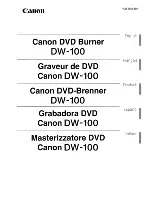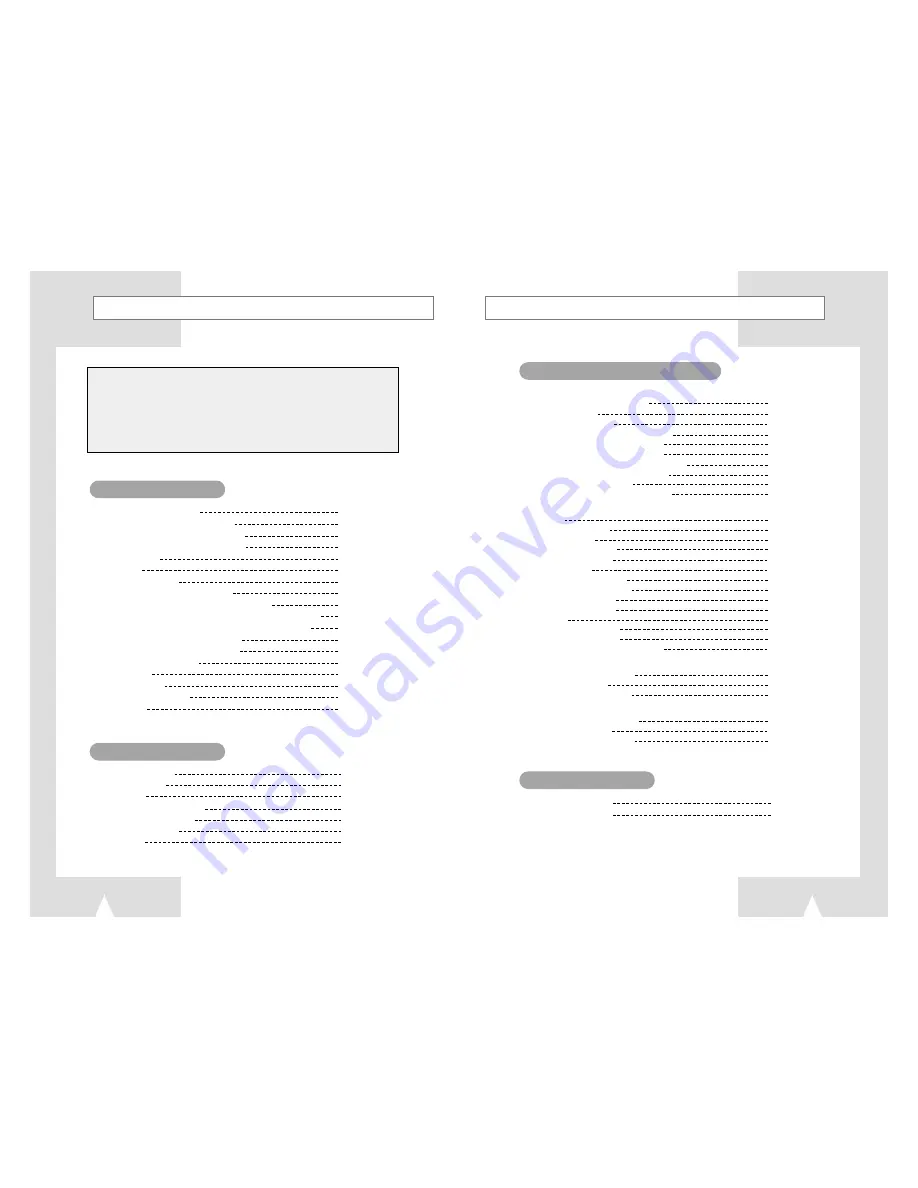
Contents
Contents
(cont.)
10
11
Disc Type and Characteristics
12
MP3 Play (CD-R MP3 disc requirements)
13
Front View of the DHR(DVD HDD Recorder)
14
Rear View of the DHR(DVD HDD Recorder)
14
Display Indicators
15
Accessaries
15
Infrared Remote Control
16
Inserting Batteries in the Remote Control
17
Deciding How to Connect DHR(DVD HDD Recorder)
18
Connecting DHR(DVD HDD Recorder) to the TV using the Coaxial Cable
19
Connecting DHR(DVD HDD Recorder) to the TV using the RCA Cable
19
Connecting Other Equipment to Your DHR
20
Using the TV Button on the Remote Control
21
Basic Connections/Auto Setup
22
DVD/HDD View
23
Basic DVD Playback
23
Basic TV Tuner Operations
24
Playing a Disc
25
Digital Recorder
Watch the recorded program in HDD
34
Set the parental lock
35
Change the lock password
36
Edit the recorded program in HDD(Combine)
37
Edit the recorded program in HDD(Divide)
38
Edit the recorded program in HDD(Delete)
39
Edit the recorded program in HDD(Partial Delete)
40
Record TV program(Timer program setting)
41
Recording Television Broadcast
42
Record TV program (One Touch Recording)
43
DVD player
Disc Copy
45
Preset of DVD language
46
Set the parental lock
47
Change the lock password
48
Using the Disc/Title Menu
49
3D Sound Function
49
Selecting the Audio Language
50
Selecting the Subtitle Language
50
Using the Display Function
51
Special Playback Features
52
A-B Repeat
53
Using the Zoom (DVD/VCD)
54
Changing the Camera Angle
54
Using the Bookmark Function (DVD/VCD)
55
Juke Box
View the MP3 file list in HDD/CD
57
Edit the MP3 file in HDD
58
Copy MP3 file from CD to HDD
59
Photo Album
View the JPEG file list in HDD/CD
61
Edit the JPEG file in HDD
62
Copy JPEG file from CD to HDD
63
INTRODUCTION
Change set language
27
Set the TV channel
28
Set the clock
29
Set the time-shift buffering time
29
Set the output audio options
30
Set the display options
31
HDD Format
32
SETUP DHR(DVD HDD Recorder)
Technical Specifications
64
Problems and Solutions
65
OTHERS
SET-UP
This product incorporates copyright protection technology that is protected by
method claims of certain U.S. patents and other intellectual property rights owned by
Macrovision Corpration and other rights owners. Use of this copyright protection
technology must by authorized by Macrovision Corporized by Macrovision
Corporation, and is intended for home and other limited viewing uses only unless
otherwise authorized by Macrovision Corporation. Reverse engineering or
disassembly is prohibited.