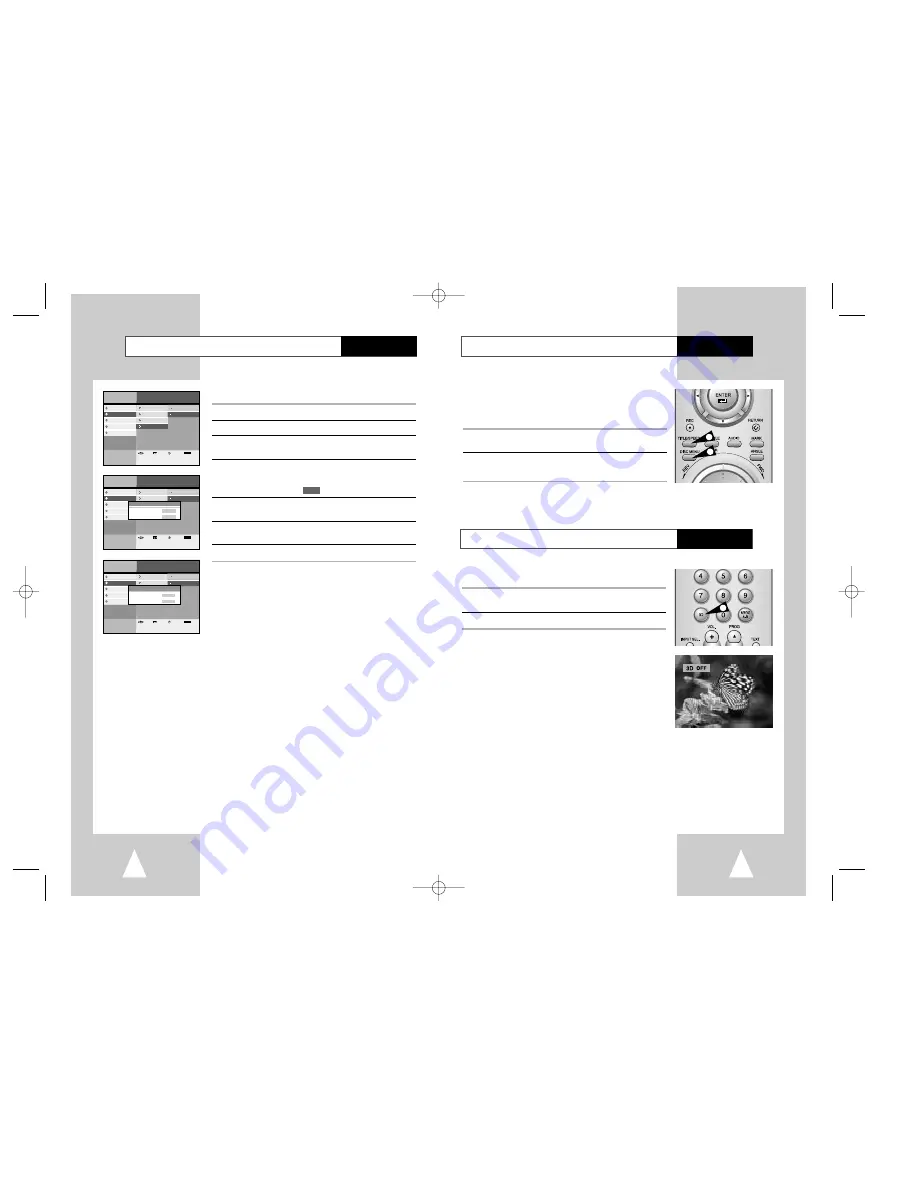
49
48
Change the lock password
DVD player
You can change password in Parental Lock menu.
1
Press the MENU button.
2
Select DVD Player, then press the ENTER or
❿
❿
buttons.
3
Select Parental Lock using
❷
❷
buttons, then press the ENTER
button.
4
Enter a 4-digit password using the 0-9 buttons on remote control.
• Write your password down, and keep it in a safe place in case you
need it to change your setting later.
• Initial password is set to .
5
Select Change Password using
❷
❷
buttons, then press the
ENTER or
❿
❿
buttons.
6
Enter new 4-digit password using the 0-9 buttons on the remote
control.
7
Enter the new password again to confirm.
➢
◆
If you press RETURN button, then change password
procedure is cancelled.
◆
This password is for DVD only and is different from
the HDD password setting.
Menu
lnstructions
Digital Recorder
DVD Player
Juke Box
Photo Album
Set-Up
Audio Language
Sub-Title
Parental Lock
Disc Language
Lock Setting
Change Password
Enter
Return
Menu
Exit
Move
Menu
lnstructions
Digital Recorder
DVD Player
Juke Box
Photo Album
Set-Up
Audio Language
Sub-Title
Parental Lock
Disc Language
Lock Setting
Change Password
Change Password
New Password
Confirm Password
Enter
Return
Menu
Exit
Move
Menu
lnstructions
Digital Recorder
DVD Player
Juke Box
Photo Album
Set-Up
Audio Language
Sub-Title
Parental Lock
Disc Language
Lock Setting
Change Password
Change Password
New Password
Confirm Password
Enter
Return
Menu
Exit
Move
xxxx
1111
Using the Disc/Title Menu
Many DVDs feature their own menu system, where you can select
Titles, Chapters, Audio Tracks, Subtitles, and special disc features,
such as movie trailers, and information on the cast. Use these
buttons to make selections in the Disc menus.
1
Press the DISC MENU button to access DVD's disc menu.
• Move to DVD's disc menu.
2
Press the TITLE button to access DVD's title menu.
• Move to DVD's title menu.
DVD player
2
1
3D Sound Function
DVD player
3D Audio is an enhanced audio mode that creates the illusion of
Surround Sound with only two speakers.
1
During playback of a Disc, press the 3D button on the remote
control.
2
Press the 3D button to set 3D SOUND On/Off.
1
H4000(34~68)-Asia94% 3/11/03 11:31 AM Page 48










































