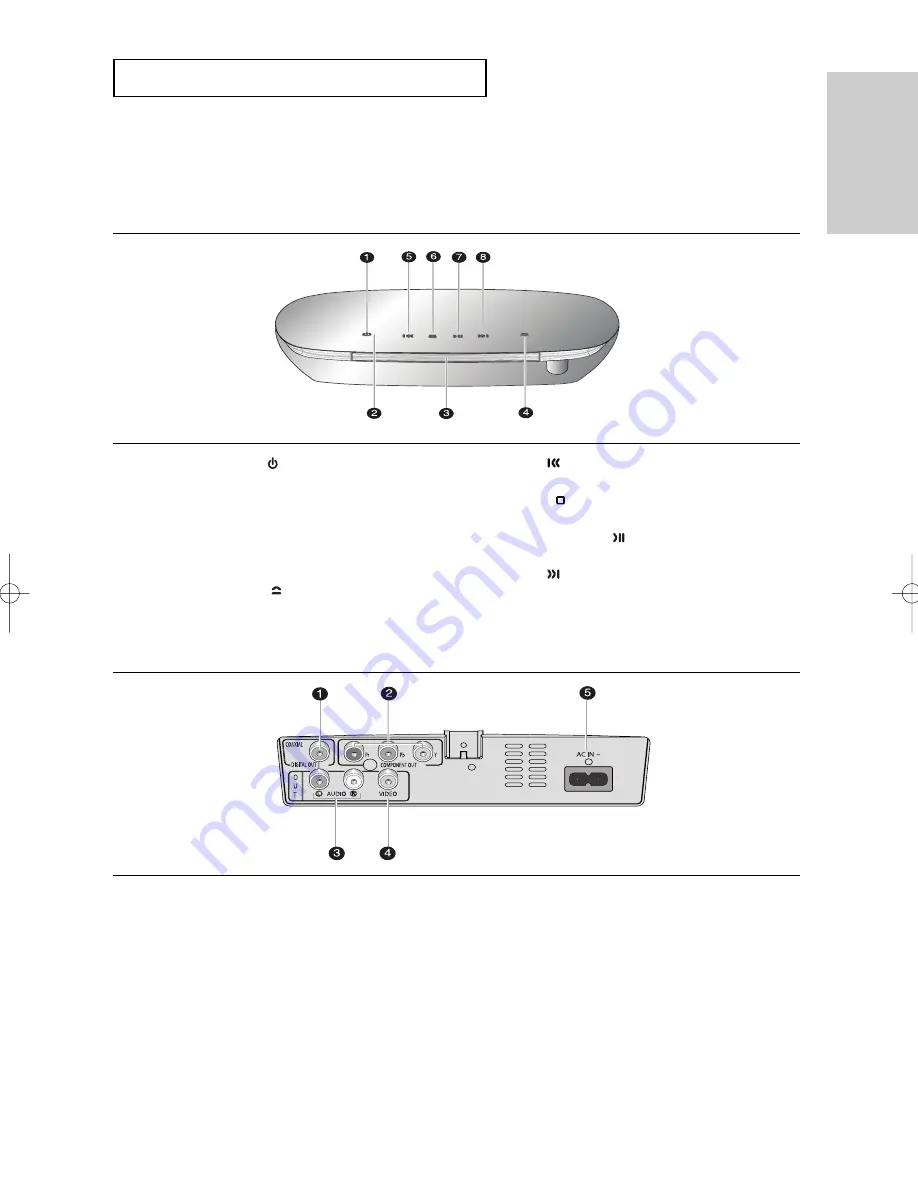
ENG-
9
Setup
S
E T U P
Description
Front Panel Controls
1.
STANDBY/ON (
)
When ST
ANDBY/ON is pressed on, the indicator goes out
and the player is turned on.
2.
STANDBY Indicator
When the unit is first plugged in, the indicator lights.
3.
DISC TRAY
Place the disc here.
4.
OPEN/CLOSE (
)
Press to open and close the disc tray
.
5.
SKIP (
) / SEARCH
Use to reverse skip a scene or music.
6.
STOP (
)
Stops disc play
.
7
.
PLA
Y/PAUSE (
)
Begin or pause disc play
.
8.
SKIP (
) / SEARCH
Use to forward skip a scene or music.
Rear Panel (DVD-FP580)
1.
DIGITAL AUDIO OUT JACKS
-
Use a coaxial digital cable to connect to an A/V
Amplifier that contains a Dolby Digital, MPEG2 or DTS
decoder.
2.
COMPONENT VIDEO OUT JACKS
-
Use these jacks if you have a TV with Component
Video in jacks. These jacks provide P
R
, P
B
and Y video.
- If P-SCAN is set to “ON” in Video Output of the Setup
Menu, progressive scan mode will work.
- If I-SCAN is set to “ON” in Video Output of the Setup
Menu, interlaced scan mode will work.
3.
AUDIO OUT JACKS
-
Use audio cables to connect to the Audio input jacks of
your television or audio/video receiver
4.
VIDEO OUT JACK
-
Use a video cable to connect to the Video input jack on
your television.
5.
AC IN JACK
-
Use the AC IN cable(included) to connect this jack into
the power outlet.
F1080_FP580_XAA1(PV2) 11/16/07 4:52 PM Page 9










































