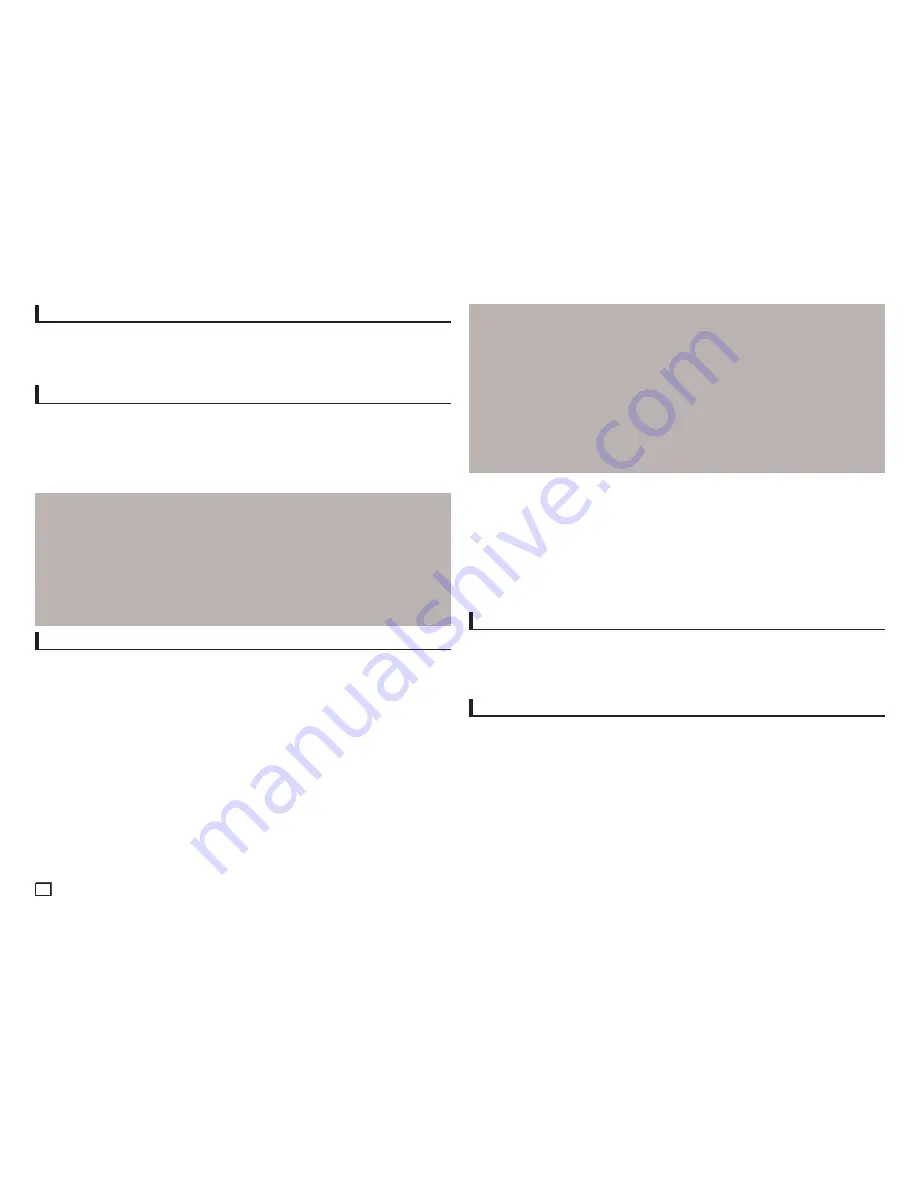
12
Setting Up the System Options
1.
With the unit in Stop mode, press the
MENU
button. Press the
√
/
®
buttons to select
SETTINGS
, then press the
ENTER
button.
2.
Press the
π
/
†
buttons to select
SYSTEM
, then press the
®
or
ENTER
button.
3.
Press the
π
/
†
buttons to select the desired item, then press the
®
or
ENTER
button.
Setting Up the Language Features
If you set the player menu, disc menu, audio and subtitle language in advance, they will come up
automatically every time you watch a movie.
1.
With the unit in Stop mode, press the
MENU
button. Press the
√
/
®
buttons to select
SETTINGS
, then press the
ENTER
button.
2.
Press the
π
/
†
buttons to select
LANGUAGE
, then press the
®
or
ENTER
button.
3.
Press the
π
/
†
buttons to select the desired language, then press the
®
or
ENTER
button.
Note
- The language is selected and the screen returns to Language Setup menu.
- To make the setup menu disappear, press the MENU button.
- If the selected language is not recorded on the disc, the original pre-recorded language is selected.
- Select “Original” if you want the defaultsoundtrack language to be the original language the disc is
recorded in.
- Select “Automatic” if you want the subtitle language to be the same as the language selected as the
audio language.
- Some discs may not contain the language you select as your initial language; in that case the disc will use
its original language setting.
Security Levels :
❶
KID SAFE
❷
G
(General Audiences) : All Ages Admitted
❸
PG
(Parental Guidance suggested) : Some material may not be suitable for young children.
❹
PG 13
(PG-13 Parents strongly cautioned) : Some material may be inapproriate for children under
13.
❺
PGR
(Parental Guidance Recommended) : These are not necessarily unsuitable for children, but
viewer discretion is advised, and parents and guardians are encouraged to supervise younger viewers.
❻
R
(Restricted) : Under 17 requires accompanying adult
❼
NC17
(NC-17) : No one 17 and under admitted.
❽
ADULT
Note:
- If you have forgotten your password, see “Forgot Password” in the Troubleshooting Guide.
Setting Up the General Options
1.
With the unit in Stop mode, press the
MENU
button. Press the
√
/
®
buttons to select
SETTINGS
, then press the
ENTER
button.
2.
Press the
π
/
†
buttons to select
GENERAL
, then press the
®
or
ENTER
button.
3.
Press the
π
/
†
buttons to select the desired item, then press the
®
or
ENTER
button.
Setting Up the Support Options
Support option enable you to check your DVD player information such as the model code,
Software Version, The serial and version numbers can be found on the back side of your DVD-
Player.
1.
With the unit in Stop mode, press the
MENU
button. Press the
√
/
®
buttons to select
SETTINGS
, then press the
ENTER
button.
2.
Press the
π
/
†
buttons to select
SUPPORT
, then press the
®
or
ENTER
button.
3.
Select
PRODUCT INFORMATION
, then press the
®
or
ENTER
button.
Setting Up the Security Options
The Parental Control function works in conjunction with DVDs that have been assigned a rating,
which helps you control the types of DVDs that your family watches. There are up to 8 rating levels
on a disc.
Setting Up the Rating Level
1.
With the unit in Stop mode, press the
MENU
button. Press the
√
/
®
buttons to select
SETTINGS
, and then press the
ENTER
button.
2.
Press the
π
/
†
buttons to select
SECURITY
, and then press the
®
or
ENTER
button.
3.
The first time you access security, you must enter the default password: 0000. To enter the
default password, highlight 0 on the screen and press the
ENTER
button 4 times. To change
the default password.
4.
Press the
π
/
†
buttons to select
PARENTAL
, and then press the
®
or
ENTER
button.
5.
Press the
π
/
†
buttons to select the rating level you want, and then press the
ENTER
button.
The higher the rating level, the more mature the allowable content.
-
If you select the Kid Safe level, discs rated level 2 or higher will not play unless you enter the
password.
Changing the Password
To change the password, follow these steps:
1.
On the Settings Menu, Select
Security
, and then press the
ENTER
button.
2.
Enter the current 4 digit password. If you have never changed the password, enter the default password:
0000. To enter a number, use the
√
/
®
/
π
/
†
buttons to highlight a number, and then press the
ENTER
button.
3.
Select
Change Password
, and then press the
ENTER
button.
4.
Enter the new 4 digit password. Use the
√
/
®
/
π
/
†
buttons to select a number, and then press
the
ENTER
button. Repeat 4 times.
5.
Re-enter the new password in the same manner to confirm. The Security menu re-appears.
Summary of Contents for DVD-E350
Page 14: ...14 Memo ...
Page 15: ...Memo ...
Page 31: ...15 Memo ...
Page 46: ...١ ٤ ﻣﺫﻛﺮﺓ ...
Page 47: ... ﻣﺫﻛﺮﺓ ...













































