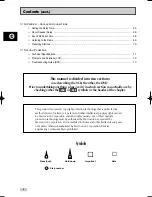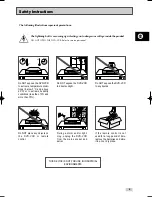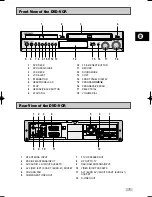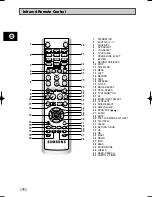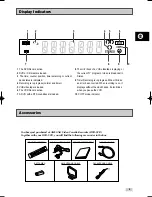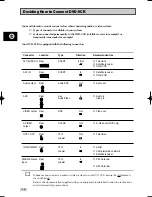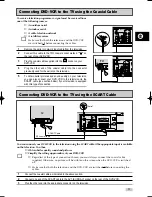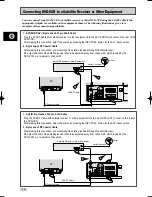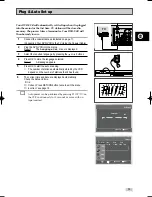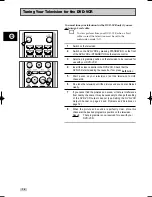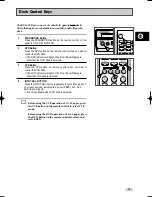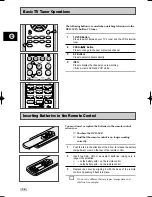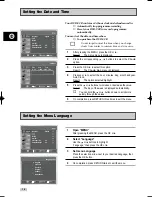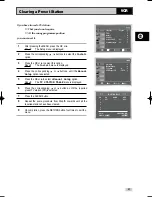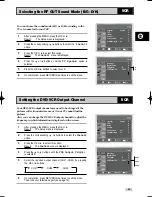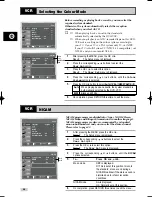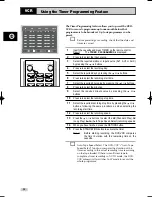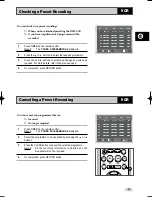18
GB
Setting the Menu Language
1
Open “MENU”
After pressing the MENU, press the OK or
❿
.
2
Select “Language”
Use the
or
❷
buttons to highlight
“Language,” then press the OK or
❿
.
3
Set menu Language
Place the selection arrow next to your desired Language, then
press the OK button.
4
On completion, press RETURN twice to exit the menu.
Language : English
User Set
Auto Power Off : Off
Screen Messages : On
Install
Français
Deutsch
Español
Italiano
Nederlands
Language Set
English
Setting the Date and Time
Your DVD-VCR contains a 24-hour clock and calendar used to:
◆
Automatically stop programme recording
◆
Preset your DVD-VCR to record a programme
automatically
You must set the date and time when:
◆
You purchase the DVD-VCR
☛
Do not forget to reset the time when you change
clocks from winter to summer time and vice versa.
1
After pressing the MENU, press the OK or
❿
.
Result:
The Setup menu is displayed.
2
Press the corresponding
,
❷
buttons to select the
Clock
option.
3
Press the OK or
❿
to select this option.
Result:
The
Clock Set
menu is displayed.
4
Press
➛
or
❿
to select the hour, minutes, day, month and year,
Auto Clock.
Result:
The option selected highlight.
5
Press the
or
❷
buttons to increase or decrease the value.
Result:
The day of the week is displayed automatically.
➢
You can hold the
or
❷
buttons down to scroll more
quickly through the values.
6
On completion, press RETURN three times to exit the menu.
Language : English
User Set
Auto Power Off : Off
Screen Messages : On
Install
Time Date Year
Clock Set
12 : 00 1 / JAN / 2004 THU
Auto Clock
: On
00451A DVD- CM250/EUR-GB1 5/18/04 4:16 PM Page 18