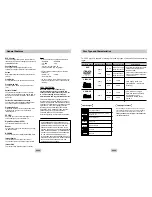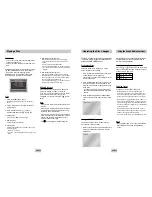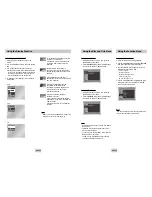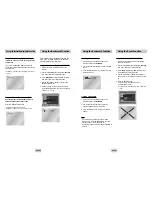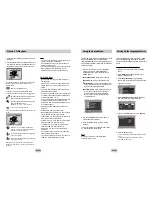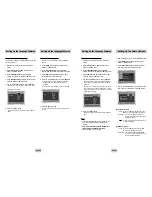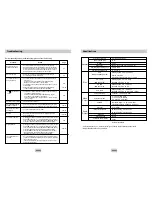5. Enter your password.
The
Re-enter Password
screen appears to
confirm the password.
Enter your password again.
The player is locked ( ).
ENG-31
ENG-30
Setting Up the Rating Level
1. With the unit in Stop mode, press the MENU button.
2. Select
Setup
using UP/DOWN buttons, then
RIGHT or ENTER button.
The player is locked ( ).
3. Select
Parental Setup
using UP/DOWN buttons,
then press the RIGHT or ENTER button.
4. Enter your password.
The Parental Setup screen appears.
5. Select
Rating Level
using UP/DOWN buttons,
and press ENTER or RIGHT button.
CREATE PASSWORD
Re-enter Password
- - - -
0
~
9
RETURN
6. Select Rating Level you want using UP/DOWN
buttons. For example, if you select up to Level 6,
discs that contain Level 7, 8 will not play.
- To cancel the Rating Level, select No using RIGHT or
ENTER in Use Password.
About the Change Password;
- Highlight
Change Password
using UP/DOWN buttons.
- Press ENTER button.
The
Change Password
screen appears.
- Enter your new password. Enter the new password again.
Note
Note
•
How to make the SETUP menu disappear or
return to menu screen during set up;
Press RETURN or LEFT button.
• If you have forgotten your password, see Forgot
Password in the Troubleshooting Guide.
Setting Up the Parental Control
PASSWORD CHECK
Enter Password
- - - -
0
~
9
RETURN
PARENTAL SETUP
RATING LEVEL
Level 8 Adult
Level 7
Level 6
Level 5
Level 4
Level 3
Level 2
Level 1 Kids Safe
Level 1 Kids Safe
e.g)
Setting up in LEVEL6.
The Parental Control function works in conjunction
with DVDs that have been assigned a rating - which
helps you control the types of DVDs that your family
watches. There are up to 8 rating levels on a disc.
1. With the unit in Stop mode, press the MENU
button.
2. Select
Setup
using UP/DOWN buttons, then
RIGHT or ENTER button.
3. Select
Parental Setup
using UP/DOWN buttons,
then press the RIGHT or ENTER button.
4. Use RIGHT or ENTER to select
Yes
if you want
to use a password.
The
Enter Password
screen appears.
Setting Up the Parental Control
PARENTAL SETUP
Use PasswordJJ
: NoJJ
ENTER
RETURN
MENU
CREATE PASSWORD
Enter Password
- - - -
0
~
9
RETURN