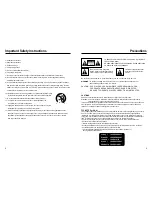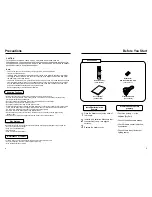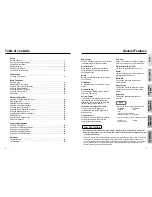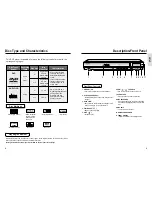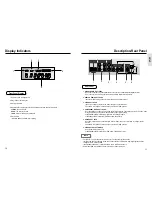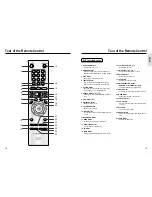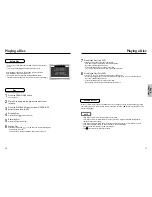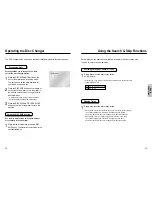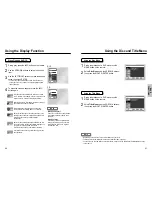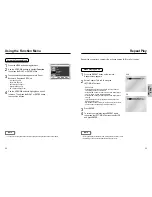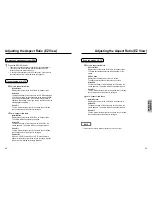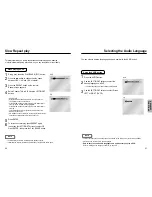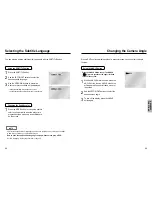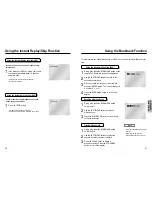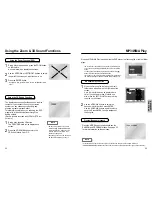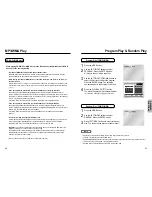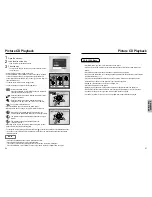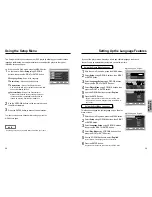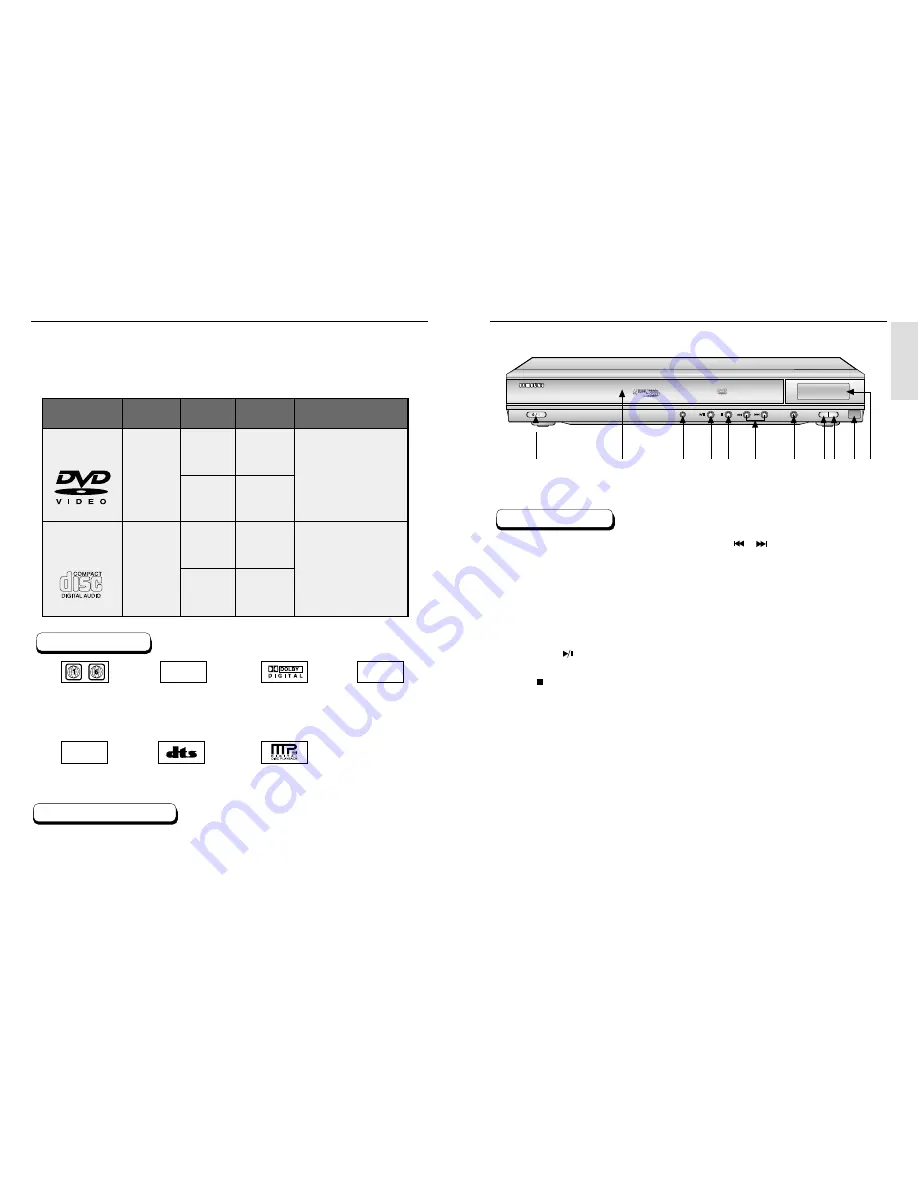
SETUP
Disc Type and Characteristics
This DVD player is capable of playing the following types of discs with the
corresponding logos:
Both the DVD player and the discs are coded by region. These regional codes must match in order for the
disc to play. If the codes do not match, the disc will not play.
The Region Number for this player is described on the rear panel of the player.
8
9
Play Region Number
Description-Front Panel
STANDBY/ON
DISC
EXCHANGE
DISC
SKIP
EASY VIEW
OPEN/CLOSE
1
2
3
4
5
6
7
8 9 10 11
1. STANDBY / ON
• Use to turn your player on and off (standby).
2. DVD CHANGER (TRAY)
• Press OPEN/CLOSE to open and close the disc
changer.
3. EASY VIEW
• Easy View can convert Letter Box images to full
screen viewing on your conventional TV.
4. PLAY/PAUSE ( )
• Begin or pause disc play.
5. STOP ( )
• Stops disc play.
6. SKIP ( / ) / SEARCH
• Use to skip or search a scene or music.
7. OPEN/CLOSE
• Press to open and close the disc tray.
8. DISC EXCHANGE
• Press this button when you want to change a
disc without stopping playback of the current
disc.
9. DISC SKIP
• Use to skip a disc in order.
10. REMOCON RECEIVER
11. FRONT DISPLAY
• Operation indicators are displayed here.
Front Panel Controls
~
DIGITAL
SOUND
STEREO
NTSC
• Play Region Number
• NTSC broadcast
system in U.S.A,
Canada, Korea,
Japan, etc.
• Dolby Digital disc
• Stereo disc
• Digital Audio disc
• DTS disc
• MP3 disc
Disc Markings
5"
3
1/2
"
Single-sided
240 min.
Double-sided
480 min.
Single-sided
80 min.
Double-sided
160 min.
Audio
+
Video
Audio
• CD is recorded as a
Digital Signal with better
audio quality, less
distortion and less
deterioration of audio
quality over time.
• DVD contains excellent
sound and video due to
Dolby Digital and MPEG-2
system.
• Various screen and audio
functions can be easily
selected through the on-
screen menu.
5"
3
1/2
"
74 min.
20 min.
Disc Types
(Logos)
Recording
Types
Disc Size
Max.
Playing Time
Characteristics
DVD
AUDIO-CD