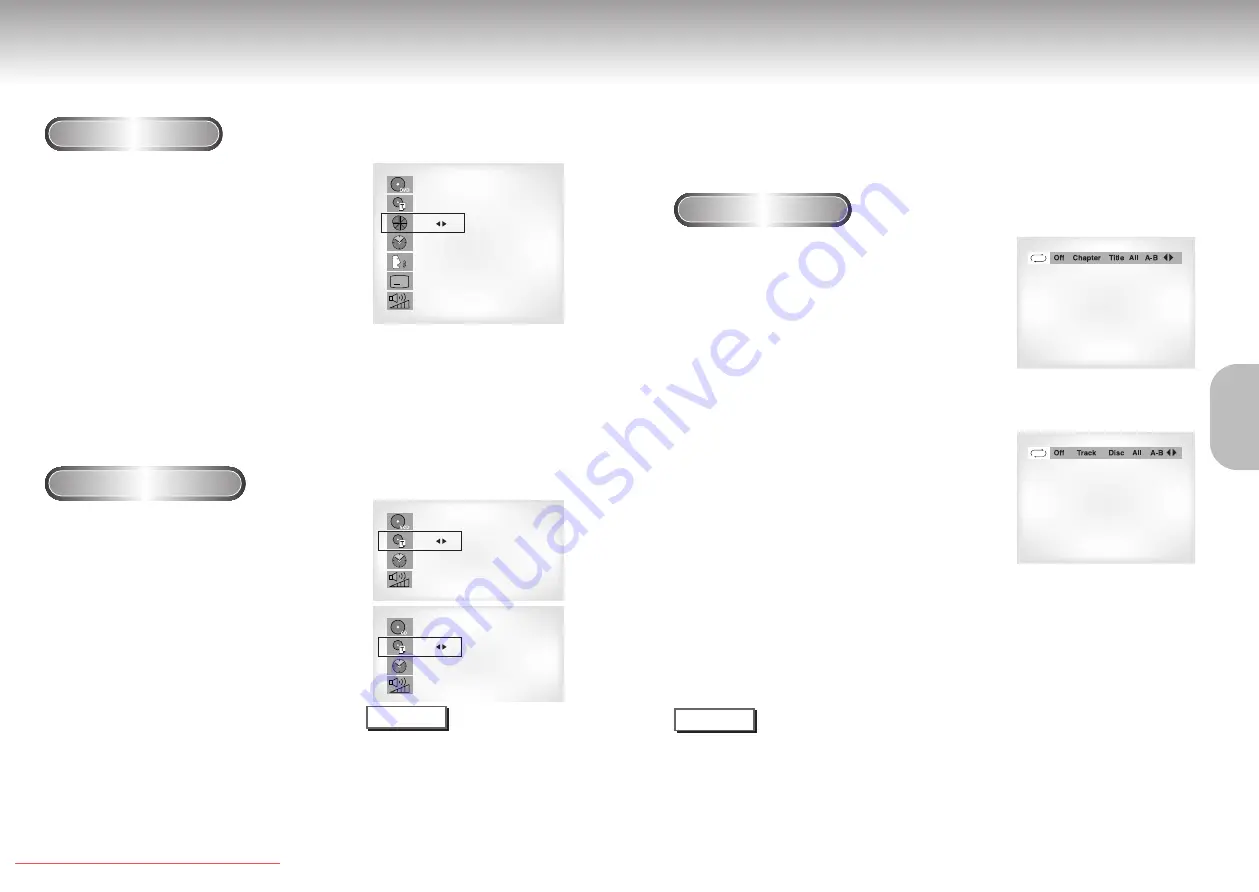
When Playing a DVD
When Playing a CD/VCD
1
1
During play, press the DISPLAY button on
the remote.
- Current title, chapter number, elapsed time, audio,
subtitle and volume control will be displayed.
• Use the NUMBER buttons to enter a different title,
then press the ENTER button.
• Use the LEFT/RIGHT or NUMBER buttons to enter
a chapter number, then press the ENTER button.
• To enter the time from which you want to start,
use the UP/DOWN buttons to select, then use the
NUMBER buttons to enter the time. Then press the
ENTER button.
• Use the LEFT/RIGHT buttons to change the values
of the current audio, subtitle and volume.
• To make the screen disappear, press the DISPLAY
button again.
1
1
During play, press the DISPLAY button on
the remote.
- Current track number, elapsed time and volume
control will be displayed.
• Use the UP/DOWN buttons to select a track.
Use the LEFT/RIGHT buttons or NUMBER buttons
to enter a different track number, then press the
ENTER button.
• To enter the time from which you want to start,
use the UP/DOWN buttons to select, then use the
NUMBER buttons to enter the time.
Press the ENTER button.
• To change the value of the volume, use the
LEFT/RIGHT buttons.
- To make the screen disappear, press the DISPLAY
button again.
*
In VCD 2.0 mode (MENU ON mode), only the
volume control will appear on screen.
A
1-DVD
T : 01
C : 02
0 : 01 : 09
ENG 5.1CH
ENG
64
1-VCD
T : 01
0 : 01 : 09
64
1-CD
T : 01
0 : 01 : 09
64
•
What is a Chapter
?
Each Title on a DVD is usually divided into
chapters (similar to tracks on an audio CD).
•
What is a Title
?
A DVD may contain several different titles.
For example, if a disc contains four different
movies, each might be considered a title.
NOTE
VCD
CD
Repeat Play
Repeat the current track, chapter, title, a chosen section (A-B), or all of the disc.
When playing a DVD
1
1
Press the REPEAT button on the remote. Repeat
screen appears.
2
2
Select Chapter, Title or A-B using the
LEFT/RIGHT buttons.
- Repeat A-B
• Press the REPEAT button. Select A-B on screen with the
LEFT/RIGHT buttons or press the A-B button on the remote.
• Press ENTER at the point where you want the repeat play
to start (A). The B is automatically highlighted.
• Press ENTER at the point where you want the repeat play
to stop (B).
3
3
Press ENTER.
4
4
To return to normal play, press REPEAT again,
then press the LEFT/RIGHT buttons to select Off
and press ENTER.
NOTE
• DVD repeats play by chapter or title, CD and VCD repeat play by disc or track.
See page 33 to MP3 disc repeat play.
• Depending on the disc, the Repeat function may not work.
• If the title or track is completed before marking the end (B), the end of title or track becomes B automatically.
• When in VCD 2.0 mode (MENU ON mode), this function does not work.
DVD
VCD/CD
21
BASIC
FUNCTIONS
Using the Display Function
DVD-C621 7/19/02 10:45 AM Page 20























