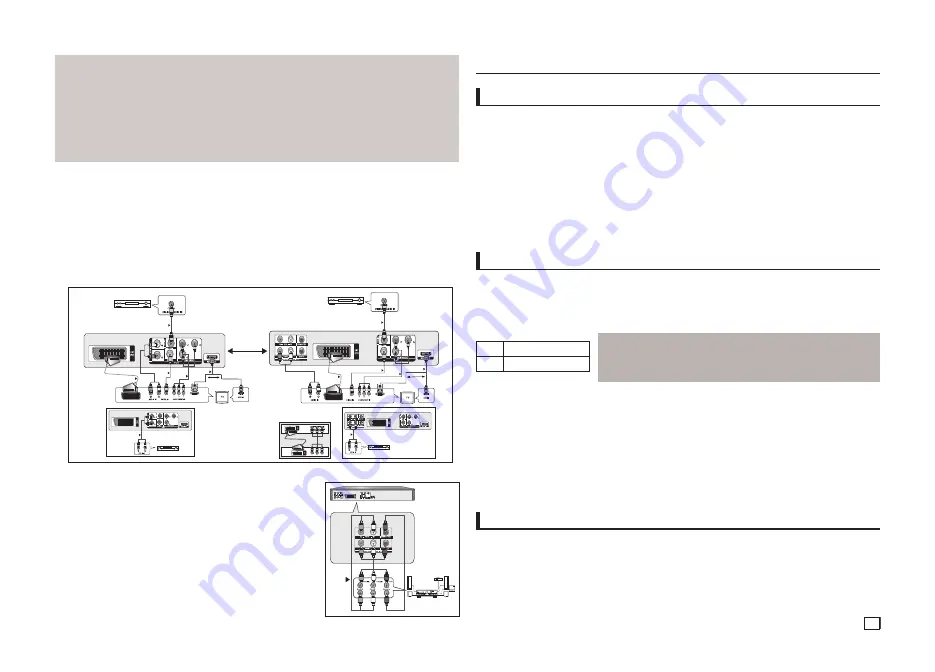
5
• Why does Samsung use HDMI?
Analog TVs require an analog video/audio signal. However, when playing a DVD, the data transmit-
ted to a TV is digital. Therefore either a digital-to-analog converter (in the DVD player) or an analog-
to-digital converter (in the TV) is required. During this conversion, the picture quality is degraded due
to noise and signal loss. DVI technology is superior because it requires no D/A conversion and is a
pure digital signal from the player to your TV.
• What is the HDCP?
HDCP (High-bandwidth Digital Content Protection) is a system for protecting DVD content outputted via
DVI/HDMI from being copied. It provides a secure digital link between a video source (PC, DVD. etc) and
a display device (TV, projector . etc). Content is encrypted at the source device to prevent unauthorized.
E. Connection to an Audio System (2 Channel Amplifier, Dolby Digital,
MPEG2 or DTS Amplifier)
1.
Using the audio cables, connect the
AUDIO (red and white) OUT
terminals or 5.1CH (Front L-R) on the
rear of the DVD player to the
AUDIO (red and white) IN
terminals of the Amplifier. If using a coaxial cable,
connect the
DIGITAL AUDIO OUT (COAXIAL)
terminal on the rear of the DVD player to the
DIGITAL
AUDIO IN (COAXIAL)
terminal of the Amplifier.
2.
Using the video signal cable(s), connect the
VIDEO, COMPONENT
or
HDMI OUT
terminals on the rear of
the DVD player to the
VIDEO
,
COMPONENT
or
DVI IN
terminals of your TV
3.
Turn on the DVD player, TV, and Amplifier.
4.
Press the input select button of the Amplifier to select
external input
in order to hear sound from the DVD
player. Refer to your Amplifier's user manual to set the Amplifier's audio input.
F. Connection to a 5.1CH Analog Amplifier (Only DVD-C550K)
1.
If using audio cables for 5.1 CH Analog Amplifier connect the
5.1CH
ANALOG AUDIO OUT
terminals on the rear of the DVD player to the
5.1CH ANALOG AUDIO IN
terminals of the 5.1CH Analog Amplifier.
2.
Using the video signal cable(s), connect the
VIDEO, COMPONENT
or
HDMI OUT
terminals on the rear of the DVD player to the
VIDEO
,
COMPONENT
or
DVI IN
terminals of your TV.
3.
Turn on the DVD player, TV, and Amplifier.
4.
Press the input select button of the Amplifier to select
external input
in order to hear sound from the DVD player. Refer to your Amplifier's
user manual to set the Amplifier's audio input.
F
RED
WHITE BLACK
5.1ch Analog
Amplifier
RED
WHITE
BLACK
Basic functions
Playing a Disc
Before Play
-
Turn on your TV and set it to the correct Video Input by pressing TV/VIDEO button on the TV remote control.
-
If you connected an external Audio System, turn on your Audio System and set it to the correct Audio Input
.
After plugging in the player, the first time you press the DVD
POWER
button, this screen comes up: If you want to
select a language, press the
button, and then press the
ENTER
button. (This screen will only appear when
you plug in the player for the first time.) If the language for the startup screen is not set, the settings may change
whenever you turn the power on or off. Therefore, make sure that you select the language you want to use.
Once you select a menu language, you can change it by pressing the
■
/
||
button on the front panel of the
unit for more than 5 seconds with no disc in the unit. Then the
SELECT MENU LANGUAGE
window appears
again where you can reset your preferred language.
During play, you can search quickly through a chapter or track, and use the skip function to jump to the next
selection.
Searching through a Chapter or Track
During play, press the
SEARCH
(
k
or
K
) button on the remote control for more than 1 second.
Using the Search and Skip Functions
Note
- The speed marked in this function may be different from the actual
playback speed.
- No sound is hearing during search mode (Except CD).
Skipping Tracks
During play, press the
SKIP
(
|k
or
K|
) button.
- When playing a DVD, if you press the SKIP (
K|
) button, it moves to the next chapter. If you press the
SKIP (
|k
) button, it moves to the beginning of the chapter. One more press makes it move to the begin-
ning of the previous chapter.
- When playing a CD in Menu Off mode, if you press the SKIP (
K|
) button, it moves to the next track. If
you press the SKIP (
|k
) button, it moves to the beginning of the track. One more press makes it move
to the beginning of the previous track.
Using the Display Function
When Playing a DVD/MPEG4
1.
During play, press the
TOOLS
button on the remote control.
2.
Press the
/
buttons to select the desired item.
3.
Press the
¥
/
buttons to make the desired setup.
4.
To make the screen disappear, press the
TOOLS
button again.
A
C
D
B
A
C
D
B
E
E
DVD-C510
DVD-C550
DVD-C550K
RED
WHITE
Audio Cable
Coaxial Cable
Dolby digital or
DTS amplifier
Scart Cable
Video
Cable
Component
Cable
OR
HDMI-DVI Cable
HDMI Cable
RED
WHITE
YELLOW
YELLOW
RED BLUE GREEN
RED
BLUE GREEN
OR
Scart
Cable
Audio Cable
RED
WHITE
RED
WHITE
YELLOW
YELLOW
Coaxial Cable
Dolby digital or
DTS amplifier
Component Cable
Video
Cable
HDMI-DVI Cable
HDMI Cable
OR
RED
BLUE GREEN
RED BLUE GREEN
Do not use the connection
Scart and Component Video
(Y, Pb, Pr) simultaneously.
Audio Cable
RED
WHITE
RED
WHITE
Audio Cable
RED
WHITE
WHITE
RED
2-Channel stereo ampilfier
2-Channel stereo ampilfier
DVD
CD
2X, 4X, 8X, 16X, 32X
2X, 4X, 8X, 16X, 32X


























