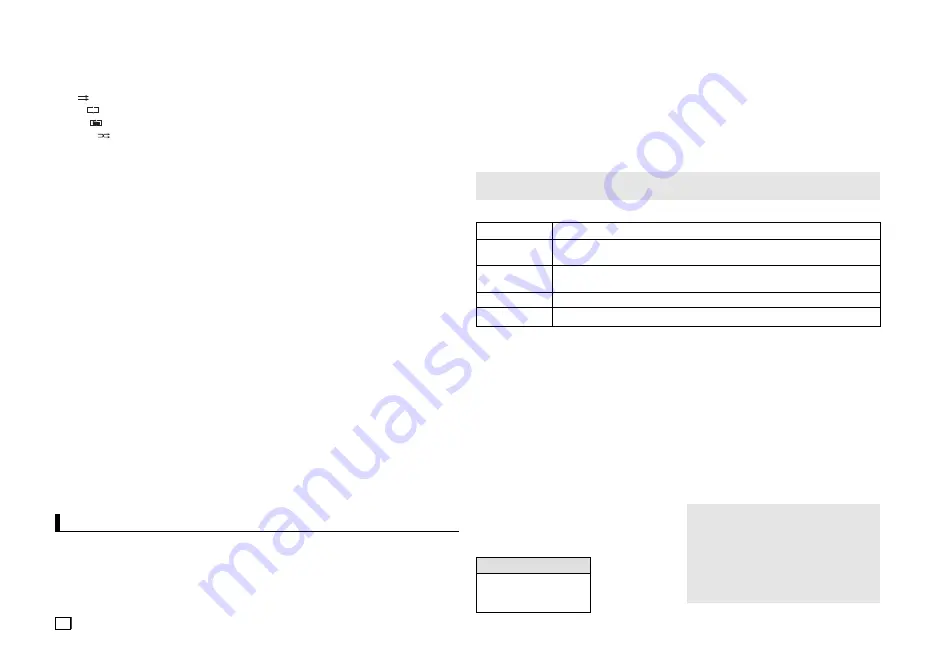
8
CD-R MP3/WMA file
When you record MP3 or WMA files on CD-R, please refer to the following.
- Your MP3 or WMA files should be ISO 9660 or JOLIET format.
ISO 9660 format and Joliet MP3 or WMA files are compatible with Microsoft’s DOS and Windows, and with
Apple’s Mac. This format is the most widely used.
- When naming your MP3 or WMA files, do not exceed 8 characters, and enter “.mp3, .wma” as the file extension.
General name format : Title.mp3. or Title.wma. When composing your title, make sure that you use 8 charac-
ters or less, have no spaces in the name, and avoid the use of special characters including: (.,/,\,=,+).
- Use a decompression transfer rate of at least 128 Kbps when recording MP3 files.
Sound quality with MP3 files basically depends on the rate of compression/decompression you choose.
Getting CD audio sound requires an analog/digital sampling rate, that is conversion to MP3 format, of at least
128 Kbps and up to 160 Kbps. However, choosing higher rates, like 192 Kbps or more, only rarely give better
sound quality. Conversely, files with decompression rates below 128 Kbps will not be played properly.
- Use a decompression transfer rate of at least 64Kbps when recording WMA files.
Sound quality with WMA files basically depends on the rate of compression/decompression you choose.
Getting CD audio sound requires an analog/digital sampling rate, that is conversion to WMA format, of at
least 64Kbps and up to 192Kbps. Conversely, files with decompression rates below 64Kbps or over 192Kbps
will not be played properly. Sampling rate that can be supported for WMA files is > 30Khz.
- Do not try recording copyright protected MP3 files.
Certain “secured” files are encrypted and code protected to prevent illegal copying. These files are of the fol-
lowing types: Windows Media
TM
(registered trade mark of Microsoft Inc) and SDMI
TM
(registered trade mark of
The SDMI Foundation). You cannot copy such files.
-
Important:
The above recommendations cannot be taken as a guarantee that the DVD player will play MP3 recordings,
or as an assurance of sound quality. You should note that certain technologies and methods for MP3 file
recording on CD-Rs prevent optimal playback of these files on your DVD player (degraded sound quality and
in some cases, inability of the player to read the files).
- This unit can play a maximum of 500 files and 500 folders per disc.
MPEG4 Playback
MPEG4 Play Function
AVI files are used to contain the audio and video data. Only AVI format files with the “.avi” extensions can
be played.
1.
Open the disc tray. Place the disc on the tray. Close the tray.
2.
Press the
√
/
®
buttons to select a Videos Menu , then press the
ENTER
. Press the
π
/
†
to select an avi file
(DivX/XviD) then press the
ENTER
. Press the
π
/
†
and then press the
ENTER
button.
Note
- A-B REPEAT allow you to set point (B) directly after point (A) has been set.
MPEG4 Function Description
Function
Description
Skip
(
|k
or
K|
)
During play, press the
|k
or
K|
button, it moves to next or previous track.
Search
(
k
or
K
)
During play, press the SEARCH (
k
or
K
) button and press again to search at a faster
speed. Allows you to search at a faster speed in an AVI file. (2X, 4X, 8X, 16X, 32X)
Slow Motion Play
Allows you to search at a slower speed in an AVI file. (1/2, 1/4, 1/8, 1/16)
ZOOM
X1/X2/X3/X4/Normal in order
CD-R AVI fileThis
unit can play the following video compression formats
within the AVI file format:
- DivX 3.11 contents
- DivX 4 contents (Based on MPEG-4 Simple Profile)
- DivX 5 contents (MPEG-4 simple profile plus addi
tional features such as bi-directional frames. Qpel
and GMC are also supported.)
- XviD MPEG-4 compliant Contents.
DVD-RW & DVD+R
Format that support for DivX file :
- Basic DivX format DivX3.11 / 4.12/ 5.x
- Xvid (MPEG-4 compliant video codec) and DivX Pro
- File format : *.avi, *.div, *.divx.
This unit supports all resolutions up to maximum
below.
DivX5
720 x 480 @30fps
720 x 576 @25fps:
Maximum bitrate : 4Mbps
Repeat/Random playback
Press the
REPEAT
button to change the playback mode. There are four modes, such as
Off
,
Track
,
Folder
and
Random.
- Off (
1
): Normal Playback
- Track (
1
): Repeats the current song
fi
le.
- Folder (
1
): Repeats the song
fi
les which have the same extension in the current folder.
- Random (
1
): Song
fi
les which have the same extension will be played in random order.
To resume normal play, press the
REPEAT
button until the Repeat : Off.
- These functions may not work depending on MPEG4 file.
Possible warning messages that may appear when
trying to play DivX/AVI files are :
1.
No Authorization
- File with bad registration code.
2.
Unsupported Codec
- Files with certain Codec Types, Versions
(ex. MP4, AFS and other proprietary codecs)
are not suppoerted by this player.
3.
Unsupported Resolution
- Files containing resolutions higher than the
player’s specification are not supported.
Note
• The resolution that can be supported by
DVD-C510/C550/C550K model up to 720 x
480 @30 frames/ 720 x 576 @25 frames.
• This unit supports CD-R/RW written in
MPEG4 in accordance with the “ISO9660
format”.
Repeat and Repeat A-B playback
1.
Press the
REPEAT
button , then press
REPEAT
or
π
/
†
buttons to change playback mode. There
are 3 modes, such as Off, Folder and Title.
- Folder : repeats the AVI files which have the same extension in the current folder.
- Title : repeats the title that is playing.
- Off : No Repeat mode.
2.
Press the
REPEAT A-B
button on the remote control.
3.
Press
the
REPEAT A-B
button to set the point where you want repeat play to start (A).
4.
Press the
REPEAT A-B
button again at the point where you want the repeat play to stop (B).
- To return to normal play, press the
REPEAT A-B
button until the display shows Repeat : Off.
Summary of Contents for DVD-C510/XTR
Page 31: ...Memo ...























