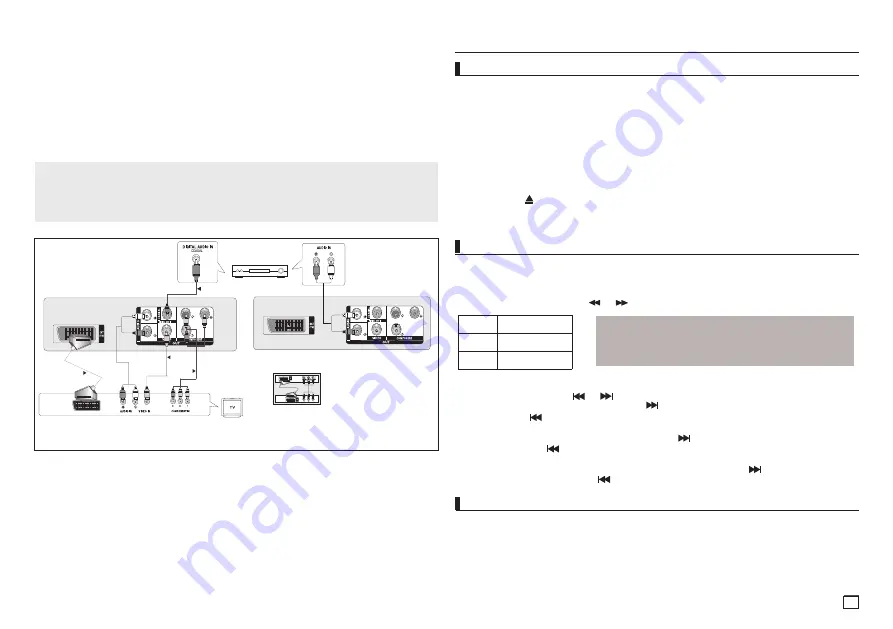
5
D. Connections to a TV Interlace / Progressive
- Using component video cables, connect the
COMPONENT VIDEO OUT
terminal on the rear of
the DVD player to the
COMPONENT IN
terminal of TV.
- Using the audio cables, connect the
AUDIO (red and white) OUT
terminals on the rear of the
DVD player to the
AUDIO (red and white) IN
terminals of TV. Turn on the DVD player and TV.
- Press the input selector on your TV remote control until the Component signal from the DVD
player appears on the TV screen.
- Set the Video Output to
I-SCAN/P-SCAN
in the Display Setup menu. You can use the
VIDEO
SEL.
button to change the Video Output mode.
Note
- What is "Progressive Scan"? Progressive scan has twice as many scanning lines as the interlace
output method has. Progressive scanning method can provide better and clearer picture quality.
- There is no component video displayed when "SCART-RGB" Selected by pressing VIDEO
SELECT button on remote control.
D
B
C
A
2-Channel stereo ampilfier,
Dolby digital or
DTS amplifier
COAXIAL CABLE
Do not use the connection
Scart and Component Video
(Y.Pb,Pr) Simultaneously
COMPONENT CABLE
SCART CABLE
VIDEO CABLE
RED
AUDIO CABLE
WHITE
RED
WHITE
YELLOW
YELLOW
RED BLUE GREEN
RED
BLUE
GREEN
RED
WHITE
RED
WHITE
Note
- The speed marked in this function may be different from the
actual playback speed.
- No sound is heard during search mode (Except CD).
DVD
2X, 4X, 64X, 128X
VCD
4X, 8X
CD
2X, 4X, 8X
Using the Search and Skip Functions
During play, you can search quickly through a chapter or track, and use the skip function to jump to
the next selection.
Searching through a Chapter or Track
During play, press the
SEARCH
(
or
) button on the remote control for more than 1 second.
Skipping Tracks
During play, press the
SKIP
(
or
) button.
- When playing a DVD, if you press the SKIP (
) button, it moves to the next chapter. If you
press the SKIP (
) button, it moves to the beginning of the chapter. One more press makes it
move to the beginning of the previous chapter.
- When playing a VCD or a CD, if you press the SKIP (
) button, it moves to the next track. If
you press the SKIP (
) button, it moves to the beginning of the track. One more press makes it
move to the beginning of the previous track.
- If a track exceeds 15 minutes when playing a VCD and you press the
button, it moves for-
ward 5 minutes. If you press the
button, it moves backward 5 minutes.
Using the Display Function
1. During play, press the
INFO
button on the remote control.
2. Press the
π
/
†
buttons to select the desired item.
- When playing VCD, the Disc Menu may notwork.
3. Press the
√
/
®
buttons to make the desired setup and then press the
ENTER
button.
4. To make the screen disappear, press the INFO button.
When Playing a DVD/VCD/MPEG4
basic functions
Playing a Disc
Before Play
- Turn on your TV and set it to the correct Video Input by pressing TV/VIDEO button on the TV
remote control.
- If you connected an external Audio System, turn on your Audio System and set it to the correct
Audio Input.
After plugging in the player, the first time you press the DVD
POWER
button, this screen comes
up: If you want to select a language, press a
π
/
†
button then press
ENTER
(This screen will only
appear when you plug in the player for the first time.) If the language for the startup screen is not
set, the settings may change whenever you turn the power on or off. Therefore, make sure that
you select the language you want to use. Once you select a menu language, you can change it by
pressing the
■
/ button on the front panel of the unit for more than 5 seconds with no disc in
the unit. Then the
SELECT MENU LANGUAGE
window appears again where you can reset your
preferred language.
Summary of Contents for DVD-C350/XTR
Page 13: ...memo ...
Page 14: ...memo ...
Page 15: ...memo ...
Page 29: ...Memo ...
Page 30: ...Memo ...
Page 31: ...Memo ...






































