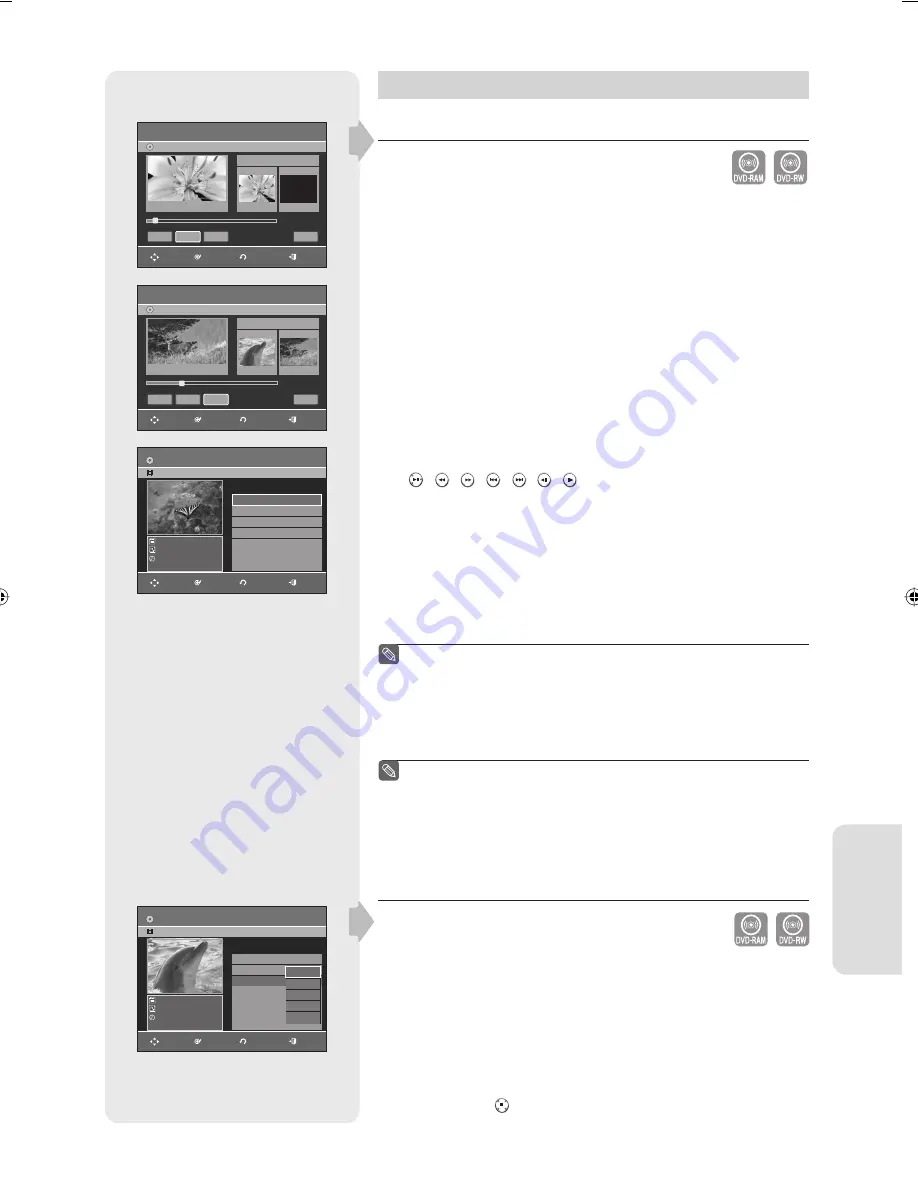
E
diting
English - 71
Advanced Editing (Playlist)
Creating a Playlist
You can use this feature to create and extract new scenes from an
existing recording.
Follow these instructions to create a new playlist entry from a
recorded title.
1.
With the unit in Stop mode, press the
MENU
button on the remote control.
2.
Press the
▲▼
buttons to select
Playlist
, and then press the
ENTER
or
►
button.
3.
Press the
▲▼
buttons to select
New Playlist
, and then press the
ENTER
or
►
button.
The Make Scene screen is displayed.
4.
Press the
ENTER
button at the start point.
• The image and starting point time are displayed on the Start window.
• The yellow-colored selection bar moves to the
End
item.
• Select the starting point of the section from which you want to create
a new scene using the playback related buttons
( , , , , , , ).
5.
Press the
ENTER
button at the end point.
• The image and end point time are displayed on the
End
window.
• The yellow-colored selection bar moves to the
Make
item.
- To make a new playlist -
6.
Press the
◄
►
buttons to select
Make
, and then press the
ENTER
button.
A new Scene will be added to the current Playlist.
A new Make Scene screen is displayed.
Repeat the above steps 4~6 to create further scenes.
If you want to make a new playlist, go to
MENU
new playlist.
You can check and see all the scenes on the Edit Playlist screen.
- To return to the Edit Playlist menu -
7.
Press the
◄
►
buttons to select
Return
, and then press the
ENTER
button.
The Edit Playlist screen is displayed.
You can create up to 99 playlist entries.
Depending on the disc type, the displayed screen may look
slightly different.
A disc that is recorded on this unit cannot be displayed playlist
menu if EZ REC MODE set to 'On'.
Playing Entries in the Playlist
Follow these instructions to play the playlist entries.
1.
With the unit in stop mode, press the
PLAYLIST
button.
The Edit Playlist screen is displayed.
2.
Press the
▲▼
buttons to select the title you want to edit from the
Playlist, and then press the
ENTER
or
►
button.
3.
Press the
▲▼
buttons to select
Play
, and then select the
ENTER
button.
The playlist entries will be played.
4.
Press the
STOP(
)
button to stop playing.
The screen returns to the Edit Playlist screen.
▌
■
■
■
■
■
▌
(VR mode)
(VR mode)
Make Scene
DVD-Recorder
DVD-RW(VR)
Return
Make
End
Start
Scene No. 001
00:00:00
00:00:10
Title List : 1/6
►
Start
00:00:10
MOVE
ENTER
RETURN
EXIT
End
Make Scene
DVD-Recorder
DVD-RW(VR)
Scene No. 001
Start
Return
Make
End
Start
00:00:10
00:10:00
00:10:00
Title List : 1/6
II
MOVE
ENTER
RETURN
EXIT
End
Edit Playlist
DVD-RW(VR)
APR/23/2007
APR/23/2007 12:00 AM
1 Scene
APR/23/2007 12:00 AM
01 APR/23/2007 12:00 00:00:21
►
02 APR/23/2007 12:30 00:00:03
►
03 APR/24/2007 12:00 00:00:15
►
04 APR/24/2007 12:30 00:00:16
►
05 APR/25/2007 12:00 00:06:32
►
No. Title Length
Edit
1/5
MOVE
ENTER
RETURN
EXIT
Edit Playlist
DVD-RW(VR)
APR/24/2007
APR/24/2007 12:00 AM
1 Scene
APR/24/2007 12:00 AM
01 APR/23/2007 12:00 00:00:21
►
02 APR/23/2007 12:3 00:00:03
►
03 APR/24/2007 12:0 00:00:15
►
04 APR/24/2007 12:3 00:00:16
►
05 APR/25/2007 12:0 00:06:32
►
No. Title Length
Edit
Play
Rename
Edit Scene
Copy
Delete
3/5
MOVE
ENTER
RETURN
EXIT
01378A-AR650-XAA-ENG.indb 71
01378A-AR650-XAA-ENG.indb 71
2007-03-13 오전 11:56:32
2007-03-13 오전 11:56:32
















































