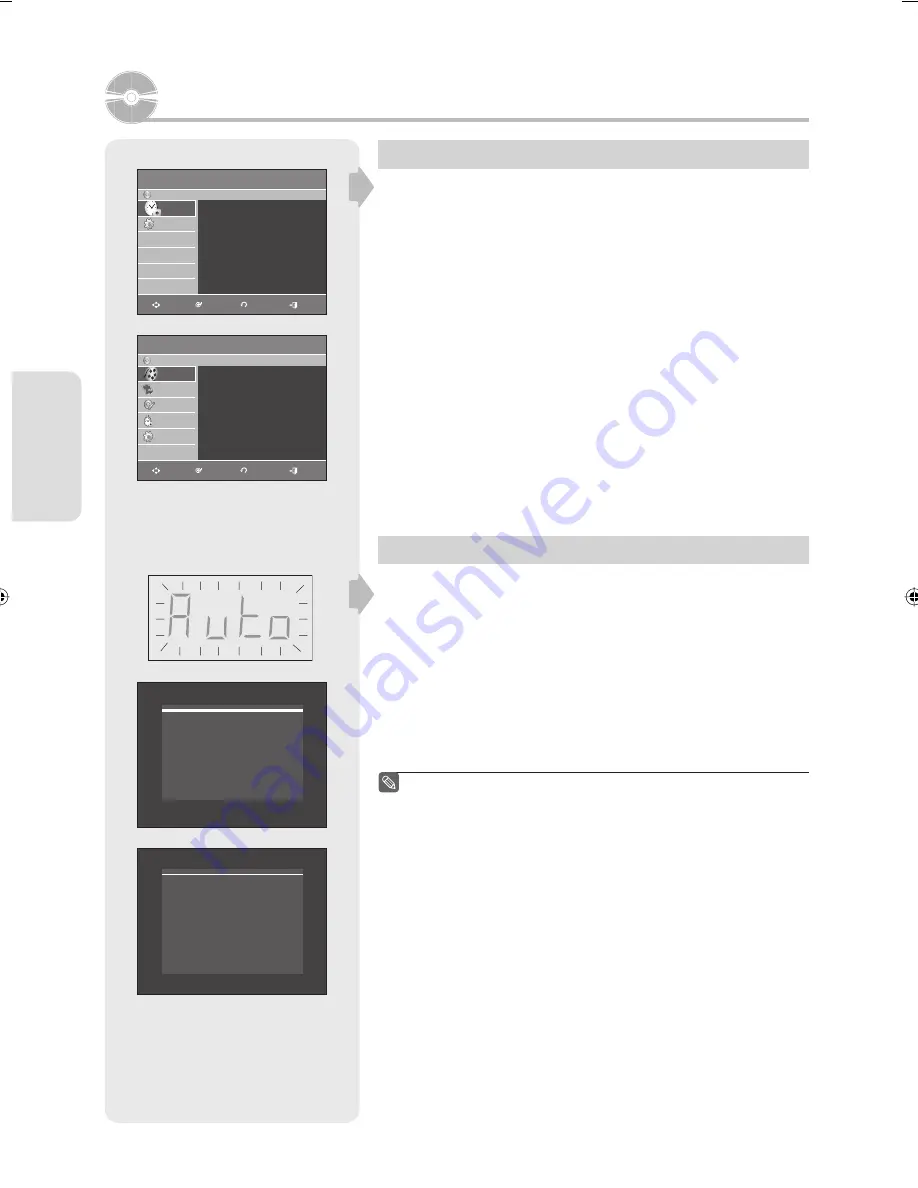
S
ystem Setup
English - 28
On-Screen Menu Navigation
The on-screen menus allow you to enable or disable various
functions on your DVD Recorder.
Press the MENU button to open the on-screen menu and then use
the following buttons to navigate through the on screen menus.
1.
▲▼
,
◄
►
Buttons
Press these buttons on the remote control to move the selection bar
▲▼
,
◄
►
to cycle through the menu options.
2. ENTER Button
Press this button on the remote control to con
fi
rm any new settings.
3. RETURN Button
Press this button on the remote control to return to the Previous menu
screen displayed or to exit the on-screen menu.
4. EXIT Button
Press this button to exit the on-screen menu.
Plugging In & Auto Setup
Your DVD Recorder will automatically set itself up when it is plugged
in for the
fi
rst time. TV stations and clock will be stored in memory.
The process takes a few minutes. Your DVD Recorder will then be
ready for use.
1.
Connect the RF(Antenna) cable to the TV as indicated on page 15.
2.
Plug the DVD Recorder into the mains.
“Auto” in the front panel display
fl
ickers.
3.
Press a
number
button to select the desired language.
4.
Press a
number
button to select the desired Time Zone.
If the language for the startup screen is not set, the settings may
change whenever you turn the power on or off.
Therefore, make sure that you select the language you want to
use.
■
System Setup
Press 1 for English
Touche 2 pour Français
Pulse 3 para Español
Timer Record
DVD-Recorder
No Disc
Timer Record
►
Scheduled Record List
►
Timer Rec.
Timer Rec.
Setup
Setup
MOVE
ENTER
RETURN
EXIT
Title List
DVD-Recorder
DVD-RW(VR)
Title List
Title List
Playlist
Playlist
Disc Manager
Disc Manager
Timer Rec.
Timer Rec.
Setup
Setup
Title List
►
MOVE
ENTER
RETURN
EXIT
Time Zone
1. Atlantic
2. Eastern
3. Central
4. Mountain
5. Pacific
6. Alaska
7. Hawaii
Select a time zone
01378A-AR650-XAA-ENG.indb 28
01378A-AR650-XAA-ENG.indb 28
2007-03-13 오전 11:54:46
2007-03-13 오전 11:54:46






























