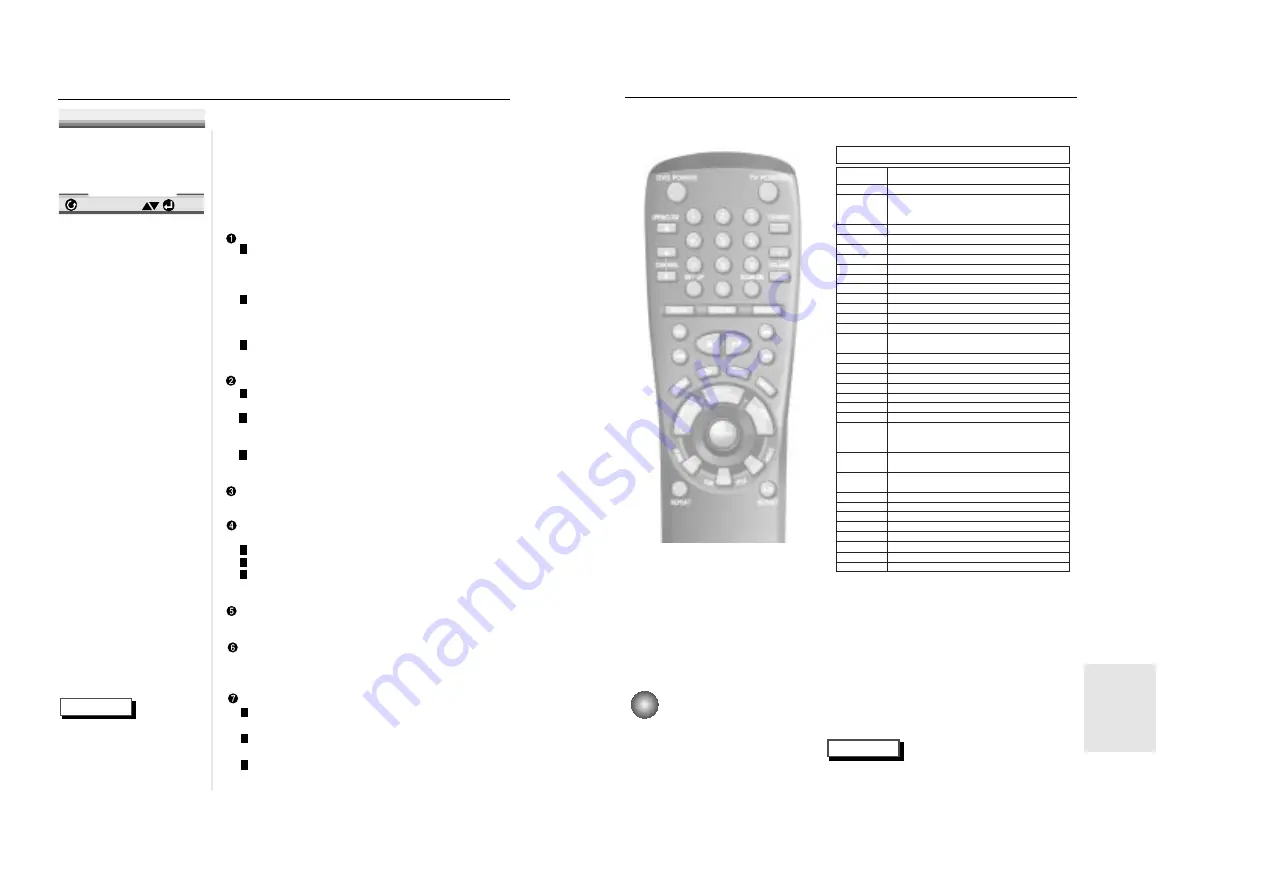
33
32
C
ontrolling a TV with the Remote
NOTE
The remote may not be able to control every
model TV of the brands listed.
The remote can also be set up to control most TVs. To program the remote, use the
code that corresponds to your brand.
4
4
If the TV turns off, setup is com-
plete.
Enter other codes of the same brand if
the first code does not work.
5
5
To operate the TV, use the “TV
Function Buttons” described on
page 11.
1
1
Turn on the TV
2
2
Point the DVD’s remote at
the TV.
3
3
While holding the TV
POWER button down, enter
the code for your brand.
While holding down the TV
button, enter 0.
e.g
For Samsung D TVs
TV Codes
CODE
0
1
2
3
4
5
6
7
8
9
SETUP
DISPLAY
OPEN/CLOSE
AUDIO
SUB TITLE
DVD POWER
ANGLE
TOP MENU
MENU
RETURN
REV SEARCH
REPEAT
FWD SEARCH
BACK SKIP
PLAY/PAUSE
NEXT SKIP
STOP
STEP
CLEAR
MODE
A-B REPEAT
BOOKMARK
BRAND
SAMSUNG D
SAMSUNG F, LG A, LOEWE, PHILPS, FINLUX A,
YOKO, LOEWE OPTA A, MITSUBISHI A,
PHONOLA A, RADIOLA A,SCHNEIDER
SAMSUNG A
SAMSUNG B
SAMSUNG C
SAMSUNG E
TOSHIBA A
PANASONIC A
GRUNDIG A, BLAUPUNKT, SIEMENS
SHARP A
HITACHI A
SANYO A, AKAI, FISHER
HITACH B, SABA A, THOMSON A, NORDMENDE A
THOMSON B, SABA B, TELEFUNKEN A, NORDMENDE B
BRANDT, FERGUSON, PIONEER A, TELEAVIA, HITACH C
SONY A
TOSHIBA B, SANYO B, SHARP B, SONY B, MITSUBISHI B
TOSHIBA C, GRUNDIG B, FINLUX B
TOSHIBA D
TOSHIBA E
PHILIPS A, PHONOLA B, RADIOLA B
TOSHIBA F, GRUNDIG C, CGE, IMPERIAL, MIVAR
SABA C, BANG&OLUFSEN, LOEWE OPTA B, BRIONVEGA
FINLUX C, FORMENTI, PHILIPS B, SINGER, SINUDYNE
METZ, WEGA, PHONOLA C, RADIOMARELLI
NOKIA, PANASONIC B, SABA D, PIONEER B
REX, SELECO, SALORA
HITACHI D, NORDMENDE C, PANASONIC C,THOMSON C
SABA E, TELEFUNKEN B, CONTINENTAL EDISON
PANASONIC D
PANASONIC E
PANASONIC F
TELEFUNKEN C
MIVAL
LG B
SHARP C
JVC
S
etting Up the Display Options
1
1
With no disc playing, press the SETUP
button.
2
2
Use the UP/DOWN button to select DIS-
PLAY OPTIONS. Then press the ENTER
button.
3
3
Use the UP/DOWN button to select the
desired item. Then press the LEFT/RIGHT
button.
TV ASPECT
4:3 LETTER BOX : Select when you want to see the
total 16:9 ratio screen DVD supplies, even though you
have a TV with a 4:3 ratio screen. Black bars will
appear at the top and bottom of the screen.
4:3 PAN-SCAN : Select this for conventional size TVs
when you want to see the central portion of the 16:9
screen. (Extreme left and right side of movie picture
will be cut off.)
16:9 WIDE : You can view the full 16:9 picture on your
widescreen TV.
STILL MODE
FIELD : Select this feature when the screen shakes in
the AUTO mode.
FRAME : Select this feature when you want to see
small letters more clearly in the AUTO
mode.
AUTO : When selecting AUTO, FIELD/FRAME mode
will be automatically converted.
SCREEN MESSAGES
Use to turn on-screen messages on or off.
FRONT DISPLAY
Adjust the brightness of the unit’s front panel display.
BRIGHT : Makes the Front Panel Display bright.
DIM : Makes the Front Panel Display dim.
AUTO DIM : Makes the Front Panel Display dim auto-
matically when playing a DVD.
BLACK LEVEL
Adjusts the brightness of the screen.
QUASI-PAL
Depending on a disc, you can play a NTSC DVD disc by
QUASI-PAL mode.
SCART OUT
RGB : Sends RGB signal from the AV JACK(SCART
terminal).
VIDEO : Sends COMPOSITE VIDEO signal from the
AV JACK(SCART terminal).
S-VIDEO : Sends S-VIDEO signal from the AV JACK
(SCART terminal).
1 TV Aspect
4:3 L-Box
2 Still Mode Auto
3 Screen Messages On
4 Front Display Autodim
5 Black Level Off
6 Quasi-PAL Off
7 SCART Output RGB
ENTER
RETURN
DISPLAY OPTIONS
1
2
3
1
2
3
1
2
3
NOTE
• How to make the SETUP
MENU disappear or
return to menu screen
during set up;
Press RETURN button.
1
2
3
REFERENCE



































