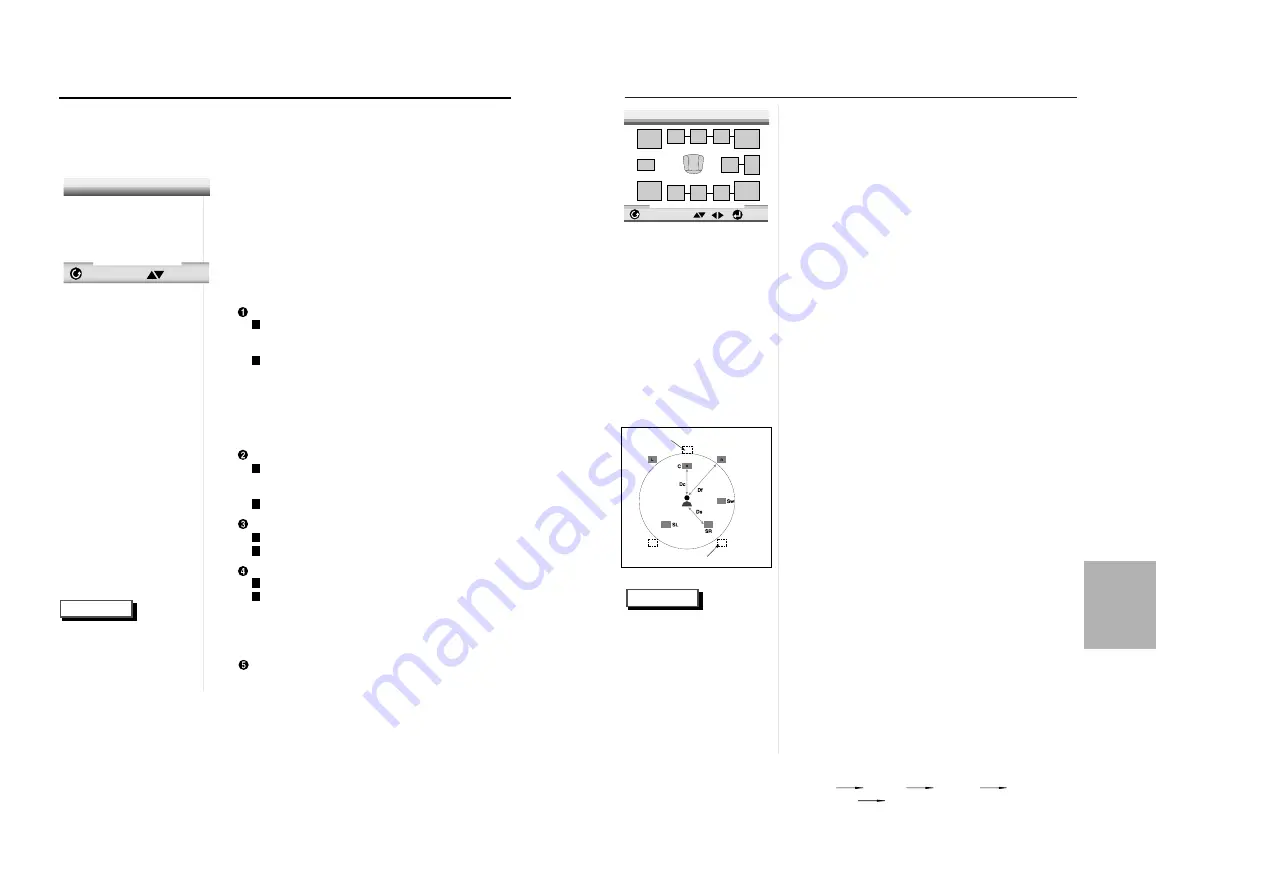
31
30
CHANGING
SETUP MENU
DIGITAL OUTPUT
PCM : Converts to PCM(2CH)
48kHz/16Bit audio. Select PCM when
using the Analog Audio Outputs.
BITSTREAM : Converts to Dolby
Digital BITSTREAM (5.1CH).
Select BITSTREAM when
using the Digital Audio Output.
NOTE : Be sure to select the correct Digital
Output or no audio will be heard.
DTS
ON : Outputs DTS BITSTREAM via digital
output only. Select DTS when connecting
to a DTS DECODER.
OFF : Doesn’t output digital signal.
DYNAMIC COMPRESSION
ON : To select dynamic compression.
OFF : To select the standard range.
2X SCAN AUDIO
ON : Turns 2X audio on.
OFF : Turns 2X audio off.
Though 2X SCAN AUDIO is ON in the
SETUP MENU, no sound will be heard on
discs which are recorded with LPCM, DTS or
MPEG-2.
SPEAKER SETUP
1
1
With no disc playing, press the SETUP
button.
2
2
Use the UP/DOWN button to select AUDIO
OPTIONS. Then press the ENTER button.
3
3
Use the UP/DOWN button to select the
desired item. Then press the LEFT/RIGHT
button.
1
2
1
2
1
2
1
2
NOTE
S
etting Up the Audio Options
• How to make the SETUP
MENU disappear or
return to menu screen
during set up;
Press RETURN button.
RETURN
AUDIO OPTIONS
1 Digital Output
PCM
2 DTS
Off
3 Dynamic Compression
On
4 2X Scan Audio
Off
5 Speaker
setup
• Certain audio features of this product manufactured under a license from Desper
Products, Inc. Spatializer
®
and circle-in-square device are trademarks owned by Desper
Products, Inc.
• Manufactured under license from Dolby Laboratories. “Dolby” and the double-D symbol are
trademarks of Dolby Laboratories. Confidential unpublished works. ©1992-1997 Dolby
Laboratories Inc. All rights reserved.
• “DTS” and “DTS Digital Out” are trademarks of Digital Theater Systems, Inc.
S
urround Sound Speaker Setup
ENTER
RETURN
1
5
2
3
4
8
12
9
10
11
6
7
TEST
Setting up SPEAKER MODE
• If you have connected the system to a speaker with low frequencies of
100Hz or below, select ‘Found(Large illustration)’.
• If you have connected the system to a speaker without low frequencies of
100Hz or below, select ‘Found(Small illustration)’. If you don’t connect a
subwoofer, always select ‘Found(Large illustration)’ for the Front
Speakers(L/R).
• When you don’t have a particular speaker connected, select ‘Not found(No
illustration visible)’.
Setting up DELAY TIME
• When 5.1CH Surround Sound is played, you can enjoy the best sound if
the distance between you and each speaker is the same. You can set
Delay Time in the Center/Surround Speaker to customize the sound to the
acoustic of your room.
• Setting CENTER SPEAKER
If the distance of Dc is equal to or longer than the distance of Df in the left
figure, set the mode as Oms. Otherwise, change the setting according to
the table below.
(A) = Df - Dc
Distance of (A)(in) Setting(ms)
1.64 1.3
3.28 2.6
4.92 3.9
6.56 5.3
• Setting SURROUND SPEAKERS
If the distance of Df is equal to the distance of Ds in the above, set the
mode as Oms. Otherwise, change the setting according to the table on the
right.
(B) = Df - Ds
Distance of (B)(in) Setting(ms)
6.56 5.3
13.12 10.6
19.68 15.9
Setting up TEST
The test output signals come clockwise starting from the Front
Speaker(L). Adjust Channel Balance to match to the volume of test
signals memorized in the system.
FRONT(L) CENTER FRONT(R)
SUBWOOFER
SURROUND(R) SURROUND(L)
1
1
Press the SETUP button in play or stop
mode.
2
2
Press the UP/DOWN button to select
AUDIO OPTIONS. Then press the ENTER
button.
3
3
Use the UP/DOWN button to select SPEAK-
ER SETUP. Then press the ENTER button.
4
4
Use the UP/DOWN or LEFT/RIGHT button
to select the desired item. Then press the
ENTER button.
NOTE
• How to make the SETUP
MENU disappear or
return to menu screen
during set up.
Press RETURN button.
• The subwoofer test output
signal is lower than the
other speakers.
• The MPEG Multichannel
logo is a trademark regis-
tered by PHILIPS
Corporation.
1. Speaker Mode(Front L)
2. Channel Balance(Center)OdB
3. Speaker Mode(Center)
4. Delay Time(Center)Oms
5. Speaker Mode(Front R)
6. Channel Balance(Subwoofer)OdB
7. Speaker Mode(Subwoofer)
8. Speaker Mode(Surround L)
9. Channel Balance(Surround L)OdB
10. Delay Time(Surround L/R)Oms
11. Channel Balance(Surround R)OdB
12. Speaker Mode(Surround R)
SPEAKER SETUP
Ideal CENTER SPEAKER position
• Arrange all
speakers
within circle.
Ideal SURROUND SPEAKER position


















