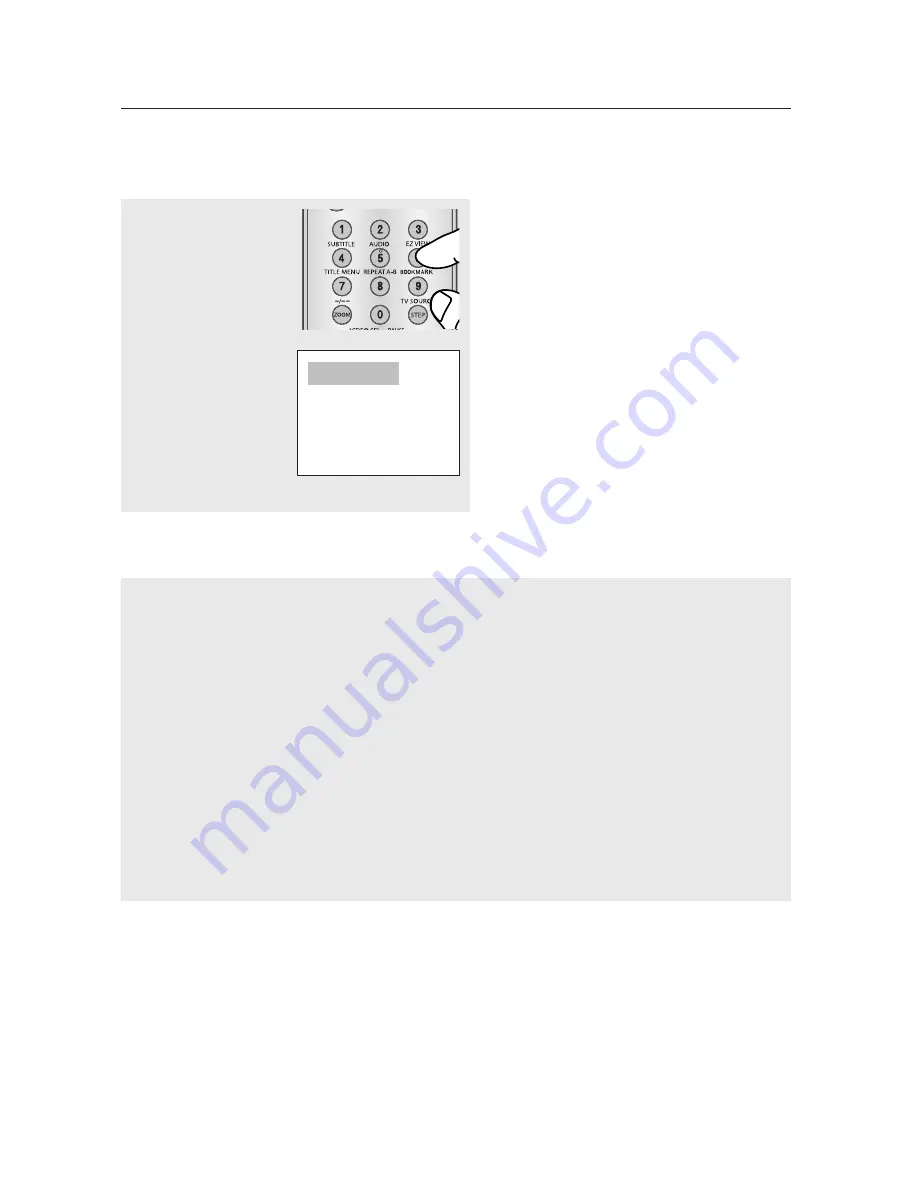
26_
advanced functions
advanced functions
Adjusting the Aspect Ratio (EZ View)
Changing the aspect ratio (DVD)
Press the
EZ VIEW
button.
- The screen size
changes when the
button is pressed
repeatedly.
- The screen zoom mode
operates differently
depending on the screen
setting in the Display
Setup menu.
- To ensure correct
operation of the
EZ
VIEW
button, you should
set the correct aspect
ratio in the Display
Setup menu.
(See pages 51 to 52).
Wide Screen TV
If you are using a 16:9 TV
For 16:9 aspect ratio discs
-
WIDESCREEN TV
Displays the content of the DVD title in 16:9 aspect ratio.
- SCREEN FIT
The top and bottom portions of the screen are cut off.
When playing a 2.35:1 aspect ratio disc, the black bars
at the top and bottom of the screen will disappear. The
picture will look vertically stretched. (Depending on a type
of disc, the black bars may not disappear completely.)
- ZOOM FIT
The top, bottom, left and right of the screen are cut off and
the central portion of the screen is enlarged.
For 4:3 aspect ratio discs
- Normal Wide
Displays the content of the DVD title in 16:9 aspect ratio.
The picture will look horizontally stretched.
- SCREEN FIT
The top and bottom portions of the screen are cut off and
the full screen appears.
The picture will look vertically stretched.
- ZOOM FIT
The top, bottom, left and right portions of the screen are
cut off and the central portion of the screen is enlarged.
- Vertical Fit
When a 4:3 DVD is viewed on a 16:9 TV, black bars will
appear at the left and right of the screen in order to
prevent the picture from looking horizontally stretched.
Summary of Contents for DVD-1080PR
Page 132: ...AK68 01750B 01 ...
















































