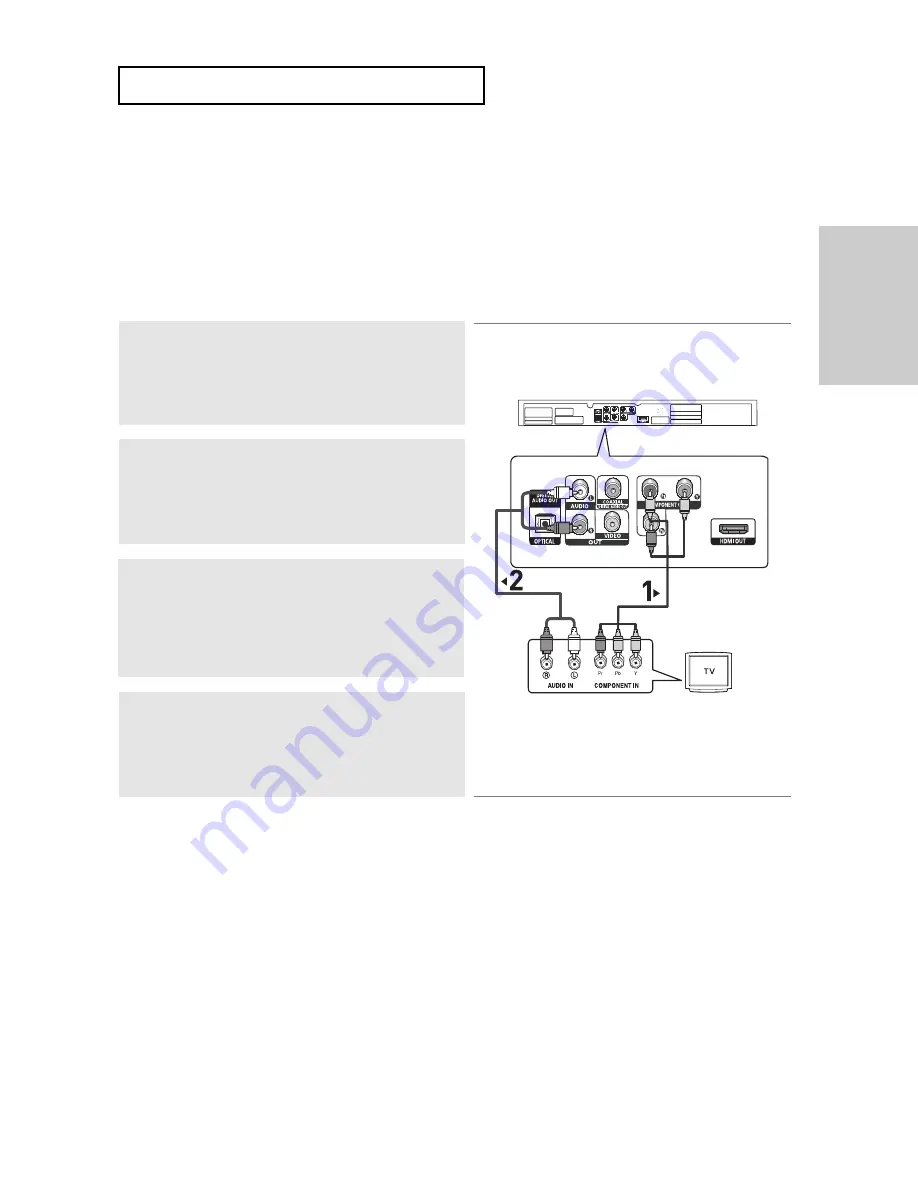
ENG-
15
Connections
C
O N N E C T I O N S
Connecting to a TV (Interlace)
-
Connecting to your TV using Component video cables.-
This is the best available connection if
your TV is not capable of receiving a Progressive Scan signal.
- You will enjoy excellent quality and accurate color reproduction images. Component video
separates the picture element into black and white(Y), blue(P
B
), red(P
R
) signals to present clear
and clean images. (Audio signals are delivered through the audio output.)
Note
-
If you want to connect to an Amplifier, please refer to the Amplifier connection page. (See pages 17 to 18)
- The Component jacks of your TV may be marked “R-Y, B-Y, Y” or “Cr, Cb, Y” instead of “P
R
, P
B
, Y”
depending on the manufacturer. The number and position of the jacks may vary depending on the TV set.
Please refer to the user's manual of your TV.
1
Using Component video cables (not included), connect the
COMPONENT VIDEO OUT
jacks on the rear of the DVD player
to the
COMPONENT IN
jacks of your
TV.
2
Using the audio cables, connect the
AUDIO (red and white)
OUT
jackls on the rear of the DVD player to the
AUDIO (red
and white) IN
jacks of your
TV.
Turn on your DVD player and TV.
4
Press the input selector on your
TV remote control until the
Component signal from the DVD player appears on the TV
screen.
3
Set the V
ideo Output to
I-SCAN
in the Display Setup menu.
(See pages 51 to 53)
You can also use the
VIDEO SEL.
button to change the V
ideo
Output mode. (See page 16)
RED
WHITE
RED
WHITE
RED
BLUE GREEN
RED
BLUE
GREEN
Audio Cable
(Included)
Component cable
(not included)
Summary of Contents for DVD-1080P8
Page 1: ...DVD Player DVD 1080P8 www samsung com ca AK68 01606F ...
Page 99: ......
Page 101: ...Memo Memo ...
Page 102: ...Memo Memo ...






























