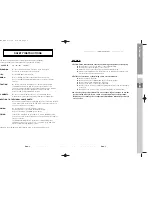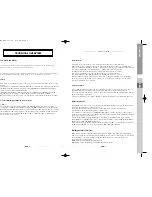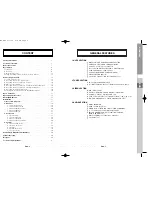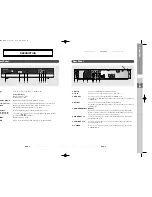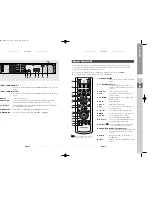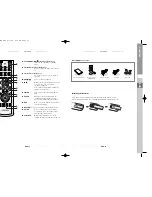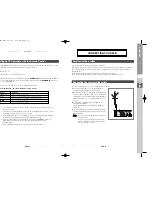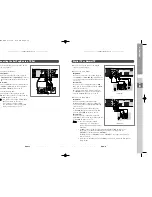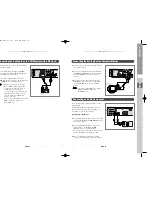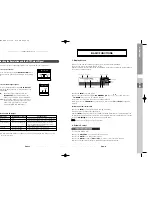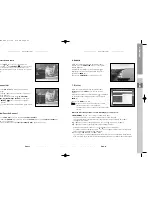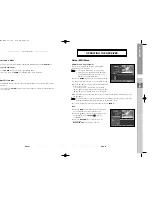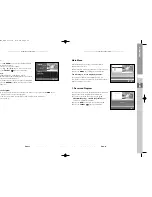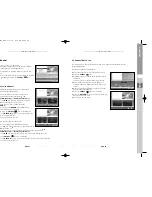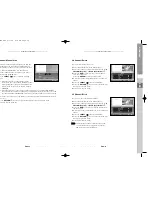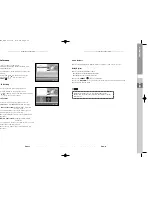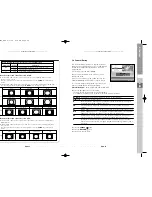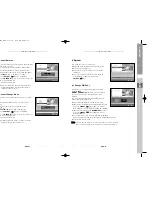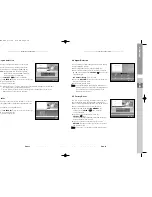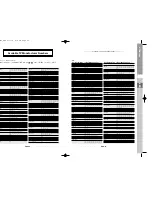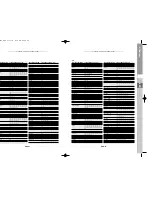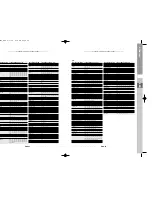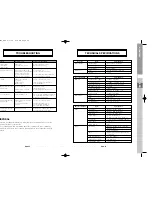DTB-H550F
ENG-28
DTB-H550F
ENG-29
D
I
G
I
T
A
L
T
E
R
R
E
S
T
R
I
A
L
H
D
T
V
R
E
C
E
I
V
E
R
ENG
2. Channel
This menu consists of 5 sub-menus :
Favorite Channel, Channel Auto Scan, Channel Manual
Scan, Channel Delete, and Channel Block.
●
Select “Channel” in the main menu to select the sub
menu.
●
Select the sub menu from the channel menu by pressing
the
or
key, then press the
SELECT
(
) key.
2.1 Favorite Channel
You can immediately register the present channel to
the desired favorite channel group.
●
Select “Favorite Channel” in the channel menu.
●
Select the desired channel using the
/
,
YELLOW (Page Up)
, or
BLUE (Page Down)
key.
●
Press the
RED
key and then register the selected
channel at the favorite channel group.
●
You can change TV list or Radio list by the
GREEN
key.
When you press the
GREEN
key, All Channel list,
TV list and Radio list are toggled.
●
Then press the
SELECT
(
) key for confirmation.
●
Press the
RETURN
(
) key to cancel your work or go
back to the previous menu.
●
Press Exit to exit the menu list.
To delete channels from favorite group:
●
Select “Favorite Channel” in the Channel menu.
●
Press the
key to move the cursor to Favorite Channels.
display changes to
.
●
Select a channel you want to delete from favorite channel group with
/
,
YELLOW (Page Up)
, or
BLUE (Page Down)
key.
●
Press the
RED
key to delete the selected channel from the favorite channels.
●
Press the
SELECT
(
) key for confirmation.
●
Press the
RETURN
(
) key to cancel your work or go back to the previous menu.
●
Press Exit to exit the menu list.
OPERATING THE RECEIVER
OPERATING THE RECEIVER
2.2 Channel Auto Scan
The sub menu Auto Scan will enable download of the channels automatically from the
preprogrammed load.
To download channels automatically:
●
Select “Channel Auto Scan” in the Channel menu.
●
Press the
SELECT
(
) key.
●
Available frequencies can be automatically scanned
and tuned.
You do not need to enter the frequency manually.
●
When channel scanning is done, the number of
scanned channels is displayed at the bottom of the
screen.
●
When the scanning operation is complete, the Edit
Channel window will appear.
●
Press the
SELECT
(
) key for confirmation.
●
Press the
RETURN
(
) key to cancel your work or go
back to the previous menu.
●
Press Exit to exit the menu.
0401 DTB-H550F_ENG 4/1/05 3:18 PM Page 28