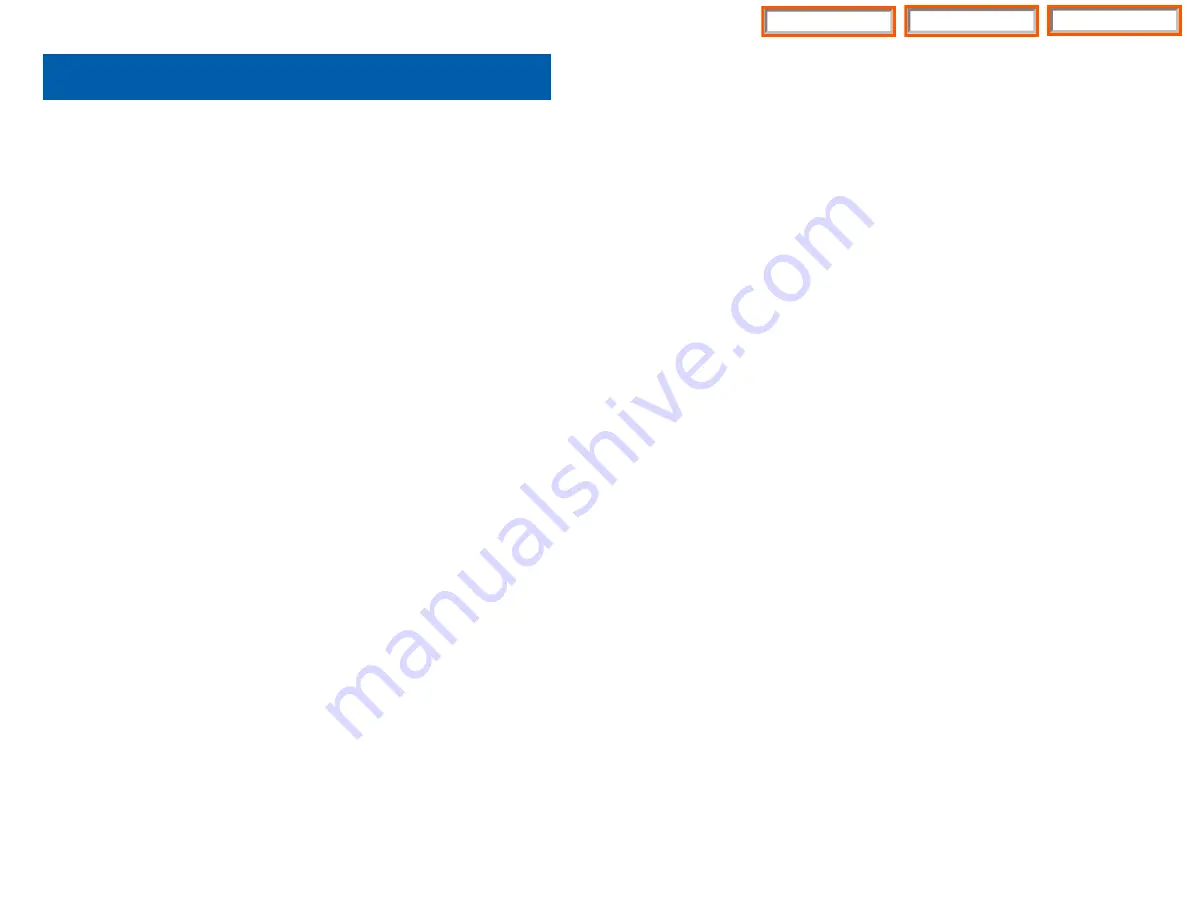
3
Your outside calls will light green on your keyset and red on other keysets.
You never lose sight of your calls while they are on hold. They stay right
where you put them and are identified with a green flashing light.
Some simple rules to remember:
•
Any steady LED indicates the line or feature is in use.
•
A fast flashing green LED indicates a new call ringing in.
•
A slow flashing green or red LED indicates a call is on hold.
•
A slow flashing amber LED indicates a recall to your keyset.
SPEAKERPHONE
DS 24D keysets are speaker phones. Pressing the
SPEAKER
key will
answer or release a call on the speakerphone. Switching from the handset
to the speakerphone is easy. Simply press the
SPEAKER
key and hang up
the handset.
VOLUME CONTROLS
The DS 24D keyset uses the UP and DOWN keys to adjust the ringer volume
while the keyset is ringing, the speaker volume while the speakerphone is in
use and the handset volume while you are listening. These three levels will
be stored in memory until changed. If background music is turned on at your
keyset, the volume keys will also control the level of music. The volume of
pages heard through the speaker of a keyset can be adjusted during a page
announcement by using the volume keys. There are 16 levels for each vol-
ume setting, except Ring volume, Off-Hook volume, and Handset volume.
The are 8 levels for Ring volume, Off-Hook volume, and Handset volume.
The volume of Off-Hook ring is controlled by a user-programmable setting.
FEATURE ACCESS CODES
This user guide is written based on the default access code for using system
features. If the system numbering plan has been changed some of the
access codes may not be correct. Your installing company can inform you
of the correct codes.
2
THINGS YOU SHOULD KNOW
USER ORIENTATION
DS 24D telephones are called “keysets.” They contain buttons or “keys” that
are used to access or activate the many features of your office phone sys-
tem. The keys with paper designation strips are programmable keys. This
means they can be programmed for a specific function on your keyset and
that same button can be something different on another keyset. See the sys-
tem manager to get your most frequently used features assigned to your
programmable keys. When changes are made, be sure that your program-
mable keys are relabeled properly.
Lines from the telephone company are “C.O. lines.” Calls on these lines are
referred to as “outside calls.” Your system can have individual C.O. line keys
or lines may be assigned to groups. When they are in a group, you access
a line by dialing an access code or pressing a route button. For example, dial
9 or press a “LOCAL” key to get a local outside line. If Least Cost Routing is
used, pressing the “LCR” key will automatically select a preprogrammed
C.O. line according to what digits are dialed. Each line in the system is num-
bered, beginning with 701, then 702, 703, etc.
Direct Station Selection (DSS) keys are programmed to ring specific sta-
tions. You can press a DSS key instead of dialing the extension number. A
DSS key lights red when that station is busy (Busy Lamp Indication).
DS 24D keysets provide distinctive ring patterns:
•
Outside calls have a single ring tone repeated.
•
Internal calls have a double ring tone repeated.
•
Door phone calls and alarm/appointment reminders have a triple ring
tone repeated.
CALL INDICATIONS
The keys on your phone have light emitting diodes (LEDs). These are tri-col-
ored LEDs that light green, red or amber (green and red together).
Intercom calls, also called internal calls, always appear on your CALL but-
tons. They will always light green. You can have up to eight CALL buttons,
but at least two are recommended.
Outside calls appear on individual line keys if they are assigned. When an
individual line is not assigned to its own key, it will appear on a CALL button.
Home Page
DS 24D
Table of Contents
Summary of Contents for DS 24D
Page 109: ...Home Page Table of Contents ...
Page 111: ...Home Page Table of Contents ...
















































