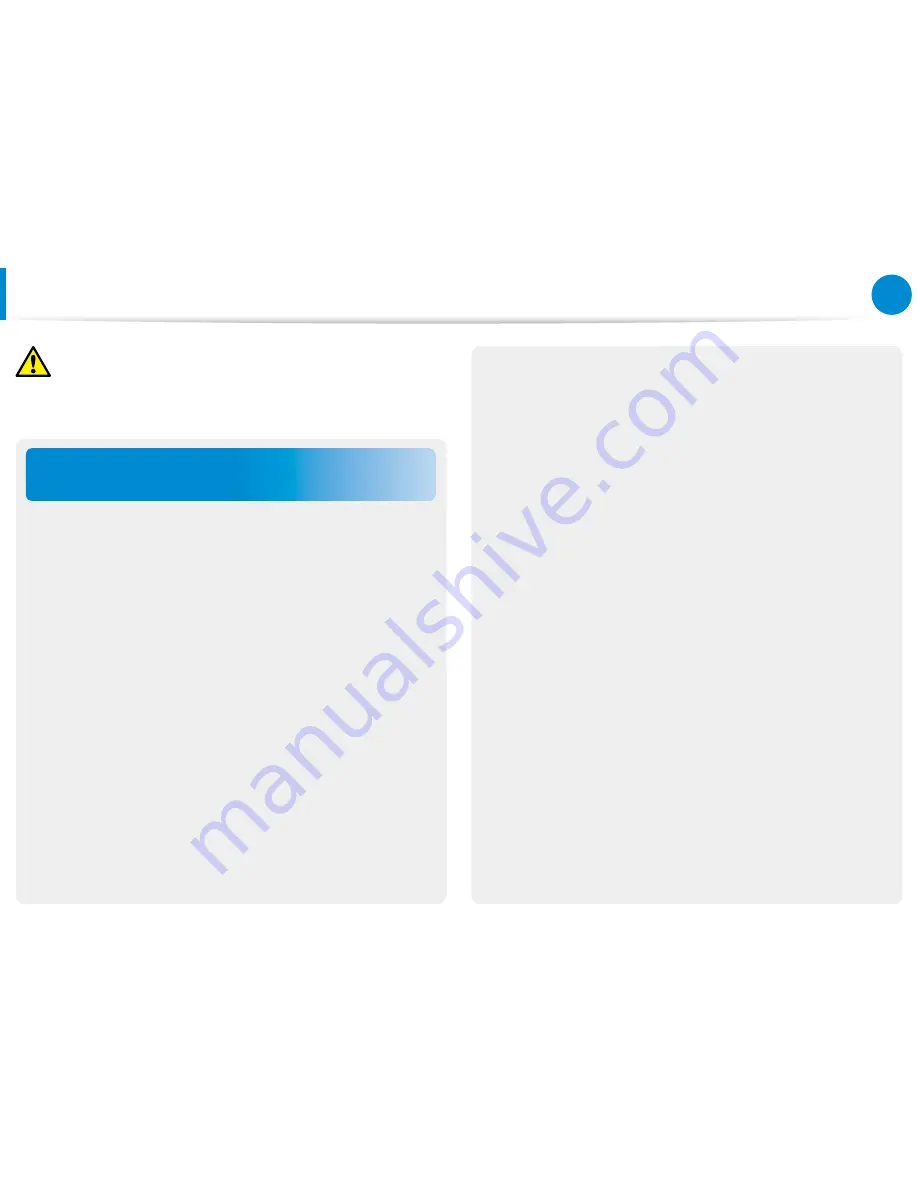
16
17
Chapter 1
Getting Started
Cautions on Preventing Data Loss
(Hard Disk Management)
Take care not to damage the data on a hard disk drive.
A hard disk drive is so sensitive to external impact that an
•
external impact may cause loss of data on the surface of the
disk.
Take extra care, because moving the computer or an impact
•
on the computer when it is turned on may damage the data of
the hard disk drive.
The company is not liable for any loss of data on the hard disk
•
drive.
Causes that may damage the data of a hard disk drive and
the hard disk drive itself.
The data may be lost when an external impact is applied to the
•
disk while disassembling or assembling the computer.
The data may be lost when the computer is turned off or reset
•
by a power failure while the hard disk drive is operating.
The data may be lost and irrecoverable due to a computer virus
•
infection.
The data may be lost if the power is turned off while running a
•
program.
Sudden impact or movement to the computer while the hard
•
disk drive is operating, may cause files to be corrupted or bad
sectors on the hard disk.
To prevent data loss due to damage to the hard disk drive,
please backup your data frequently.
Safety Precautions
Caution
Failure to follow instructions marked with this symbol may
cause slight injury or damage to the product.
Summary of Contents for DP700A3D-A01US
Page 1: ...User Guide...
















































