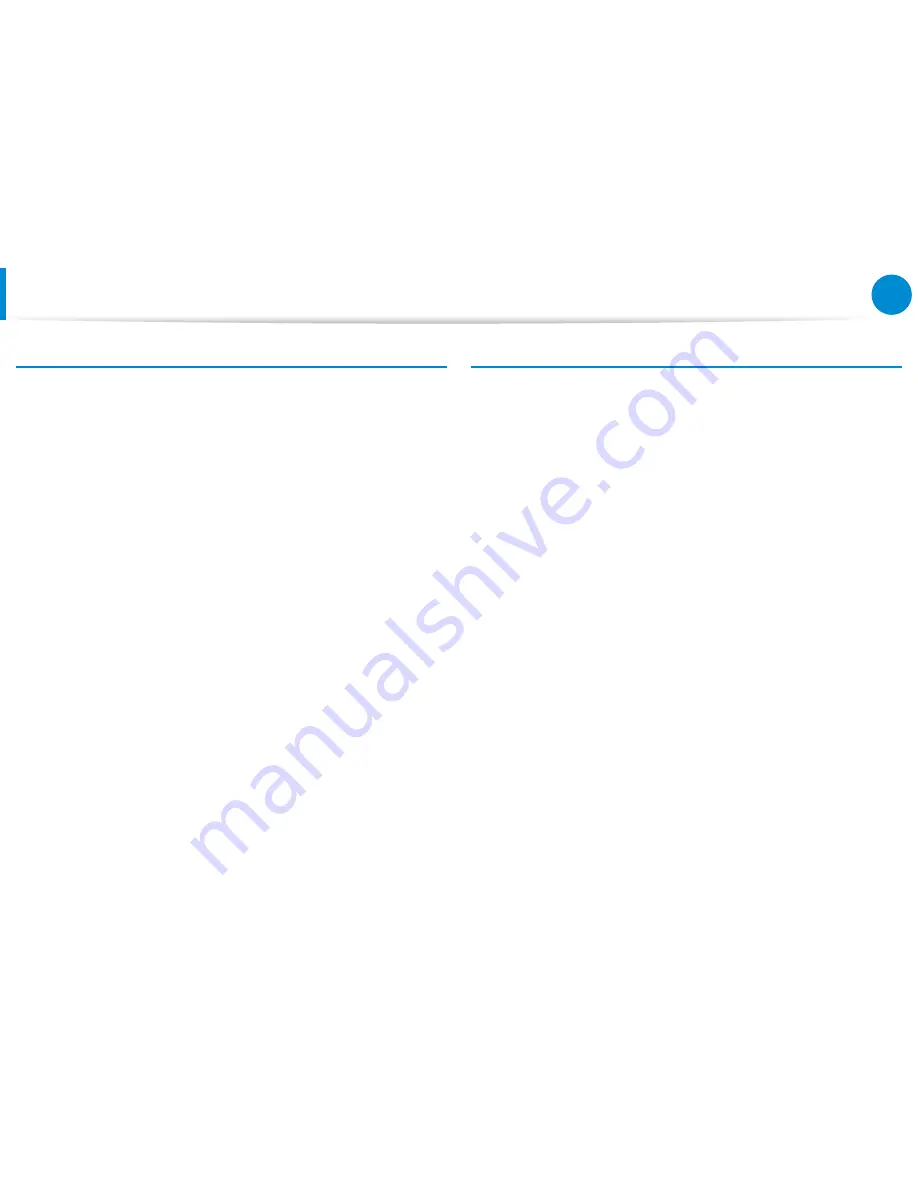
116
117
Chapter 6
Appendix
Care During Use
Do not walk on the power cord or allow anything to rest on it.
•
Do not spill anything on the system. The best way to avoid
•
spills is to not eat or drink near your system.
Some products have a replaceable CMOS battery on the
•
system board. There is a danger of explosion if the CMOS
battery is replaced incorrectly. Replace the battery with the
same or equivalent type recommended by the manufacturer.
Dispose of batteries according to the manufacturers
instructions. If the CMOS battery requires replacement insure
that a qualified technician performs the task.
When the computer is turned off, a small amount of electrical
•
current still flows through the computer.
To avoid electrical shock, always unplug all power cables,
remove the battery and modem cables from the wall outlets
before cleaning the system.
Unplug the system from the wall outlet and refer servicing to
•
qualified personnel if:
– The power cord or plug is damaged.
– Liquid has been spilled into the system.
– The system does not operate properly when the operating
instructions are followed.
– The system was dropped or the casing is damaged.
– The system performance changes.
The Instruction On Safety Operation of NotePC
1
.
When installing and operating devices please refer to safety
requirements in the user guide.
2
.
Devices can be used only with the equipment specified in the
technical specifications of the devices.
3
. If any smell of burning or smoke is detected from the computer
the unit should be switched off and battery removed. The unit
should be checked by a qualified technician before reuse.
4
.
Service and repair of devices should be carried out by
authorized service centers.
5
.
Do not allow your portable computer to operate with the base
resting directly on exposed skin for extended periods of time.
The surface temperature of the base will rise during normal
operation (particularly when AC Power is present). Allowing
sustained contact with exposed skin can cause discomfort or
eventually a burn.
Important Safety Information
Summary of Contents for DP700A3D-A01US
Page 1: ...User Guide...
















































