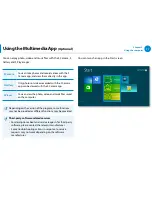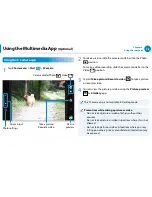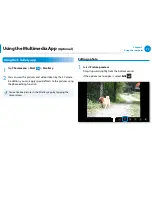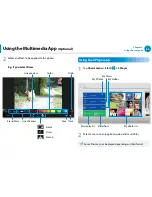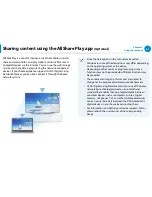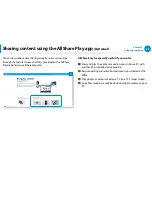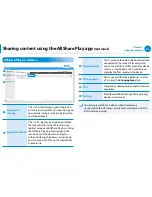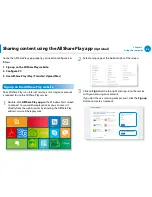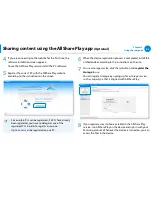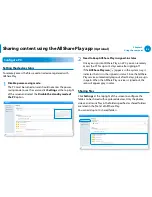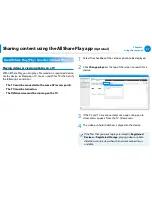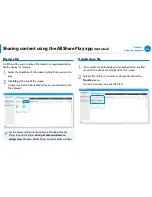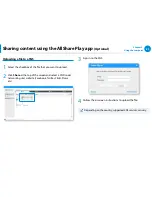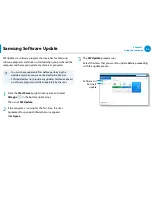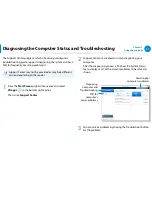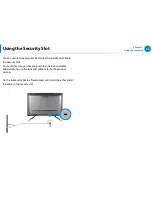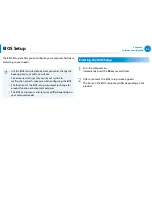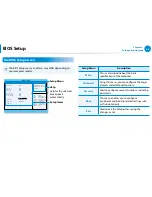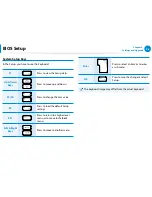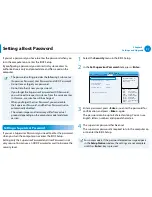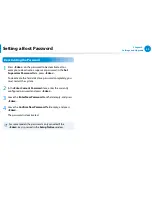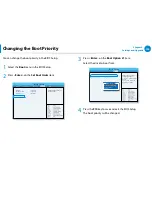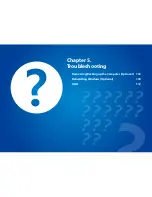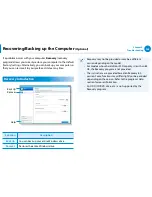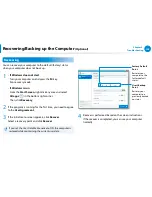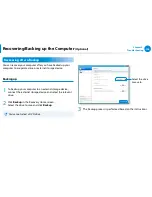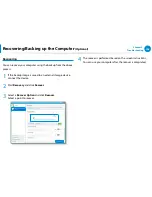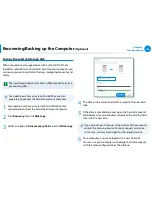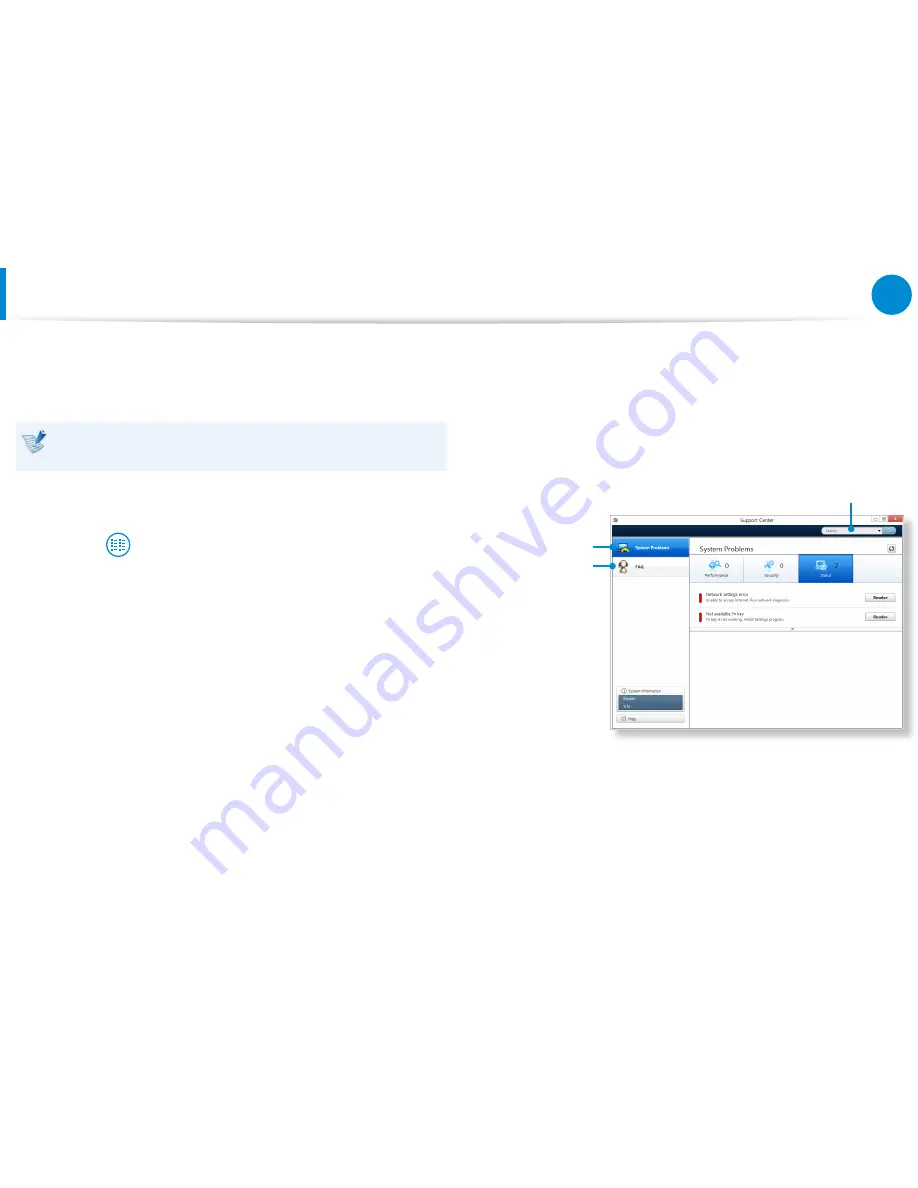
90
91
Chapter 3.
Using the computer
Diagnosing the Computer Status and Troubleshooting
The Support Center program, which is Samsung’s computer’s
troubleshooting guide, supports diagnosing the system and has a
FAQ for frequently occurring problem(s).
Support Center may not be provided or may be a different
version depending on the model.
1
From the
Start Screen
, right-click any area and select
All apps
in the bottom right corner.
Then, click
Support Center
.
2
Support Center is activated and starts diagnosing your
computer.
After the diagnosing process is finished, the System Status
menu displays a list of the current problems to be solved as
shown.
FAQ for
computer’s
major problems
Diagnosing
Computer and
Troubleshooting
Searching for
computer’s problems
3
You can solve a problem by clicking the Troubleshoot button
for the problem.
Summary of Contents for DP500A2D
Page 1: ...User Guide ...