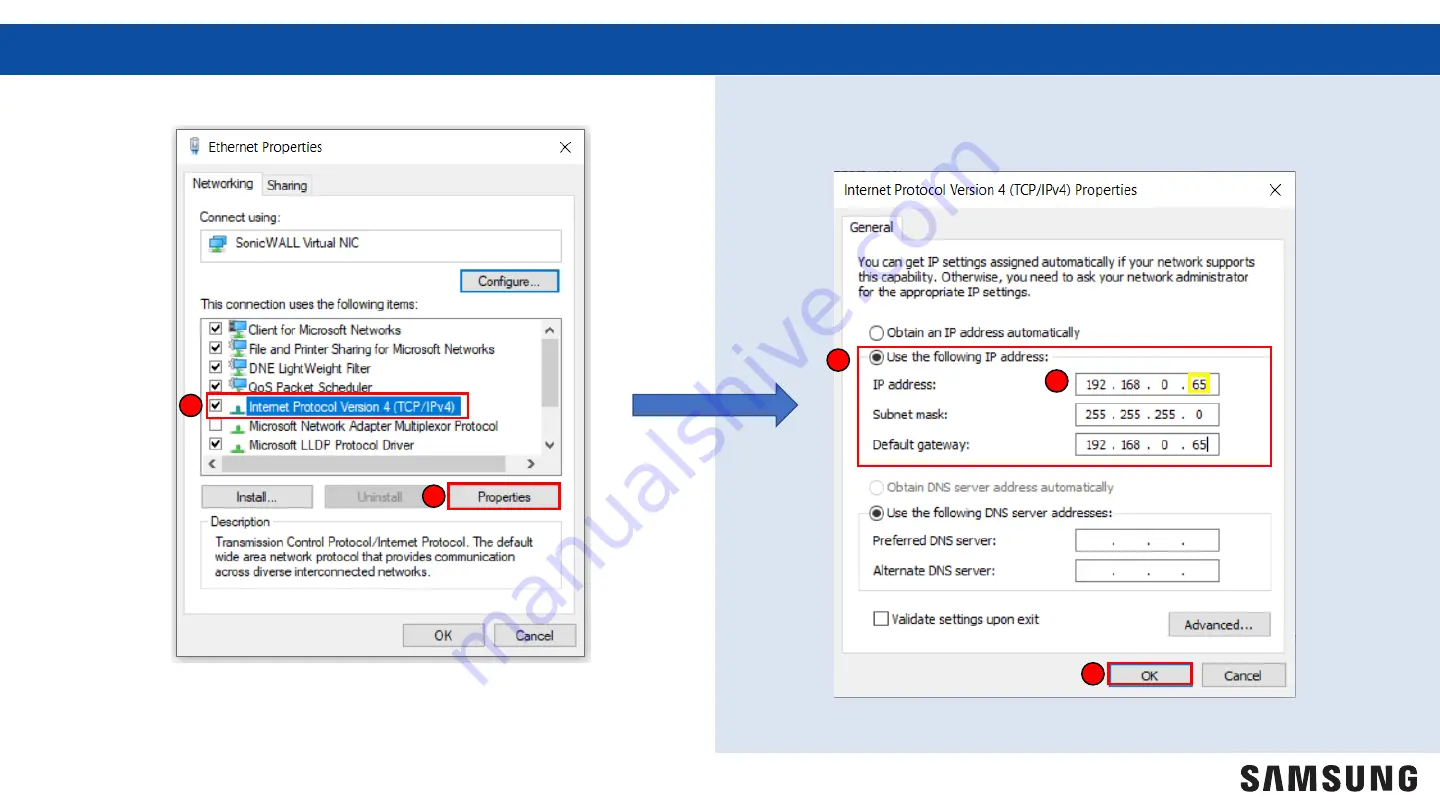
5.
Select
“Internet Protocol Version 4”
5
6
6.
Select
“Properties”
7
9.
Select
“OK”
7.
Select
“Use the following IP address”
8. Enter the IP
address
, Subnet
mask
,
and Default
g
ateway
8
9
Setting The PC’s IP/Network Continued
5
Note:
Ensure the last 3 digits
of
the IP address entered are
different than those displayed
on
the DMS2.5.






































