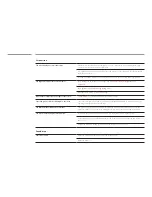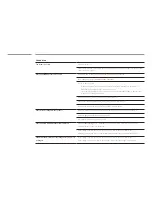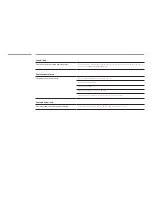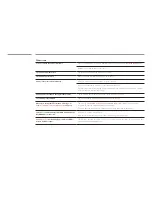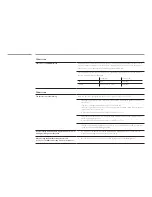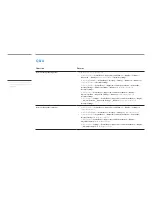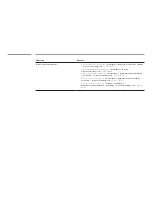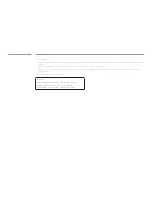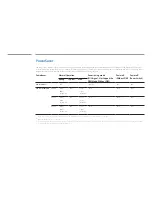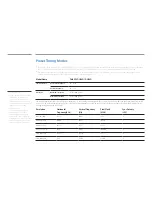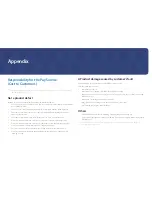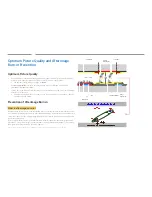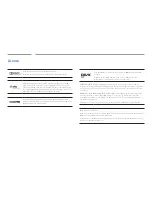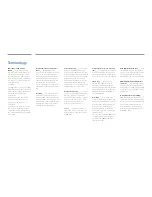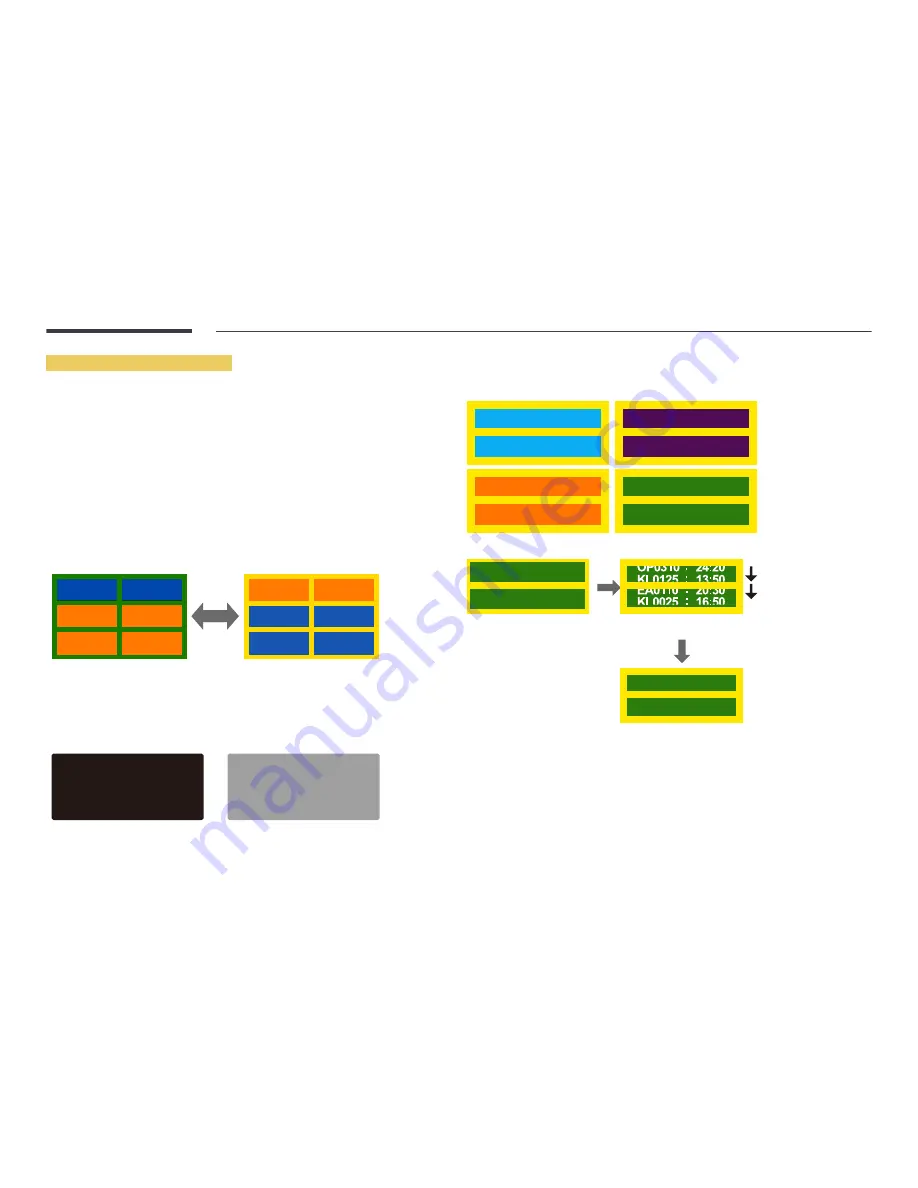
Preventing afterimage burn-in
―
The best way to protect the product from afterimage burn-in is switching the power off or setting the
PC or system to run a screen saver when not in use. Also, Warranty service may be limited depending
on instruction guide.
•
Powering Off, Screen Saver and Power Saving Mode
-
Power off the product for 2 hours after using it for 12 hours.
-
Go to Display Properties > Power Supply on your PC and set the product to power off as
required.
-
Using a screen saver is recommended.
It is best to use a single-color or moving-image screen saver.
•
Regular color Change
-
Use 2 colors
Switch between 2 colors every 30 minutes as shown above.
FLIGHT
FLIGHT
TIME
TIME
OZ348
UA102
21:10
20:30
OZ348
UA102
21:10
20:30
Type 1
Type 2
•
Avoid combinations of a text color and background color of contrasting brightness.
(Brightness: refers to the lightness or darkness of a color which varies depending on the amount of
light emitted.)
―
Avoid using grey as it may contribute to afterimage burn-in.
―
Avoid using colors of contrasting brightness (black and white; grey).
FLIGHT
TIME
OZ348
20:30
:
:
FLIGHT
TIME
OZ348
20:30
:
:
•
Regular Text color Change
-
Use bright colors of similar brightness.
Interval: Change text color and background color every 30 minutes
FLIGHT
TIME
OZ348
20:30
:
:
FLIGHT
TIME
OZ348
20:30
:
:
FLIGHT
TIME
OZ348
20:30
:
:
FLIGHT
TIME
OZ348
20:30
:
:
-
Move and change text every 30 minutes as shown below.
FLIGHT
TIME
OZ348
20:30
:
:
[ Step 3 ]
[ Step 2 ]
FLIGHT
TIME
OZ348
:
:
[ Step 1 ]
20:30
-
Regularly display a moving image along with a logo.
Interval: Display a moving image along with a logo for 60 seconds after using for 4 hours.