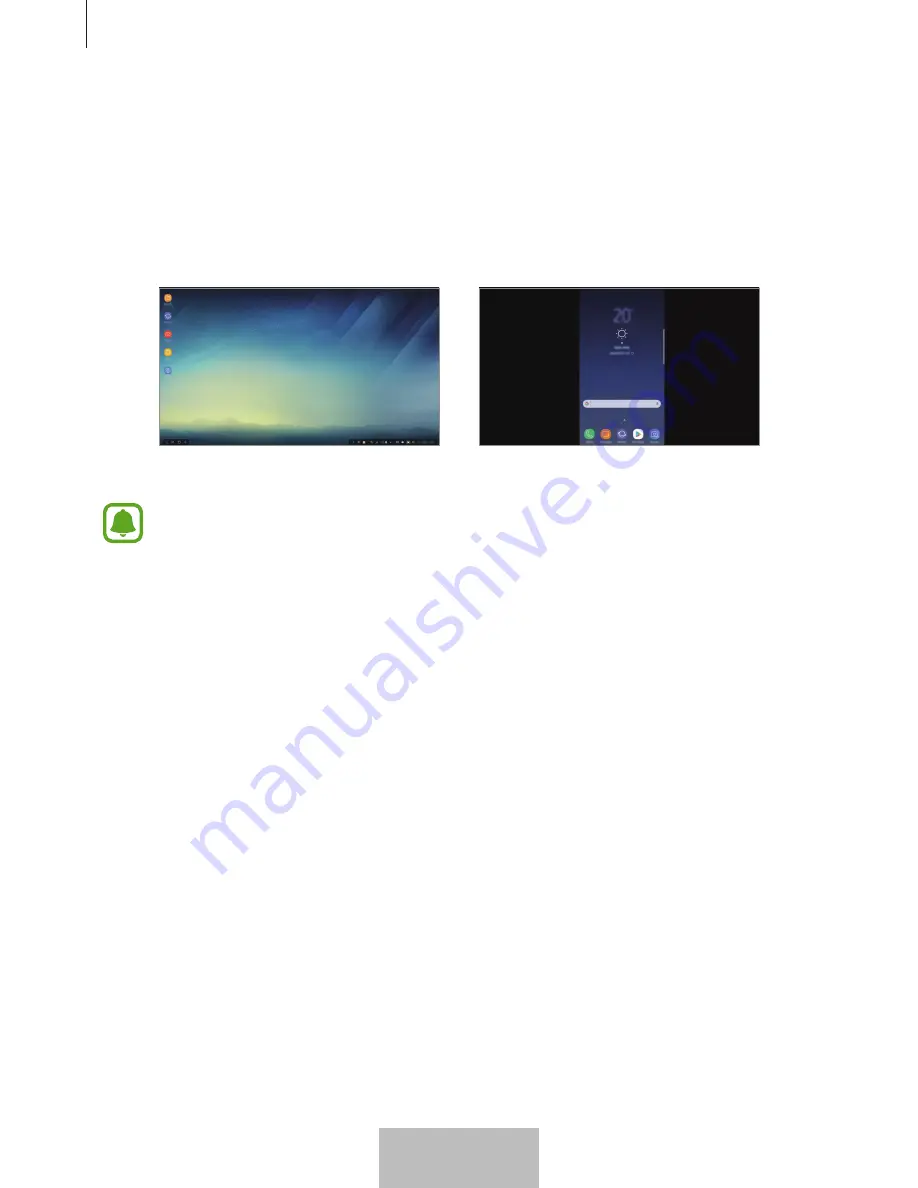
Using the multimedia dock
9
6
Select the screen mode you want to use. You can select Samsung DeX mode or Screen
mirroring mode.
•
START SAMSUNG DeX
: The mobile device’s screen will turn off and appear on the
connected TV or monitor in desktop mode.
•
SWITCH TO SCREEN MIRRORING
: The same screen as the mobile device will appear
on the connected TV or monitor.
Samsung DeX mode
Screen mirroring mode
•
The screen mode you first select will be applied for subsequent connections. Refer
to
Changing the screen mode
for more information.
•
If you want to control the Samsung DeX mode screen, you must connect a mouse.
Refer to
Connecting a keyboard or mouse
for more information.
Precautions for connecting the device
•
You can use the multimedia dock only when you connect it to a charger.
•
Connect only a keyboard, mouse, or an USB storage device to the multimedia dock’s USB
ports. Charging devices or connecting high-capacity devices with these ports may not
work properly.
•
Prevent the fan vent and mobile device connector inside from coming into contact with
liquids or dust. Exposure to liquid or dust may cause the multimedia dock not to work
properly.
•
Do not move the mobile device while it is connected to the multimedia dock. Doing so
may damage the mobile device connector.
•
When you use the mobile device’s voice recognition after connecting the multimedia
dock to your mobile device, the voice recognition may not perform well.
English (UK)
7
























