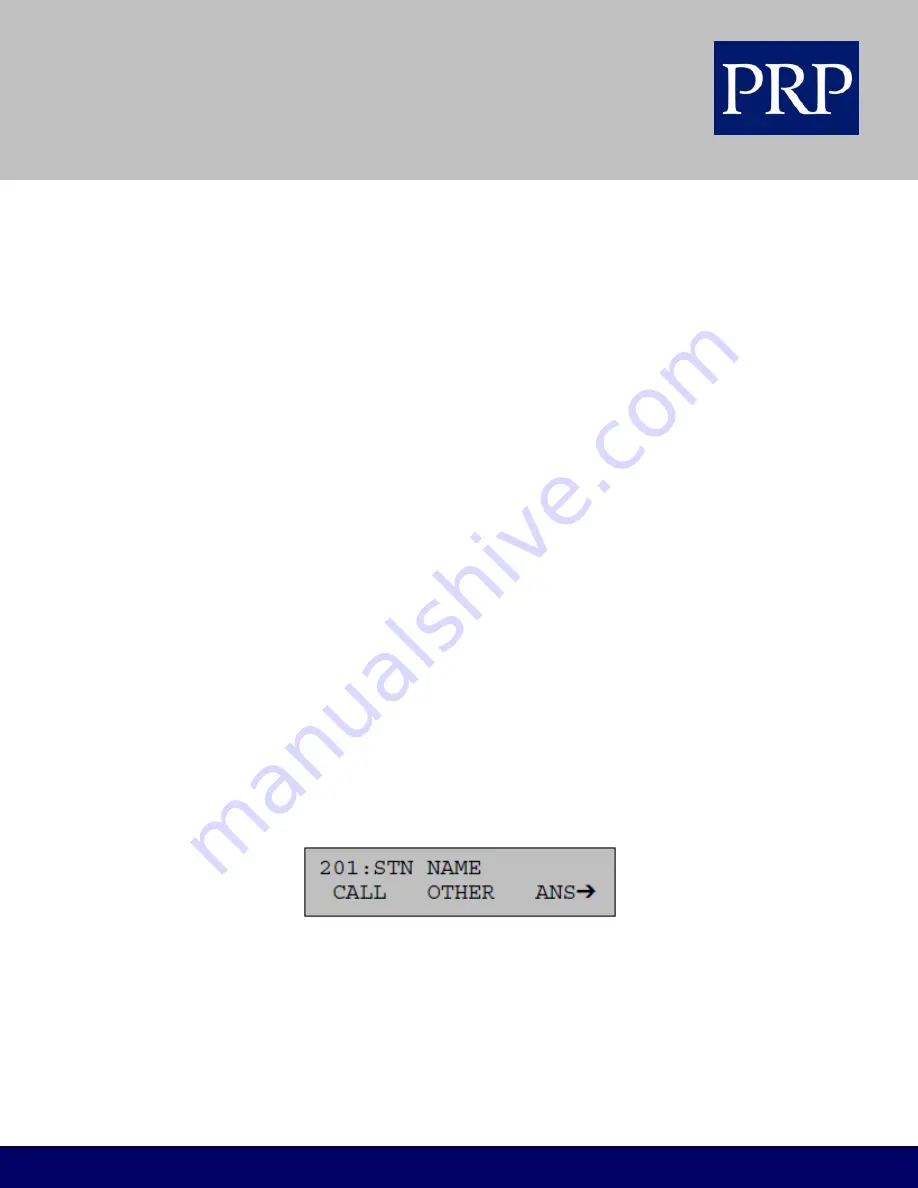
T E L E C O M
FOR SAMSUNG TECHNICAL TIPS PLEASE VISIT WWW.PRPTELECOM.CO.UK
handset or press the SPEAKER key before dialling. (Refer to Customising Your Keyset for details on the
Hot Keypad feature.)
System Tones (in the UK)
The system provides several tones to assist you. These are referred to as follows:
Internal Dial Tone
—a continuous steady tone that indicates you can begin dialling.
Ringback Tone
—indicates the extension you dialled is ringing
Busy Tone
—indicates the extension you dialled is busy.
DND/No More Calls Tone
- fast busy tone indicates the extension you dialled is in Do Not Disturb
mode or cannot receive any more calls.
Transfer/Conference Tone
—indicates your call is being held and you can dial another party.
Confirmation Tone
—very short beeps followed by dial tone indicate you have correctly set or
cancelled a system feature.
Error Tone
—a continuous single-level tone indicates you have done something incorrectly and
should try again.
Note: Check with your system administrator for the correct tones on your keyset if you are outside of
the UK.
Selecting Key Features Using Menus
In order to use any features that are not assigned to programmable keys, you can press the SCROLL key
to display feature menus on the LCD and then use the soft keys to select the required feature(s).
The three soft keys below the LCD are substitutes for dedicated feature keys and access codes. Pressing
one of these keys has the same effect as pressing a programmed key. These keys are context sensitive
and their functions change to present you with the best options for a particular call condition.
The SCROLL key is used to display options available at a particular time or during a specific procedure.
Press this key once while in the idle state to view the main feature menus available.
CALL
Guides you through the options to make a call.
OTHER
Guides you through features other than making or answering calls.
ANS
Guides you through the options to answer calls.
1. Select one of the main menus, CALL, OTHER, or ANS using the appropriate soft key.
2. You select features in a menu using the soft keys. If there are more than three features in a menu—as
indicated by the symbol
➔
displayed as the last character on the lower line of the display— press the
SCROLL key to display these further options.
























